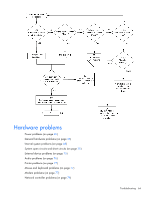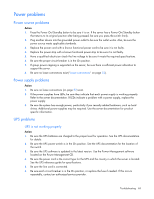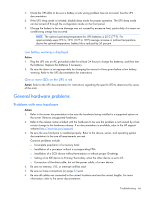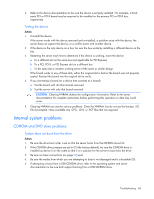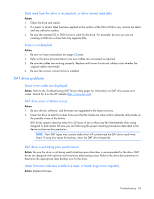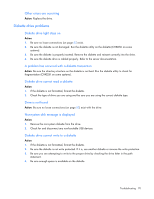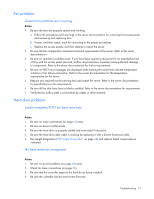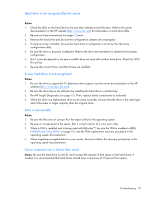HP ML150 HP ProLiant ML100 Series Server User Guide - Page 67
Unknown problem, Third-party device problems - smart start
 |
UPC - 884420743644
View all HP ML150 manuals
Add to My Manuals
Save this manual to your list of manuals |
Page 67 highlights
7. Be sure other components were not unseated accidentally during the installation of the new hardware component. 8. Be sure all necessary software updates, such as device drivers, ROM updates, and patches, are installed and current. For example, if you are using a Smart Array controller, you need the latest Smart Array Controller device driver. 9. Be sure all device drivers are the correct ones for the hardware. Uninstall any incorrect drivers before installing the correct drivers. 10. Press the F10 key to run the BIOS Setup Utility after boards or other options are installed or replaced to be sure all system components recognize the changes. If you do not run the utility, you may receive a POST error message indicating a configuration error. After you check the settings in the BIOS setup menu, press the F10 key to save and exit the utility, and then restart the server. 11. Be sure all switch settings are set correctly. For additional information about required switch settings, refer to the labels located on the inside of the server access panel or the server documentation. 12. Be sure all boards are properly installed in the server. 13. Run HP Insight Diagnostics (on page 42) to see if it recognizes and tests the device. 14. Uninstall the new hardware. Unknown problem Action: 1. Disconnect power to the server. 2. Following the guidelines and cautionary information in the server documentation, strip the server to its most basic configuration by removing every card or device that is not necessary to start the server. Keep the monitor connected to view the server startup process. 3. Reconnect power, and then power the system on. o If the video does not work, refer to "Video problems (on page 75)." CAUTION: Only authorized technicians trained by HP should attempt to remove the system board. If you believe the system board requires replacement, contact HP Technical Support ("HP contact information" on page 98) before proceeding. o If the system fails in this minimum configuration, one of the primary components has failed. If you have already verified that the processor, PPM, power supply, and memory are working before getting to this point, replace the system board. If not, be sure each of those components is working. o If the system boots and video is working, add each component back to the server one at a time, restarting the server after each component is added to determine if that component is the cause of the problem. When adding each component back to the server, be sure to disconnect power to the server and follow the guidelines and cautionary information in the server documentation. Third-party device problems Action: 1. Refer to the server and operating system documentation to be sure the server and operating system support the device. 2. Be sure the latest device drivers are installed. Troubleshooting 67