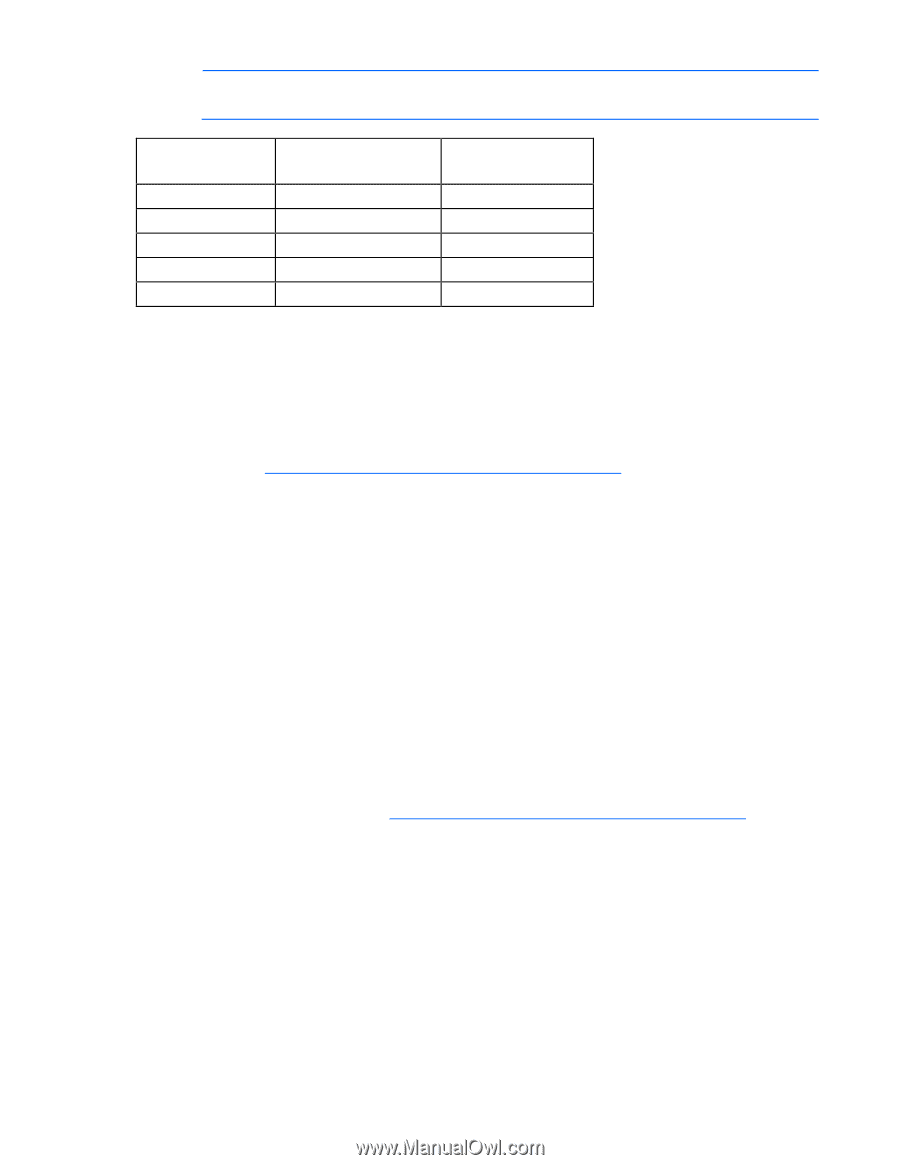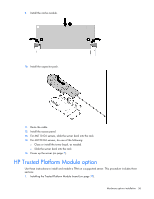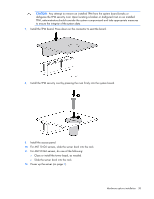HP ML150 HP ProLiant ML100 Series Server User Guide - Page 41
Boot options, BIOS Serial Console, Array Configuration Utility - raid controller
 |
UPC - 884420743644
View all HP ML150 manuals
Add to My Manuals
Save this manual to your list of manuals |
Page 41 highlights
NOTE: If the boot drive is not empty or has been written to in the past, ORCA does not automatically configure the array. You must run ORCA to configure the array settings. Drive configuration 2 3 4 6 8 RAID function (smart array controller) 0 or 1 5 6 or 10 50 60 RAID function (software) 0 or 1 - 10 - - To change any ORCA default settings and override the auto-configuration process, press the F8 key when prompted. To change any default settings in the auto-configuration process (such as the settings operating system and primary boot controller), execute RBSU by pressing the F10 key when prompted. After the settings are selected, exit RBSU and allow the server to reboot automatically. For more information on RBSU, see the HP ROM-Based Setup Utility User Guide on the Documentation CD or the HP website (http://www.hp.com/support/smartstart/documentation). Boot options Near the end of the boot process, the boot options screen is displayed. This screen is visible for several seconds before the system attempts to boot from a supported boot device. During this time, you can do the following: • Access RBSU by pressing the F10 key. • Force a PXE Network boot by pressing the F12 key. BIOS Serial Console BIOS Serial Console allows you to configure the serial port to view POST error messages and run RBSU remotely through a serial connection to the server COM port. The server that you are remotely configuring does not require a keyboard and mouse. For more information about BIOS Serial Console, see the BIOS Serial Console User Guide on the Documentation CD or the HP website (http://www.hp.com/support/smartstart/documentation). Array Configuration Utility ACU is a browser-based utility with the following features: • Runs as a local application or remote service • Supports online array capacity expansion, logical drive extension, assignment of online spares, and RAID or stripe size migration • Suggests the optimum configuration for an unconfigured system Software and configuration utilities 41