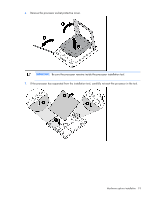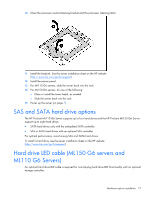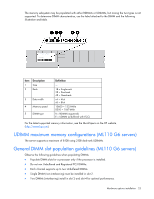HP ML150 HP ProLiant ML100 Series Server User Guide - Page 18
Removable media device option (ML110 G6 servers - g6 q
 |
UPC - 884420743644
View all HP ML150 manuals
Add to My Manuals
Save this manual to your list of manuals |
Page 18 highlights
To connect the hard drive LED cable: 1. Power down the server (on page 7). 2. Do one of the following: o Unlock and remove the bezel ("Remove the tower bezel (ML150 G6 servers)" on page 8). o Extend the server from the rack. 3. Remove the access panel (on page 7). 4. Install the storage controller card. For more information, see the documentation that ships with the option and see "Expansion board options (on page 29)." 5. Connect the LED cable to the storage controller card. 6. Secure the cable with the cable clamp. 7. Connect the LED cable to the system board. For more information, see the label attached to the server access panel. 8. Install the access panel. 9. Do one of the following: o Close or install the tower bezel, as needed. o Slide the server back into the rack. 10. Power up the server (on page 7). Removable media device option (ML110 G6 servers) This process only represents one installation method. For instructions for installing the media device into a specific server, see the installation sheet that ships with the server or the HP website (http://www.hp.com/go/bizsupport). To install the component: 1. Power down the server (on page 7). 2. Extend the server from the rack. 3. Remove the access panel (on page 7). 4. Remove the tower bezel ("Remove the tower bezel (ML110 G6 servers)" on page 8). 5. Using a Phillips screwdriver, press the release tab on the bezel blank, then remove the shield. Hardware options installation 18