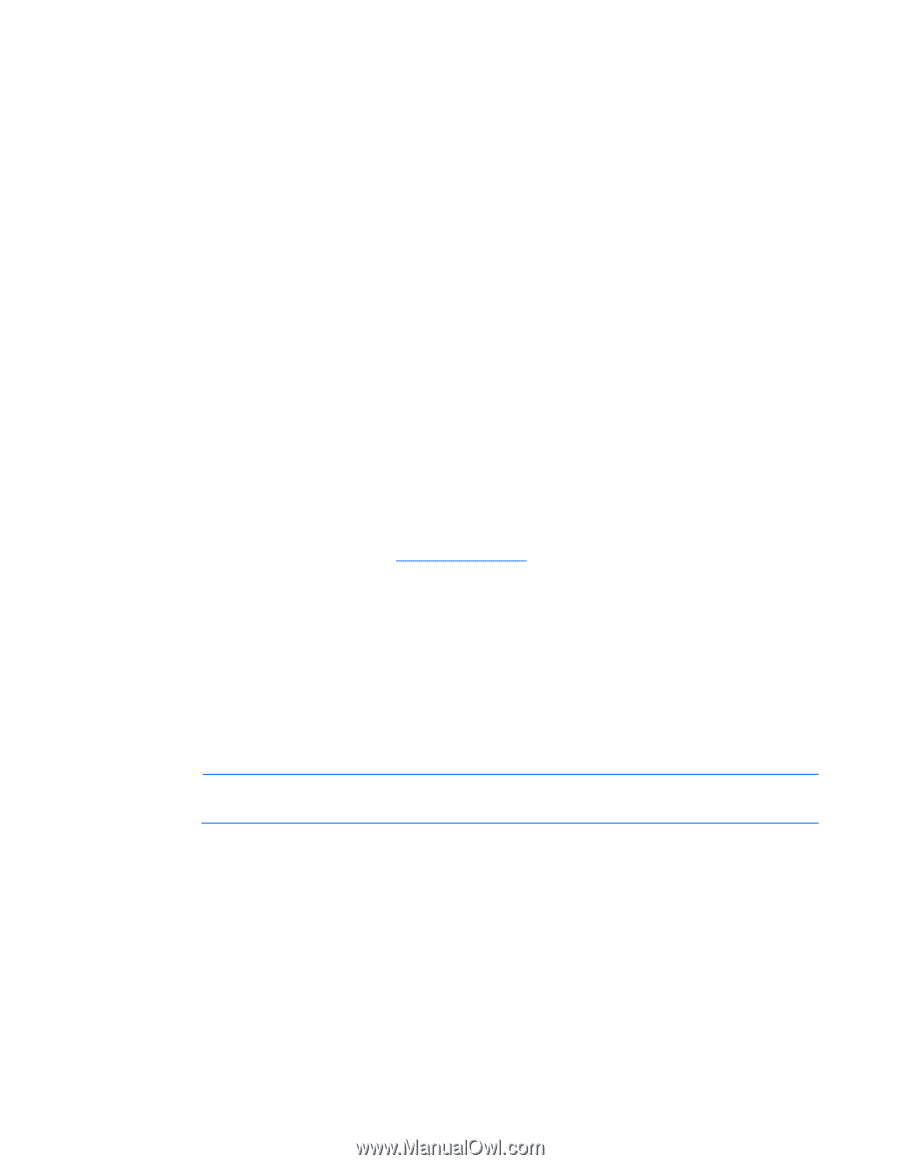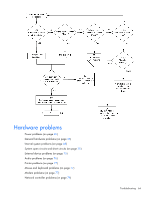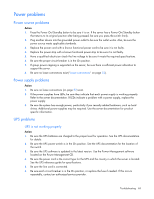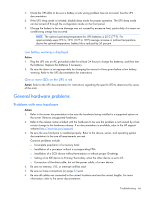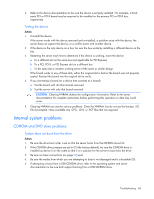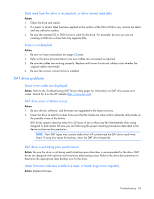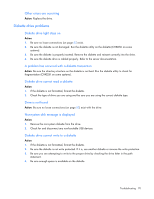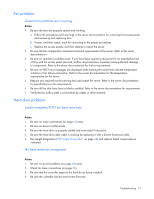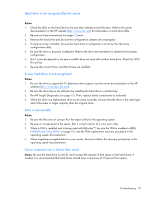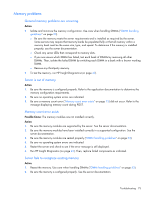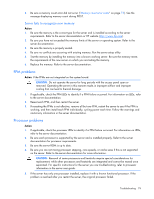HP ML150 HP ProLiant ML100 Series Server User Guide - Page 69
Data read from the drive is inconsistent, or drive cannot read data, Drive is not detected
 |
UPC - 884420743644
View all HP ML150 manuals
Add to My Manuals
Save this manual to your list of manuals |
Page 69 highlights
Data read from the drive is inconsistent, or drive cannot read data Action: 1. Clean the drive and media. 2. If a paper or plastic label has been applied to the surface of the CD or DVD in use, remove the label and any adhesive residue. 3. Be sure the inserted CD or DVD format is valid for the drive. For example, be sure you are not inserting a DVD into a drive that only supports CDs. Drive is not detected Action: 1. Be sure no loose connections (on page 52) exist. 2. Refer to the drive documentation to be sure cables are connected as required. 3. Be sure the cables are working properly. Replace with known functional cables to test whether the original cables were faulty. 4. Be sure the correct, current driver is installed. DAT drive problems Sense error codes are displayed Action: Refer to the Troubleshooting DAT Drives white paper for information on DAT drive sense error codes. Search for it on the HP website (http://www.hp.com). DAT drive error or failure occurs Action: 1. Be sure drivers, software, and firmware are upgraded to the latest revisions. 2. Clean the drive at least four times to be sure that the heads are clean and to eliminate dirty heads as the possible cause of the failure. DAT drives require cleaning every 8 to 25 hours of use or they may fail intermittently when using marginal or bad media. Be sure you are following the proper cleaning procedures described in the device and server documentation. NOTE: New DAT tapes may contain debris that will contaminate the DAT drive read/write head. If using new tapes for backup, clean the DAT drive frequently. DAT drive is providing poor performance Action: Be sure the drive is not being used to backup more data than is recommended for the drive. DAT drives are designed with optimum and maximum data backup sizes. Refer to the drive documentation to determine the appropriate data backup size for the drive. Latest firmware indicates a defective tape, or head clogs occur regularly Action: Replace the tape. Troubleshooting 69