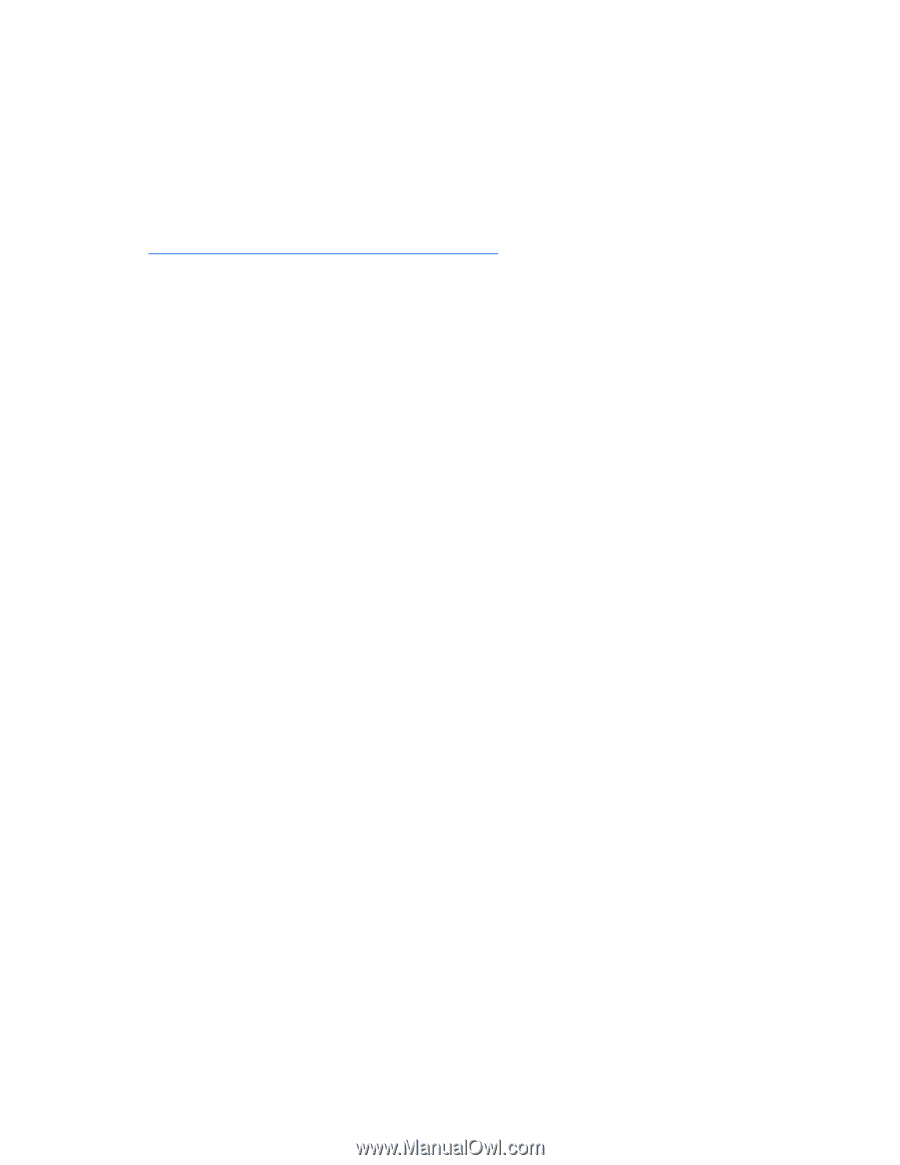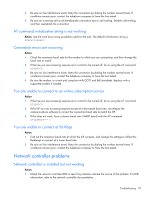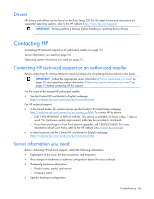HP ML150 HP ProLiant ML100 Series Server User Guide - Page 83
Linux operating systems, Application software problems, Software locks up
 |
UPC - 884420743644
View all HP ML150 manuals
Add to My Manuals
Save this manual to your list of manuals |
Page 83 highlights
Windows Server® 2003-Automated System Recovery Diskette. If the operating system was factory-installed, click Start>All Programs>Accessories>System Tools to access the backup utility. Refer to the operating system documentation for more information. o Linux-Refer to the operating system documentation for information. Linux operating systems For troubleshooting information specific to Linux operating systems, refer to the Linux for ProLiant website (http://h18000.www1.hp.com/products/servers/linux). Application software problems Software locks up Action: 1. Check the application log and operating system log for entries indicating why the software failed. 2. Check for incompatibility with other software on the server. 3. Check the support website of the software vendor for known problems. 4. Review log files for changes made to the server which may have caused the problem. 5. Scan the server for viruses with an updated virus scan utility. Errors occur after a software setting is changed Action: Check the system logs to determine what changes were made, and then change settings to the original configuration. Errors occur after the system software is changed Action: Change settings to the original configuration. If more than one setting was changed, change the settings one at a time to isolate the cause of the problem. Errors occur after an application is installed Action: • Check the application log and operating system log for entries indicating why the software failed. • Check system settings to determine if they are the cause of the error. You may need to obtain the settings from the server setup utility and manually set the software switches. Refer to the application documentation, the vendor website, or both. • Check for overwritten files. Refer to the application documentation to find out which files are added by the application. • Reinstall the application. • Be sure you have the most current drivers. Troubleshooting 83