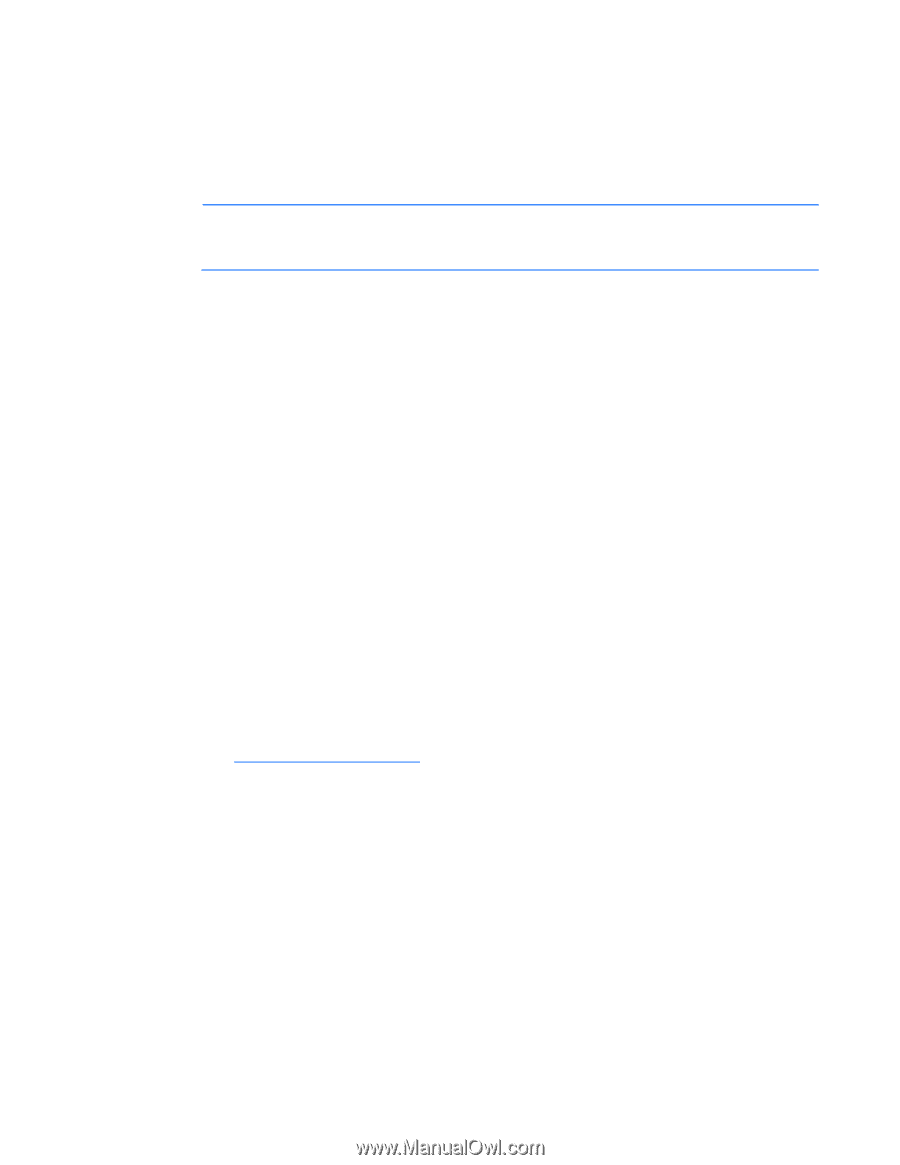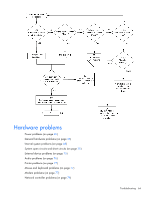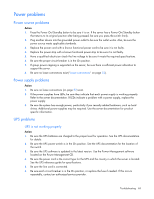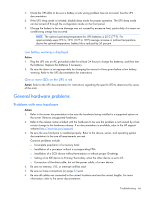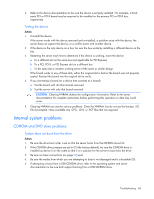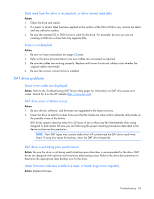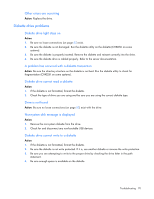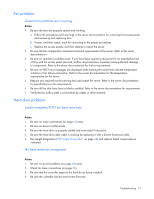HP ML150 HP ProLiant ML100 Series Server User Guide - Page 66
Low battery warning is displayed, One or more LEDs on the UPS is red, General hardware problems
 |
UPC - 884420743644
View all HP ML150 manuals
Add to My Manuals
Save this manual to your list of manuals |
Page 66 highlights
7. Check the UPS LEDs to be sure a battery or site wiring problem has not occurred. See the UPS documentation. 8. If the UPS sleep mode is initiated, disable sleep mode for proper operation. The UPS sleep mode can be turned off through the configuration mode on the front panel. 9. Change the battery to be sure damage was not caused by excessive heat, particularly if a recent air conditioning outage has occurred. NOTE: The optimal operating temperature for UPS batteries is 25°C (77°F). For approximately every 8°C to 10°C (16°F to 18°F) average increase in ambient temperature above the optimal temperature, battery life is reduced by 50 percent. Low battery warning is displayed Action: 1. Plug the UPS into an AC grounded outlet for at least 24 hours to charge the batteries, and then test the batteries. Replace the batteries if necessary. 2. Be sure the alarm is set appropriately by changing the amount of time given before a low battery warning. Refer to the UPS documentation for instructions. One or more LEDs on the UPS is red Action: Refer to the UPS documentation for instructions regarding the specific LED to determine the cause of the error. General hardware problems Problems with new hardware Action: 1. Refer to the server documentation to be sure the hardware being installed is a supported option on the server. Remove unsupported hardware. 2. Refer to the release notes included with the hardware to be sure the problem is not caused by a last minute change to the hardware release. If no documentation is available, refer to the HP support website (http://www.hp.com/support). 3. Be sure the new hardware is installed properly. Refer to the device, server, and operating system documentation to be sure all requirements are met. Common problems include: o Incomplete population of a memory bank o Installation of a processor without a corresponding PPM o Installation of a SCSI device without termination or without proper ID settings o Setting of an IDE device to Primary/Secondary when the other device is set to CS o Connection of the data cable, but not the power cable, of a new device 4. Be sure no memory, I/O, or interrupt conflicts exist. 5. Be sure no loose connections (on page 52) exist. 6. Be sure all cables are connected to the correct locations and are the correct lengths. For more information, refer to the server documentation. Troubleshooting 66