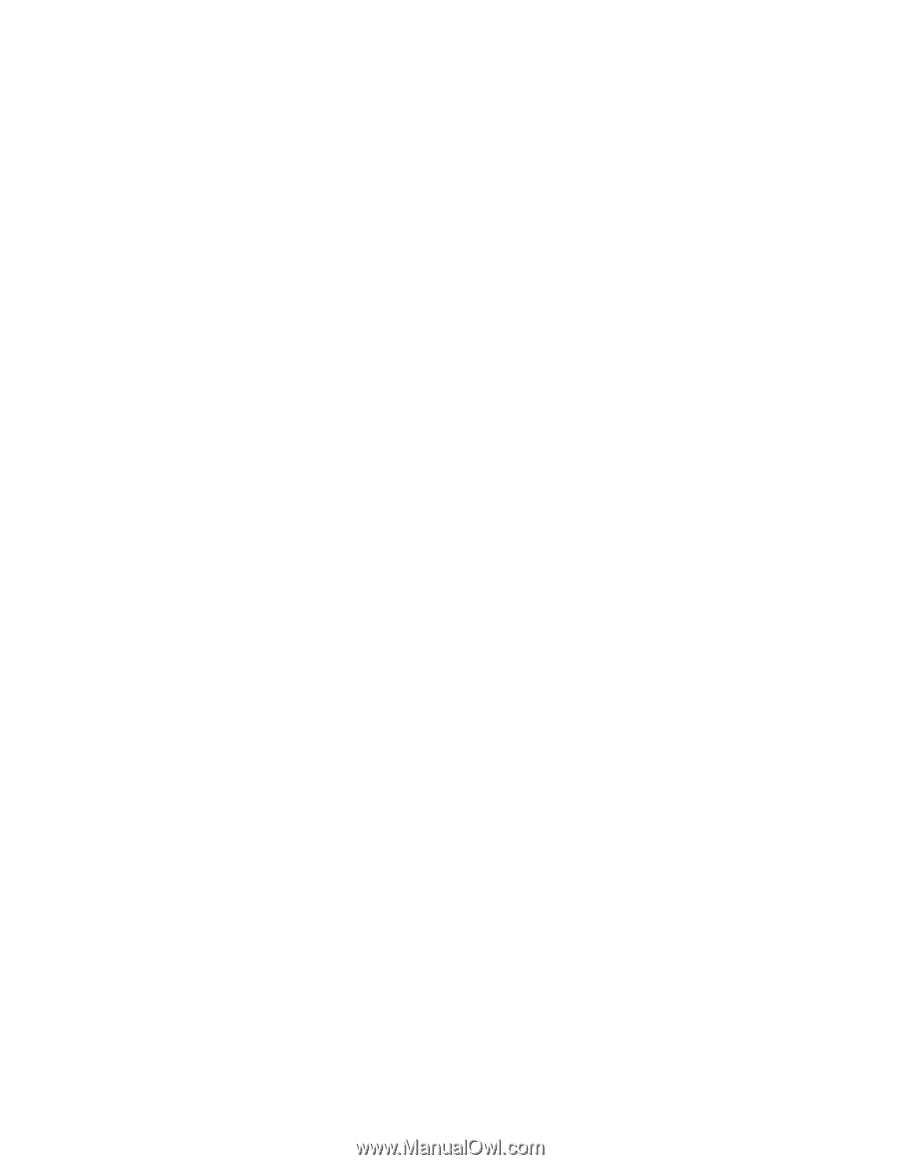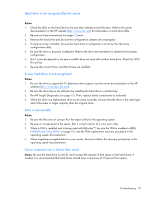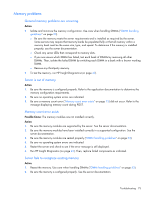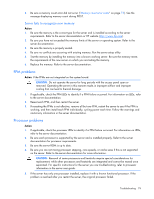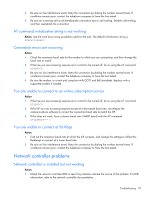HP ML150 HP ProLiant ML100 Series Server User Guide - Page 77
Printer problems, Printer does not print, Printer output is garbled, Mouse and keyboard problems
 |
UPC - 884420743644
View all HP ML150 manuals
Add to My Manuals
Save this manual to your list of manuals |
Page 77 highlights
Printer problems Printer does not print Action: 1. Be sure the printer is powered up and online. 2. Be sure no loose connections (on page 52) exist. 3. Be sure the correct printer drivers are installed. Printer output is garbled Action: Be sure the correct printer drivers are installed. Mouse and keyboard problems Action: 1. Be sure no loose connections (on page 52) exist. If a KVM switching device is in use, be sure the server is properly connected to the switch. o For rack-mounted servers, check the cables to the switch box and be sure the switch is correctly set for the server. o For tower model servers, check the cable connection from the input device to the server. 2. If a KVM switching device is in use, be sure all cables and connectors are the proper length and are supported by the switch. Refer to the switch documentation. 3. Be sure the current drivers for the operating system are installed. 4. Be sure the device driver is not corrupted by replacing the driver. 5. Restart the system and check whether the input device functions correctly after the server restarts. 6. Replace the device with a known working equivalent device (another similar mouse or keyboard). o If the problem still occurs with the new mouse or keyboard, the connector port on the system I/O board is defective. Replace the board. o If the problem no longer occurs, the original input device is defective. Replace the device. 7. Be sure the keyboard or mouse is connected to the correct port. Determine whether the keyboard lights flash at POST or the NumLock LED illuminates. If not, change port connections. 8. Be sure the keyboard or mouse is clean. Modem problems No dial tone exists Action: 1. Be sure the cables are plugged in as specified in the modem documentation. 2. Connect a working telephone directly to the wall jack, and then test the line for a dial tone. 3. If no dial tone is detected, the phone line is not working. Contact the local telephone company and arrange to correct the problem. Troubleshooting 77