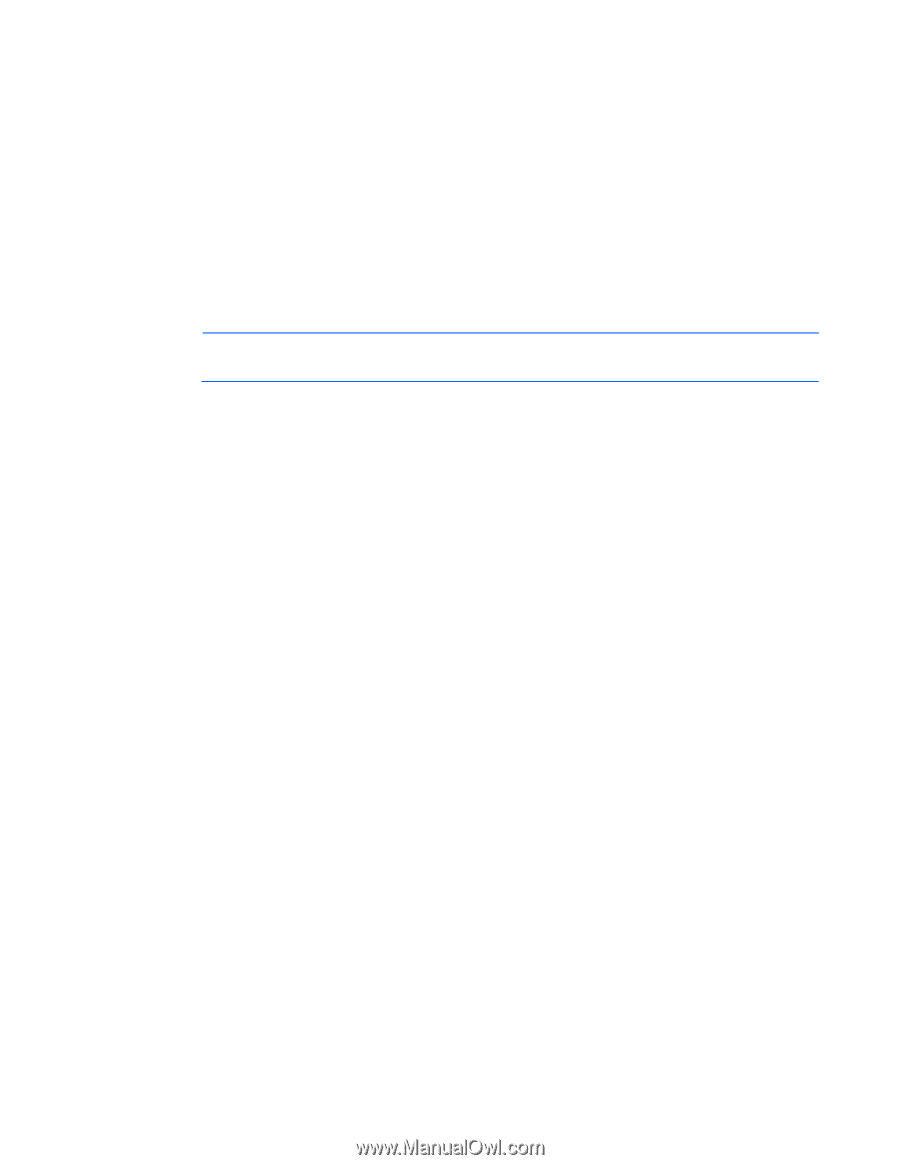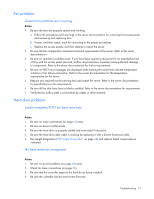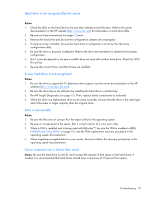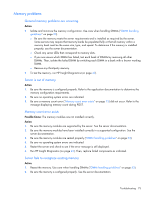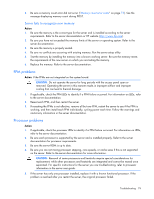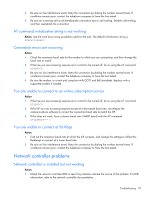HP ML150 HP ProLiant ML100 Series Server User Guide - Page 76
Monitor does not function properly with energy saver features, Video colors are wrong
 |
UPC - 884420743644
View all HP ML150 manuals
Add to My Manuals
Save this manual to your list of manuals |
Page 76 highlights
o For rack-mounted servers, check the cables to the KVM switch and be sure the switch is correctly set for the server. You may need to connect the monitor directly to the server to be sure the KVM switch has not failed. o For tower-model servers, check the cable connection from the monitor to the server, and then from the server to the power outlet. 5. Press any key, or type the password, and wait a few moments for the screen to activate to be sure the energy saver feature is not in effect. 6. Be sure the video driver is current. Refer to the third-party video adapter documentation for driver requirements. 7. Be sure a video expansion board has not been added to replace onboard video, making it seem like the video is not working. Disconnect the video cable from the onboard video, and then reconnect it to the video jack on the expansion board. NOTE: All servers automatically bypass onboard video when a video expansion board is present. 8. Press any key, or type the password, and wait a few moments for the screen to activate to be sure the power-on password feature is not in effect. You can also tell if the power-on password is enabled if a key symbol is displayed on the screen when POST completes. If you do not have access to the password, you must disable the power-on password by using the Password Disable switch on the system board. Refer to the server documentation. 9. If the video expansion board is installed in a PCI Hot Plug slot, be sure the slot has power by checking the power LED on the slot, if applicable. Refer to the server documentation. 10. Be sure the server and the operating system support the video expansion board. Monitor does not function properly with energy saver features Action: Be sure the monitor supports energy saver features, and if it does not, disable the features. Video colors are wrong Action: • Be sure the 15-pin VGA cable is securely connected to the correct VGA port on the server and to the monitor. • Be sure the monitor and any KVM switch are compatible with the VGA output of the server. Slow-moving horizontal lines are displayed Action: Be sure magnetic field interference is not occurring. Move the monitor away from other monitors or power transformers. Audio problems Action: Be sure the server speaker is connected. Refer to the server documentation. Troubleshooting 76