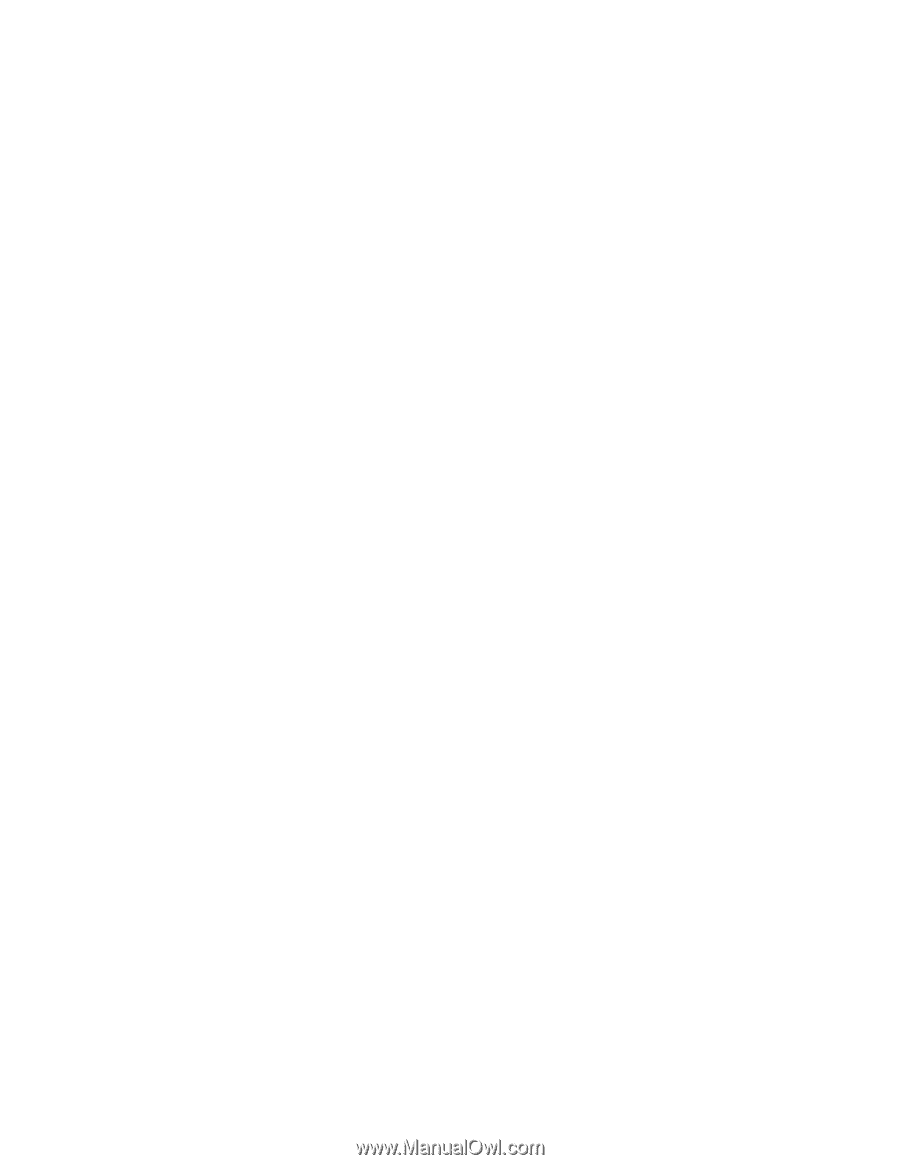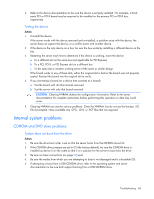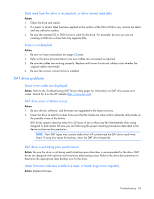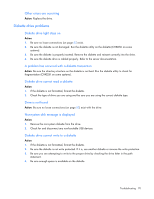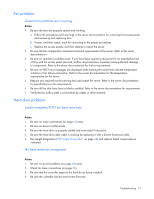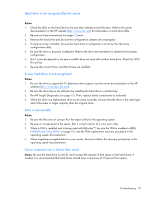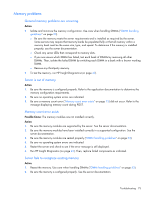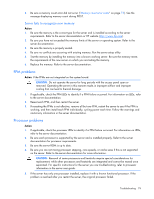HP ML150 HP ProLiant ML100 Series Server User Guide - Page 73
Memory problems, General memory problems are occurring, Server is out of memory
 |
UPC - 884420743644
View all HP ML150 manuals
Add to My Manuals
Save this manual to your list of manuals |
Page 73 highlights
Memory problems General memory problems are occurring Action: • Isolate and minimize the memory configuration. Use care when handling DIMMs ("DIMM handling guidelines" on page 53). o Be sure the memory meets the server requirements and is installed as required by the server. Some servers may require that memory banks be populated fully or that all memory within a memory bank must be the same size, type, and speed. To determine if the memory is installed properly, see the server documentation. o Check any server LEDs that correspond to memory slots. o If you are unsure which DIMM has failed, test each bank of DIMMs by removing all other DIMMs. Then, isolate the failed DIMM by switching each DIMM in a bank with a known working DIMM. o Remove any third-party memory. • To test the memory, run HP Insight Diagnostics (on page 42). Server is out of memory Action: 1. Be sure the memory is configured properly. Refer to the application documentation to determine the memory configuration requirements. 2. Be sure no operating system errors are indicated. 3. Be sure a memory count error ("Memory count error exists" on page 73) did not occur. Refer to the message displaying memory count during POST. Memory count error exists Possible Cause: The memory modules are not installed correctly. Action: 1. Be sure the memory modules are supported by the server. See the server documentation. 2. Be sure the memory modules have been installed correctly in a supported configuration. See the server documentation. 3. Be sure the memory modules are seated properly ("DIMM handling guidelines" on page 53). 4. Be sure no operating system errors are indicated. 5. Restart the server and check to see if the error message is still displayed. 6. Run HP Insight Diagnostics (on page 42). Then, replace failed components as indicated. Server fails to recognize existing memory Action: 1. Reseat the memory. Use care when handling DIMMs ("DIMM handling guidelines" on page 53). 2. Be sure the memory is configured properly. See the server documentation. Troubleshooting 73