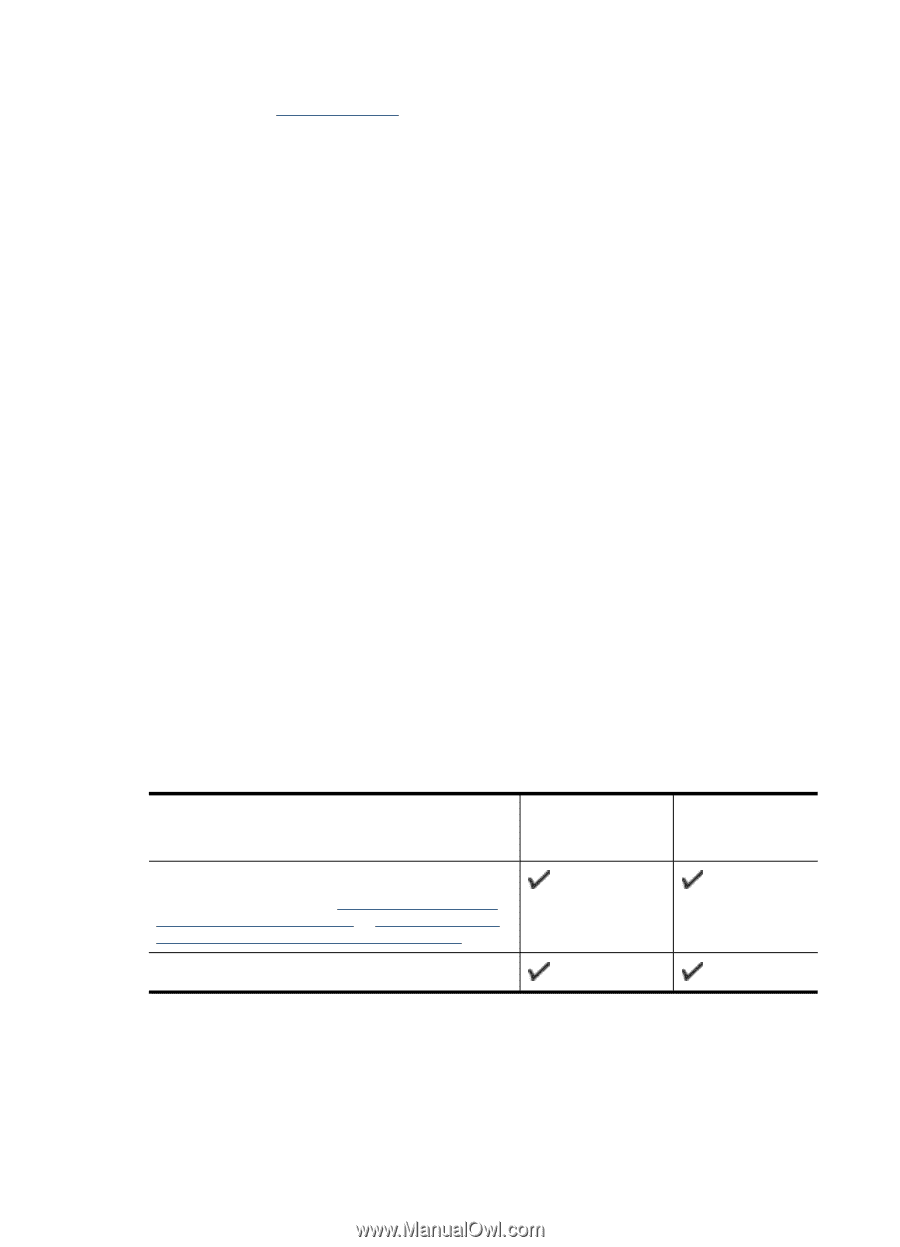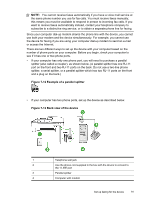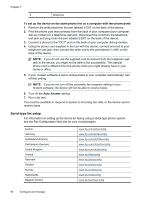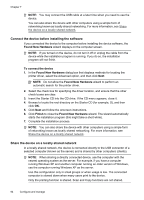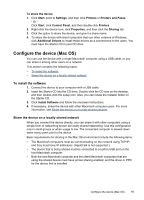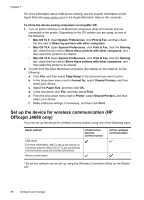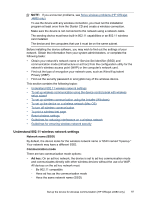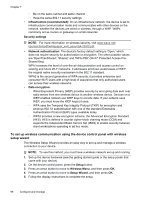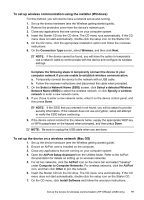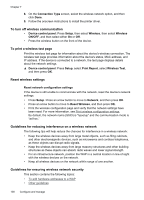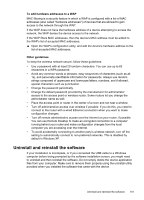HP Officejet J4000 User Guide - Page 100
Set up the device for wireless communication (HP Officejet J4680 only), Print & Fax
 |
View all HP Officejet J4000 manuals
Add to My Manuals
Save this manual to your list of manuals |
Page 100 highlights
Chapter 7 For more information about USB device sharing, see the support information on the Apple Web site (www.apple.com) or the Apple Macintosh Help on the computer. To share the device among computers running Mac OS 1. Turn on printer sharing on all Macintosh computers (host and clients) that are connected to the printer. Depending on the OS version you are using, do one of the following: • Mac OS 10.3: Open System Preferences, click Print & Fax, and then check the box next to Share my printers with other computers. • Mac OS 10.4: Open System Preferences, click Print & Fax, click the Sharing tab, check the box next to Share these printers with other computers, and then select the printer to be shared. • Mac OS 10.5: Open System Preferences, click Print & Fax, click the Sharing tab, check the box next to Share these printers with other computers, and then select the printer to be shared. 2. To print from the other Macintosh computers (the clients) on the network, do the following: a. Click File, and then select Page Setup in the document you want to print. b. In the drop-down menu next to Format for, select Shared Printers, and then select your device. c. Select the Paper Size, and then click OK. d. In the document, click File, and then select Print. e. From the drop-down menu next to Printer, select Shared Printers, and then select your device. f. Make additional settings, if necessary, and then click Print. Set up the device for wireless communication (HP Officejet J4680 only) You may set up the device for wireless communication using one of the following ways: Setup method USB cable For more information, see To set up the device on a wireless network (Mac OS) or To set up wireless communication using the installer (Windows). Device control panel Infrastructure wireless communication Ad hoc wireless communication* * An ad hoc network can be set up using the Wireless Connection Utility on the Starter CD. 96 Configure and manage