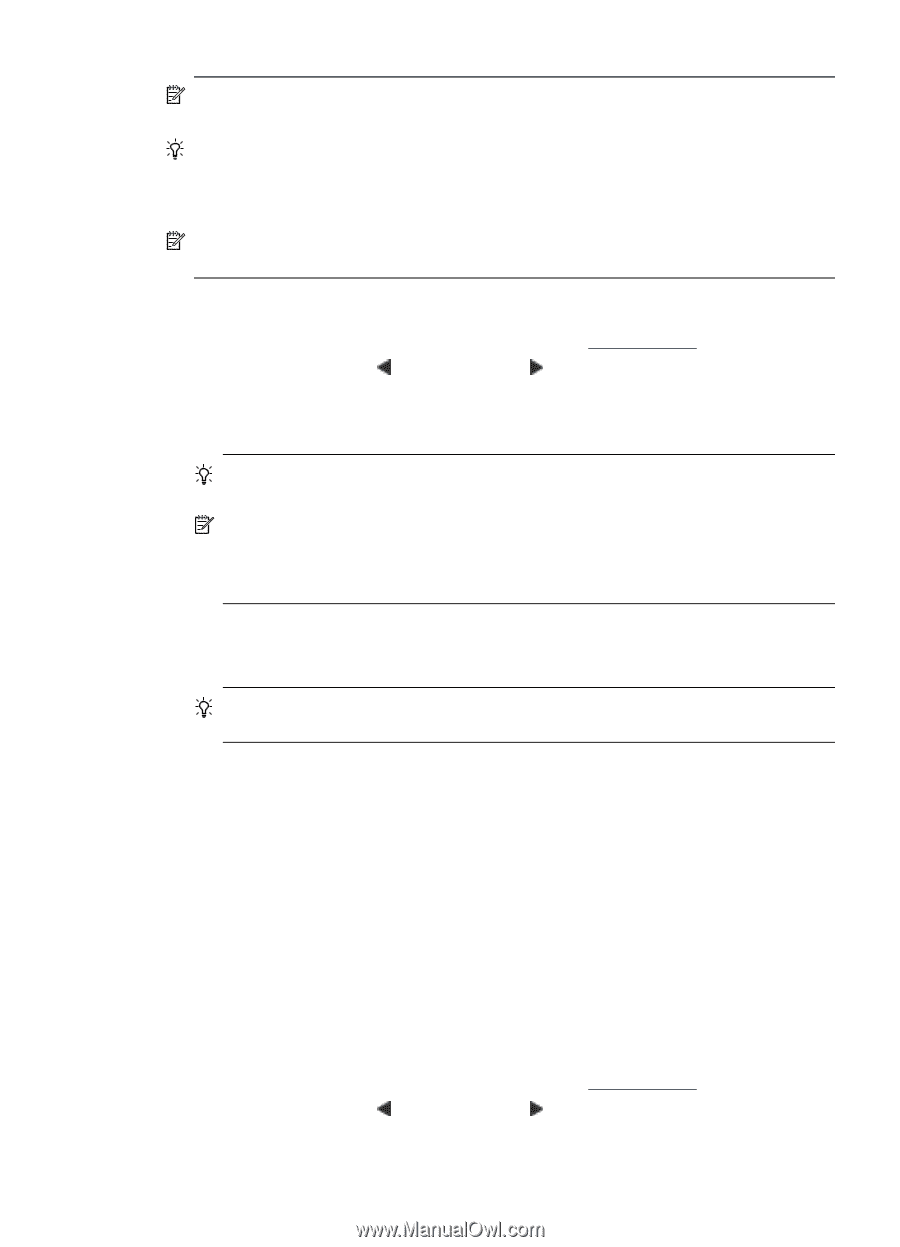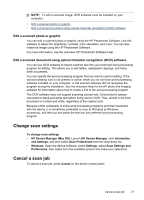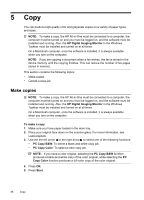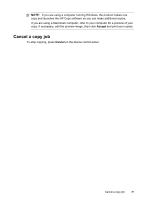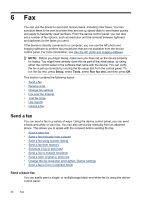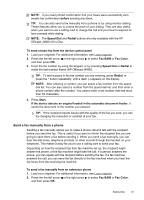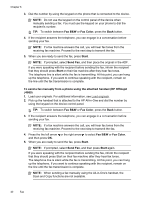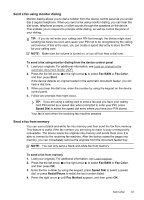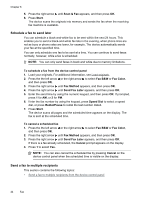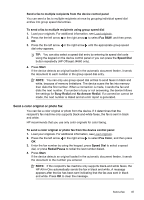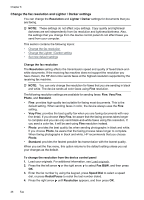HP Officejet J4000 User Guide - Page 45
Send a fax manually from a phone, Fax B&W
 |
View all HP Officejet J4000 manuals
Add to My Manuals
Save this manual to your list of manuals |
Page 45 highlights
NOTE: If you need printed confirmation that your faxes were successfully sent, enable fax confirmation before sending any faxes. TIP: You can also send a fax manually from a phone or by using monitor dialing. These features allow you to control the pace of your dialing. They are also useful when you want to use a calling card to charge the call and you have to respond to tone prompts while dialing. NOTE: The Speed Dial and Redial buttons are only available with the HP Officejet J4660 All-in-One. To send a basic fax from the device control panel 1. Load your originals. For additional information, see Load originals. 2. Press the the left arrow or the right arrow to select Fax B&W or Fax Color, and then press OK. 3. Enter the fax number by using the keypad, or by pressing Speed Dial or Redial to redial the last number dialed (HP Officejet J4660). TIP: To add a pause in the fax number you are entering, press Redial, or press the * button repeatedly, until a dash (-) appears on the display. NOTE: After entering a number, you can select a fax number from the speed dial list. You can also select a number from the speed dial list, and then enter a phone number after the number. You cannot enter a fax number that has more than 50 characters. 4. Press Start. If the device detects an original loaded in the automatic document feeder, it sends the document to the number you entered. TIP: If the recipient reports issues with the quality of the fax you sent, you can try changing the resolution or contrast of your fax. Send a fax manually from a phone Sending a fax manually allows you to make a phone call and talk with the recipient before you send the fax. This is useful if you want to inform the recipient that you are going to send them a fax before sending it. When you send a fax manually, you can hear the dial tones, telephone prompts, or other sounds through the handset on your telephone. This makes it easy for you to use a calling card to send your fax. Depending on how the recipient has their fax machine set up, the recipient might answer the phone, or the fax machine might take the call. If a person answers the phone, you can speak with the recipient before sending the fax. If a fax machine answers the call, you can send the fax directly to the fax machine when you hear the fax tones from the receiving fax machine. To send a fax manually from an extension phone 1. Load your originals. For additional information, see Load originals. 2. Press the the left arrow or the right arrow to select Fax B&W or Fax Color, and then press OK. Send a fax 41