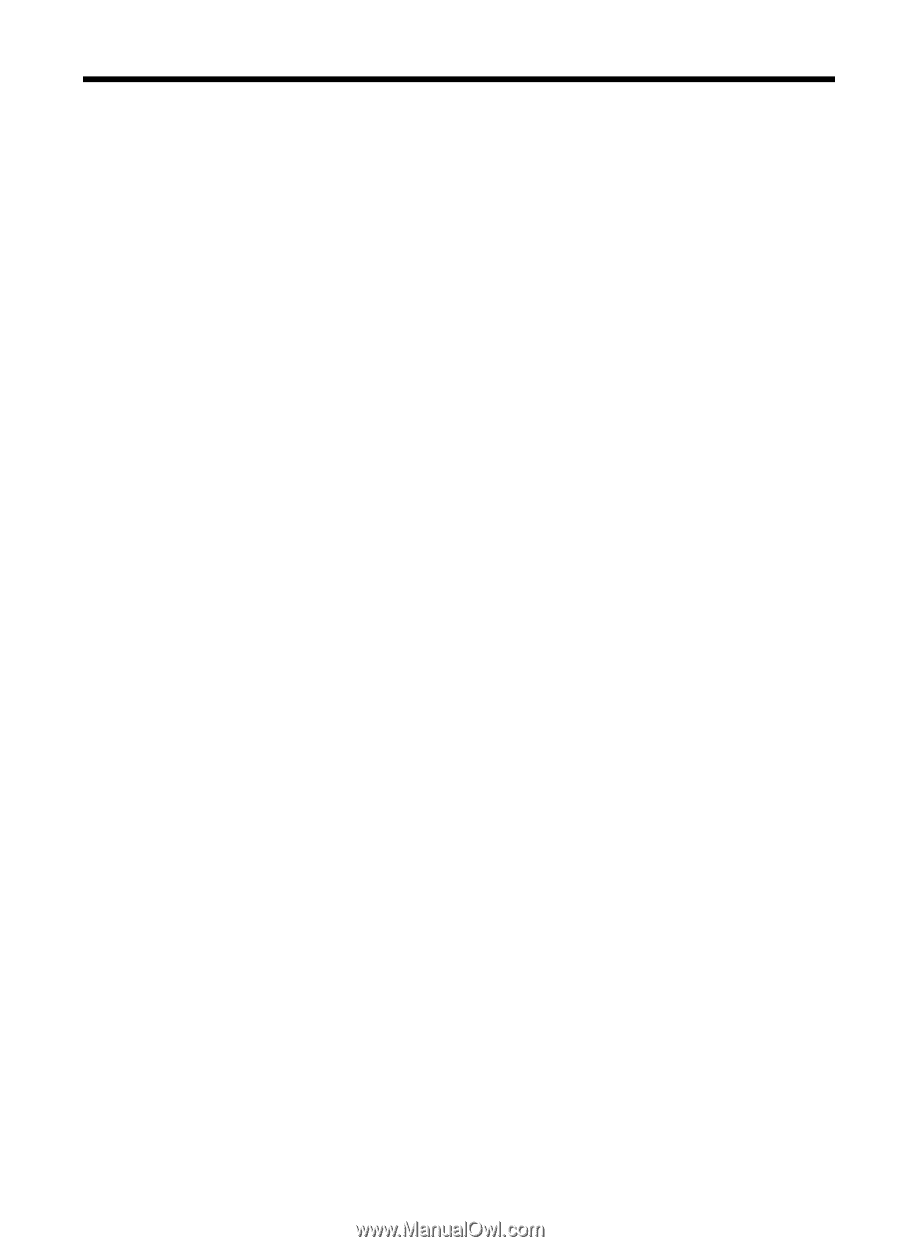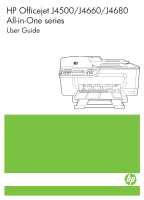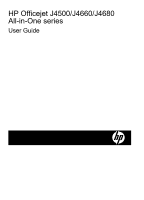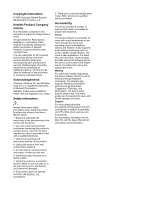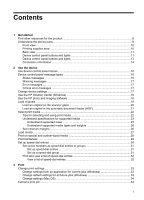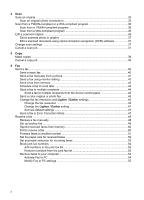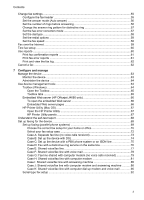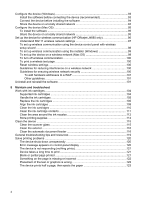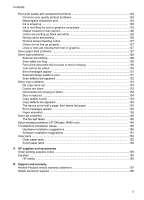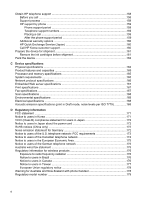Contents
1
Get started
Find other resources for the product
.........................................................................................
8
Understand the device parts
.....................................................................................................
9
Front view
.........................................................................................................................
10
Printing supplies area
.......................................................................................................
10
Back view
.........................................................................................................................
11
Device control panel buttons and lights
............................................................................
11
Device control panel buttons and lights
............................................................................
13
Connection information
.....................................................................................................
14
2
Use the device
Use device control panel menus
.............................................................................................
16
Device control-panel message types
......................................................................................
16
Status messages
..............................................................................................................
16
Warning messages
...........................................................................................................
17
Error messages
................................................................................................................
17
Critical error messages
.....................................................................................................
17
Change device settings
..........................................................................................................
17
Use the HP Solution Center (Windows)
..................................................................................
18
Use the HP photo and imaging software
................................................................................
18
Load originals
.........................................................................................................................
19
Load an original on the scanner glass
..............................................................................
20
Load an original in the automatic document feeder (ADF)
................................................
21
Select print media
...................................................................................................................
22
Tips for selecting and using print media
...........................................................................
22
Understand specifications for supported media
................................................................
23
Understand supported sizes
.......................................................................................
23
Understand supported media types and weights
........................................................
26
Set minimum margins
.......................................................................................................
26
Load media
.............................................................................................................................
27
Print on special and custom-sized media
...............................................................................
28
Print borderless
......................................................................................................................
29
Set up speed-dial entries
........................................................................................................
30
Set up fax numbers as speed-dial entries or groups
.........................................................
31
Set up speed-dial entries
............................................................................................
31
Set up a speed-dial group
...........................................................................................
31
Print and view a list of speed-dial entries
..........................................................................
32
View a list of speed-dial entries
..................................................................................
32
3
Print
Change print settings
..............................................................................................................
33
Change settings from an application for current jobs (Windows)
......................................
33
Change default settings for all future jobs (Windows)
.......................................................
33
Change settings (Mac OS)
...............................................................................................
34
Cancel a print job
....................................................................................................................
34
1