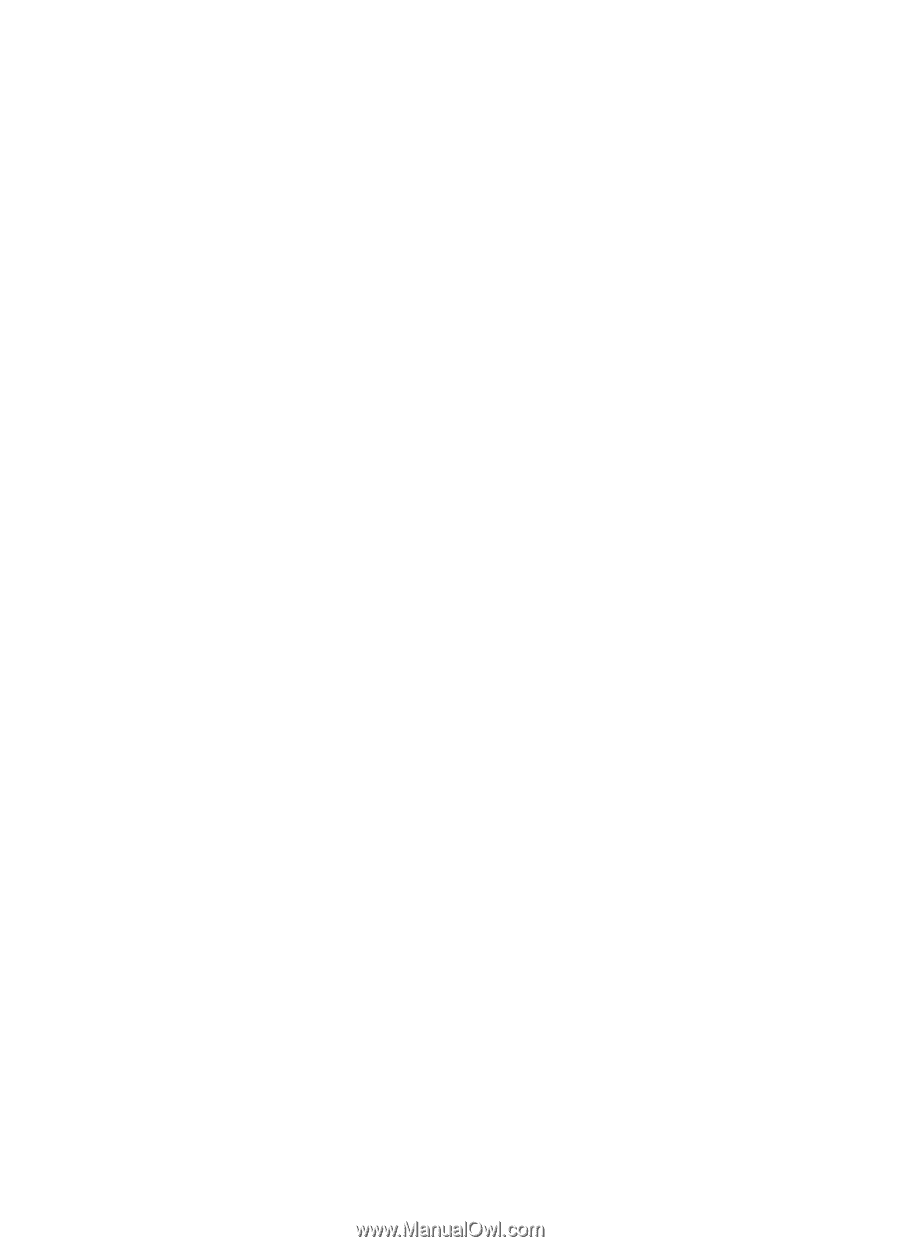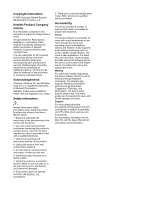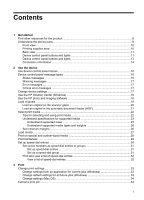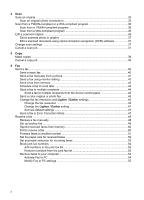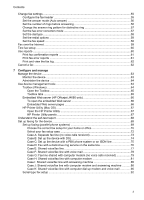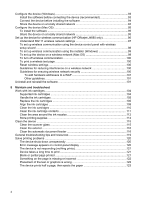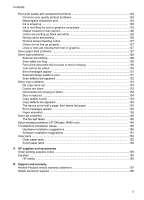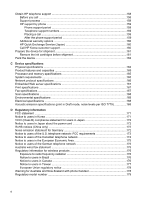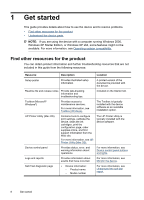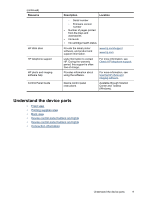Configure the device (Windows)
.............................................................................................
93
Install the software before connecting the device (recommended)
...................................
93
Connect the device before installing the software
.............................................................
94
Share the device on a locally shared network
..................................................................
94
Configure the device (Mac OS)
..............................................................................................
95
To install the software
.......................................................................................................
95
Share the device on a locally shared network
..................................................................
95
Set up the device for wireless communication (HP Officejet J4680 only)
...............................
96
Understand 802.11 wireless network settings
..................................................................
97
To set up wireless communication using the device control panel with wireless
setup wizard
.....................................................................................................................
98
To set up wireless communication using the installer (Windows)
.....................................
99
To set up the device on a wireless network (Mac OS)
......................................................
99
To turn off wireless communication
................................................................................
100
To print a wireless test page
...........................................................................................
100
Reset wireless settings
...................................................................................................
100
Guidelines for reducing interference on a wireless network
............................................
100
Guidelines for ensuring wireless network security
..........................................................
100
To add hardware addresses to a WAP
.....................................................................
101
Other guidelines
........................................................................................................
101
Uninstall and reinstall the software
.......................................................................................
101
8
Maintain and troubleshoot
Work with ink cartridges
........................................................................................................
104
Supported ink cartridges
.................................................................................................
104
Handle the ink cartridges
................................................................................................
105
Replace the ink cartridges
..............................................................................................
105
Align the ink cartridges
...................................................................................................
108
Clean the ink cartridges
..................................................................................................
110
Clean the ink cartridge contacts
......................................................................................
111
Clean the area around the ink nozzles
...........................................................................
112
Store printing supplies
....................................................................................................
114
Clean the device
...................................................................................................................
115
Clean the scanner glass
.................................................................................................
115
Clean the exterior
...........................................................................................................
116
Clean the automatic document feeder
............................................................................
116
General troubleshooting tips and resources
.........................................................................
119
Solve printing problems
........................................................................................................
120
The device shuts down unexpectedly
.............................................................................
120
Error message appears on control-panel display
............................................................
120
The device is not responding (nothing prints)
.................................................................
121
Device takes a long time to print
.....................................................................................
121
Blank or partial page printed
...........................................................................................
121
Something on the page is missing or incorrect
...............................................................
122
Placement of the text or graphics is wrong
.....................................................................
122
The device prints half a page, then ejects the paper
......................................................
123
4