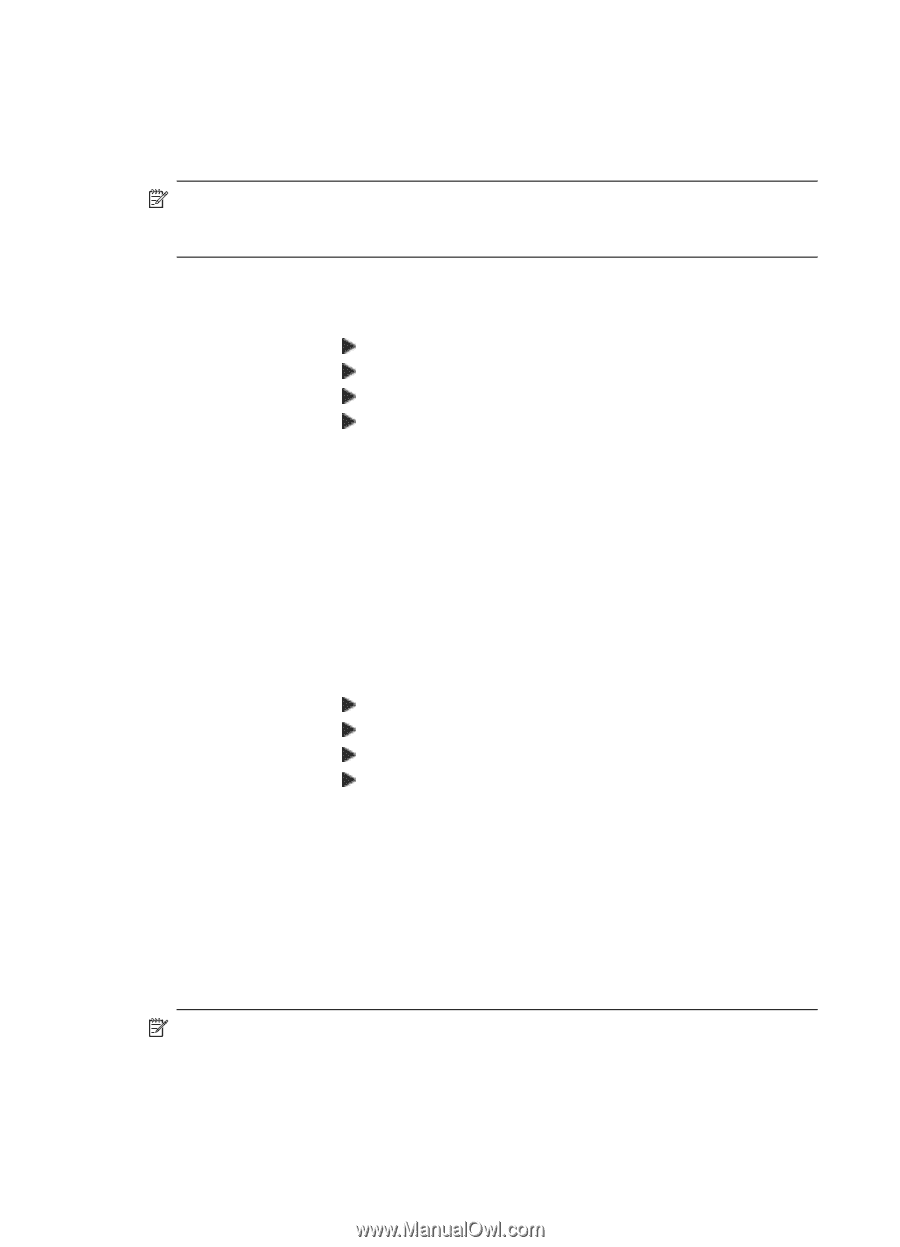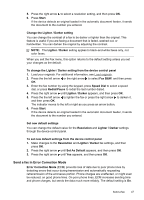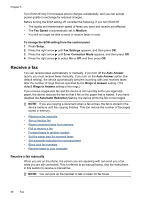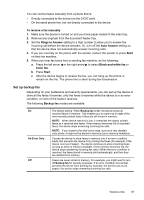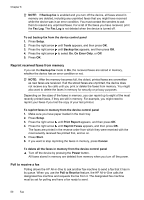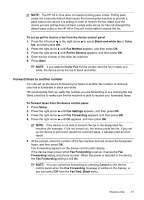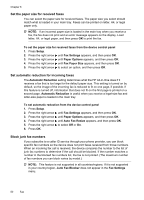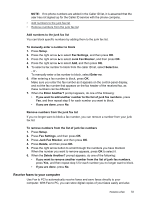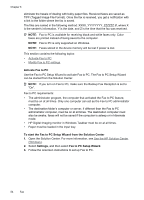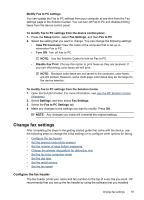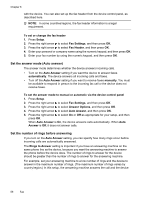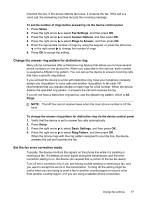HP Officejet J4000 User Guide - Page 56
Set the paper size for received faxes, Set automatic reduction for incoming faxes
 |
View all HP Officejet J4000 manuals
Add to My Manuals
Save this manual to your list of manuals |
Page 56 highlights
Chapter 6 Set the paper size for received faxes You can select the paper size for received faxes. The paper size you select should match what is loaded in your main tray. Faxes can be printed on letter, A4, or legal paper only. NOTE: If an incorrect paper size is loaded in the main tray when you receive a fax, the fax does not print and an error message appears on the display. Load letter, A4, or legal paper, and then press OK to print the fax. To set the paper size for received faxes from the device control panel 1. Press Setup. 2. Press the right arrow until Fax Settings appears, and then press OK. 3. Press the right arrow until Paper Options appears, and then press OK. 4. Press the right arrow until Fax Paper Size appears, and then press OK. 5. Press the right arrow to select an option, and then press OK. Set automatic reduction for incoming faxes The Automatic Reduction setting determines what the HP All-in-One does if it receives a fax that is too large for the default paper size. This setting is turned on by default, so the image of the incoming fax is reduced to fit on one page, if possible. If this feature is turned off, information that does not fit on the first page is printed on a second page. Automatic Reduction is useful when you receive a legal-size fax and letter-size paper is loaded in the main tray. To set automatic reduction from the device control panel 1. Press Setup. 2. Press the right arrow until Fax Settings appears, and then press OK. 3. Press the right arrow until Paper Options appears, and then press OK. 4. Press the right arrow until Auto Fax Resize appears, and then press OK. 5. Press the right arrow to select Off or On. 6. Press OK. Block junk fax numbers If you subscribe to a caller ID service through your phone provider, you can block specific fax numbers so the device does not print faxes received from those numbers. When an incoming fax call is received, the device compares the number to the list of junk fax numbers to determine if the call should be blocked. If the number matches a number in the blocked fax numbers list, the fax is not printed. (The maximum number of fax numbers you can block varies by model.) NOTE: This feature is not supported in all countries/regions. If it is not supported in your country/region, Junk Fax Blocker does not appear in the Fax Settings menu. 52 Fax