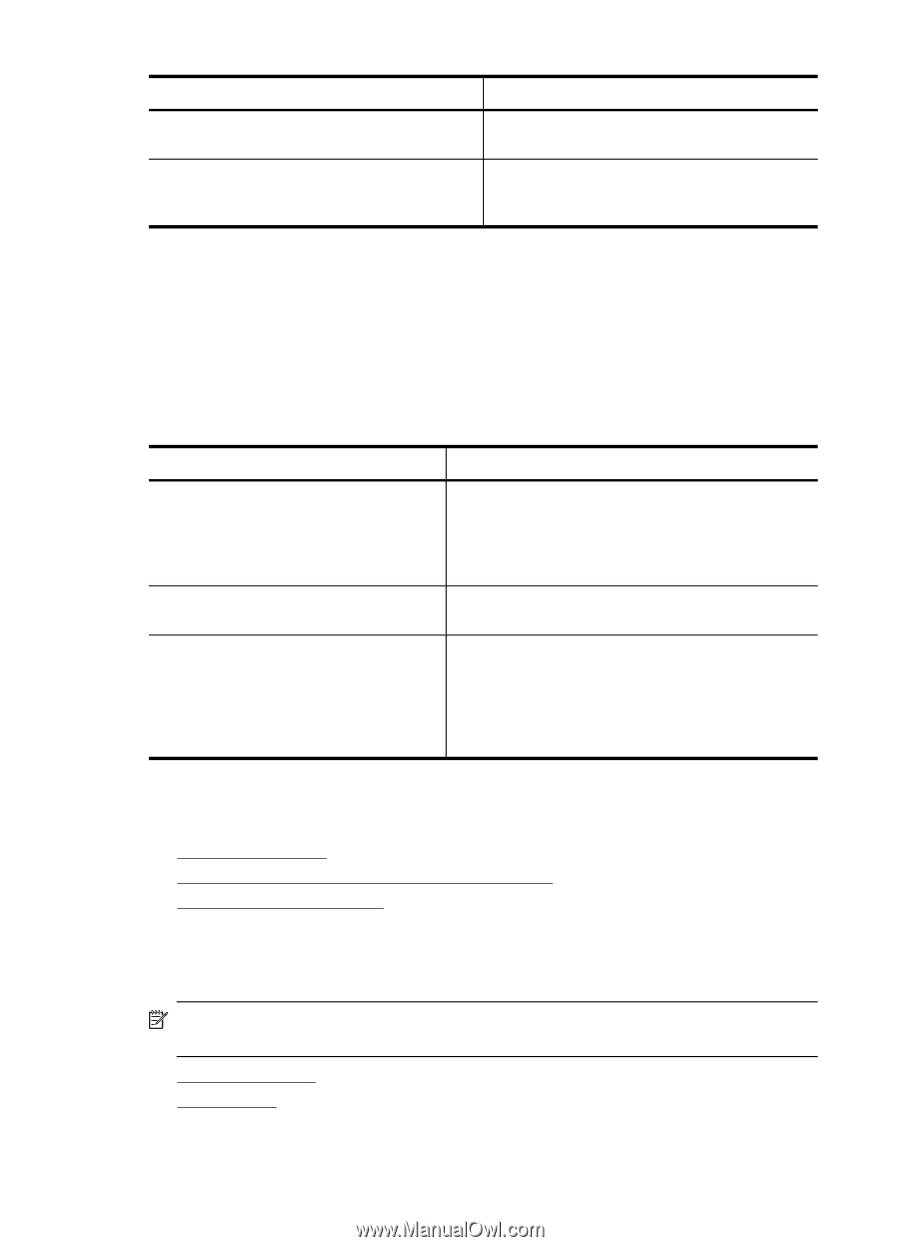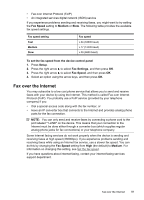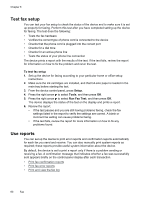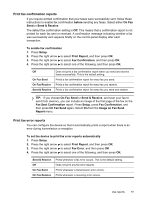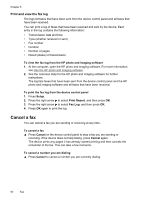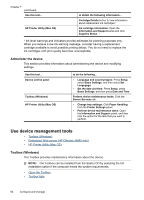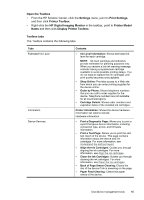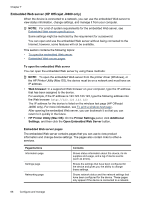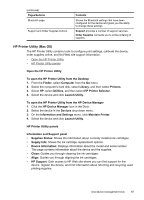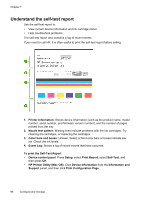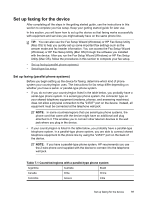HP Officejet J4000 User Guide - Page 68
Administer the device, Use device management tools, Toolbox (Windows)
 |
View all HP Officejet J4000 manuals
Add to My Manuals
Save this manual to your list of manuals |
Page 68 highlights
Chapter 7 (continued) Use this tool... HP Printer Utility (Mac OS) to obtain the following information... Cartridge Details button to view information about replacement ink cartridges.* Ink cartridge information: Open the Information and Support panel and click Supplies Status. * * Ink level warnings and indicators provide estimates for planning purposes only. When you receive a low-ink warning message, consider having a replacement cartridge available to avoid possible printing delays. You do not need to replace the ink cartridges until print quality becomes unacceptable. Administer the device This section provides information about administering the device and modifying settings. Use this tool... Device control panel Toolbox (Windows) HP Printer Utility (Mac OS) to do the following... • Language and country/region: Press Setup, select Basic Settings, and then select Set Langugage. • Set the date and time: Press Setup, press Basic Settings, and then press Date and Time. Perform device maintenance tasks: Click the Device Services tab. • Change tray settings: Click Paper Handling from the Printer Settings panel. • Perform device maintenance tasks: Open the Information and Support panel, and then click the option for the task that you want to perform. Use device management tools • Toolbox (Windows) • Embedded Web server (HP Officejet J4680 only) • HP Printer Utility (Mac OS) Toolbox (Windows) The Toolbox provides maintenance information about the device. NOTE: The Toolbox can be installed from the Starter CD by selecting the full installation option if the computer meets the system requirements. • Open the Toolbox • Toolbox tabs 64 Configure and manage