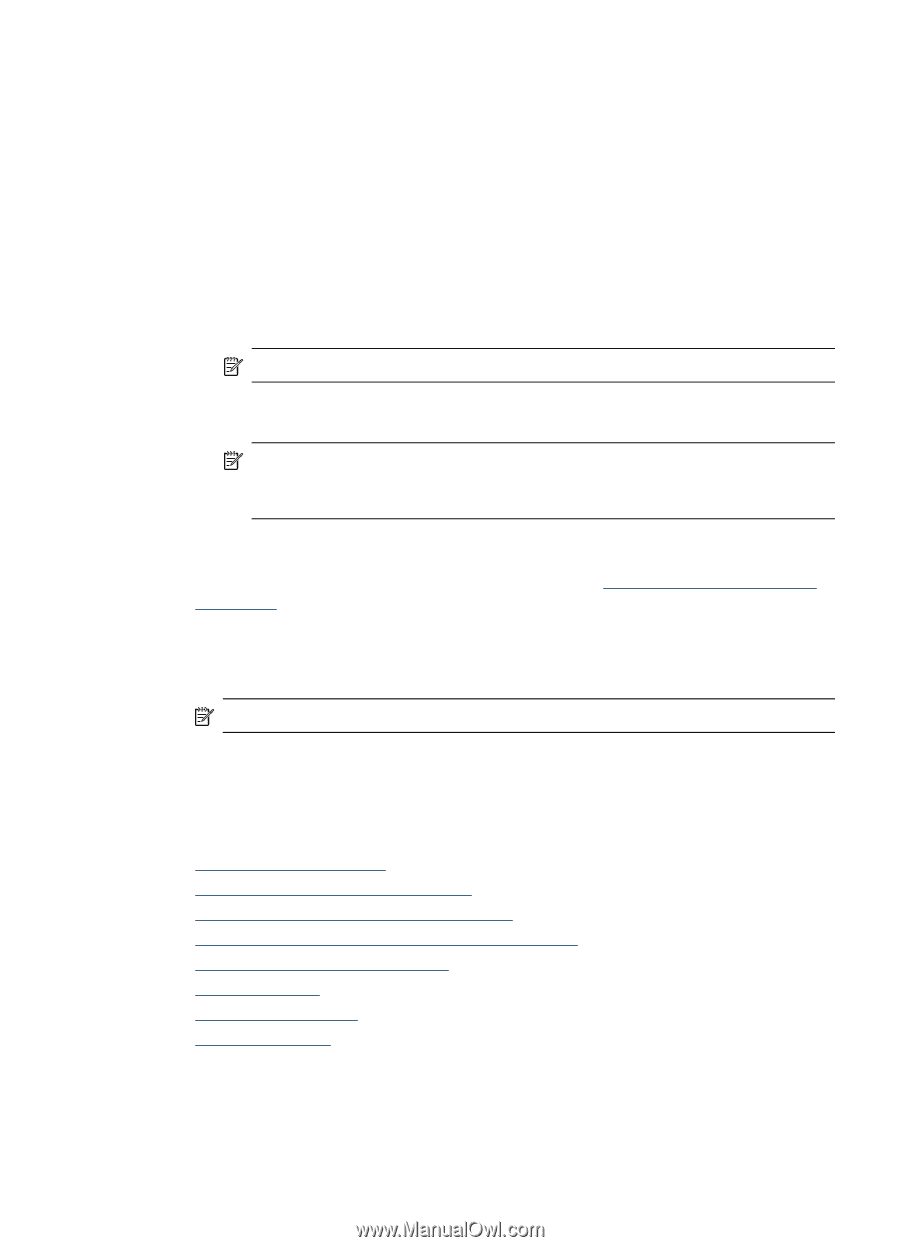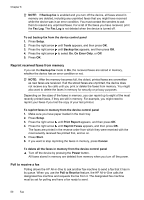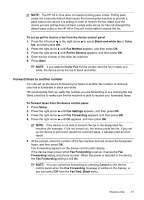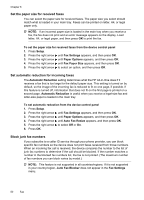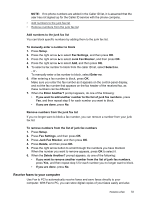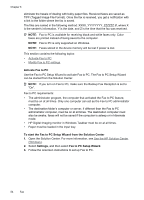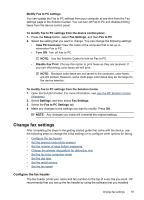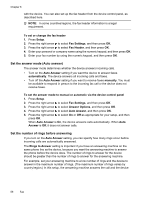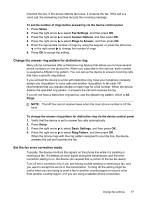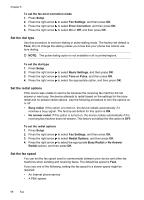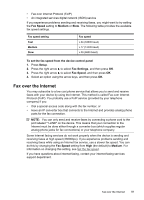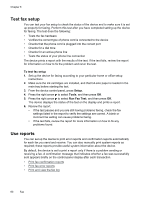HP Officejet J4000 User Guide - Page 59
Modify Fax to PC settings, Change fax settings, Con the fax header
 |
View all HP Officejet J4000 manuals
Add to My Manuals
Save this manual to your list of manuals |
Page 59 highlights
Modify Fax to PC settings You can update the Fax to PC settings from your computer at any time from the Fax settings page in the Solution Center. You can turn off Fax to PC and disable printing faxes from the device control panel. To modify Fax to PC settings from the device control panel 1. Press the Setup button, select Fax Settings, and then Fax to PC. 2. Select the setting that you want to change. You can change the following settings: • View PC hostname: View the name of the computer that is set up to administer Fax to PC. • Turn Off: Turn off Fax to PC. NOTE: Use the Solution Center to turn on Fax to PC. • Disable Fax Print: Choose this option to print faxes as they are received. If you turn off printing, color faxes will still print. NOTE: Because color faxes are not saved to the computer, color faxes are still printed. However, some multi-page color faxes may be too large for the device memory. To modify Fax to PC settings from the Solution Center 1. Open the Solution Center. For more information, see Use the HP Solution Center (Windows). 2. Select Settings, and then select Fax Settings. 3. Select the Fax to PC Settings tab. 4. Make any changes to the settings you want to modify. Press OK. NOTE: Any changes you make will overwrite the original settings. Change fax settings After completing the steps in the getting started guide that came with the device, use the following steps to change the initial settings or to configure other options for faxing. • Configure the fax header • Set the answer mode (Auto answer) • Set the number of rings before answering • Change the answer ring pattern for distinctive ring • Set the fax error correction mode • Set the dial type • Set the redial options • Set the fax speed Configure the fax header The fax header prints your name and fax number on the top of every fax you send. HP recommends that you set up the fax header by using the software that you installed Change fax settings 55