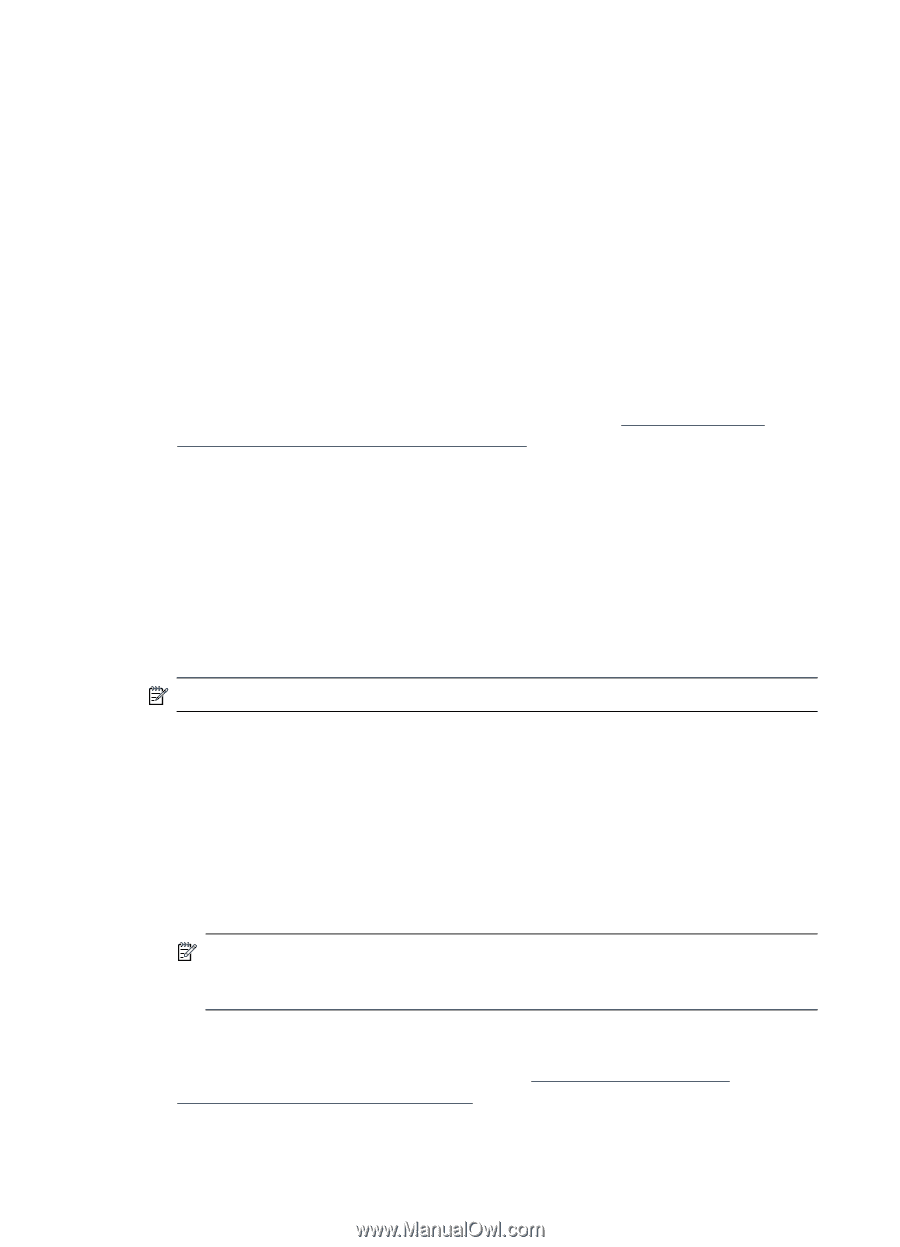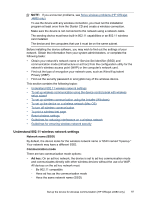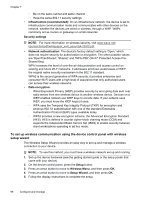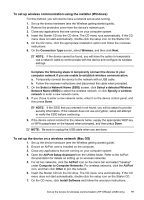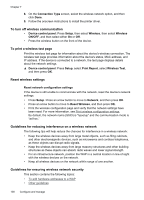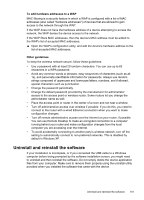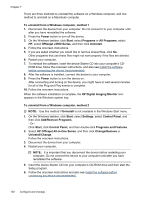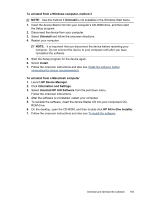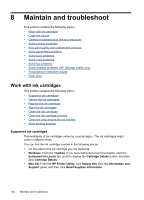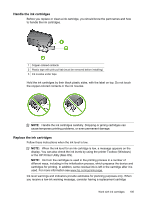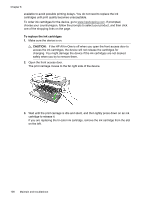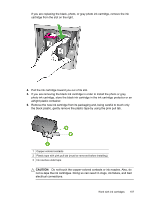HP Officejet J4000 User Guide - Page 106
HP Digital Imaging Monitor, HP Officejet All-in-One Series
 |
View all HP Officejet J4000 manuals
Add to My Manuals
Save this manual to your list of manuals |
Page 106 highlights
Chapter 7 There are three methods to uninstall the software on a Windows computer, and one method to uninstall on a Macintosh computer. To uninstall from a Windows computer, method 1 1. Disconnect the device from your computer. Do not connect it to your computer until after you have reinstalled the software. 2. Press the Power button to turn off the device. 3. On the Windows taskbar, click Start, select Programs or All Programs, select HP, select Officejet J4500 Series, and then click Uninstall. 4. Follow the onscreen instructions. 5. If you are asked whether you would like to remove shared files, click No. Other programs that use these files might not work properly if the files are deleted. 6. Restart your computer. 7. To reinstall the software, insert the device Starter CD into your computer's CD- ROM drive, follow the onscreen instructions, and also see Install the software before connecting the device (recommended). 8. After the software is installed, connect the device to your computer. 9. Press the Power button to turn the device on. After connecting and turning on the device, you might have to wait several minutes for all of the Plug and Play events to complete. 10. Follow the onscreen instructions. When the software installation is complete, the HP Digital Imaging Monitor icon appears in the Windows system tray. To uninstall from a Windows computer, method 2 NOTE: Use this method if Uninstall is not available in the Windows Start menu. 1. On the Windows taskbar, click Start, select Settings, select Control Panel, and then click Add/Remove Programs. - Or Click Start, click Control Panel, and then double-click Programs and Features. 2. Select HP Officejet All-in-One Series, and then click Change/Remove or Uninstall/Change. Follow the onscreen instructions. 3. Disconnect the device from your computer. 4. Restart your computer. NOTE: It is important that you disconnect the device before restarting your computer. Do not connect the device to your computer until after you have reinstalled the software. 5. Insert the device Starter CD into your computer's CD-ROM drive and then start the Setup program. 6. Follow the onscreen instructions and also see Install the software before connecting the device (recommended). 102 Configure and manage