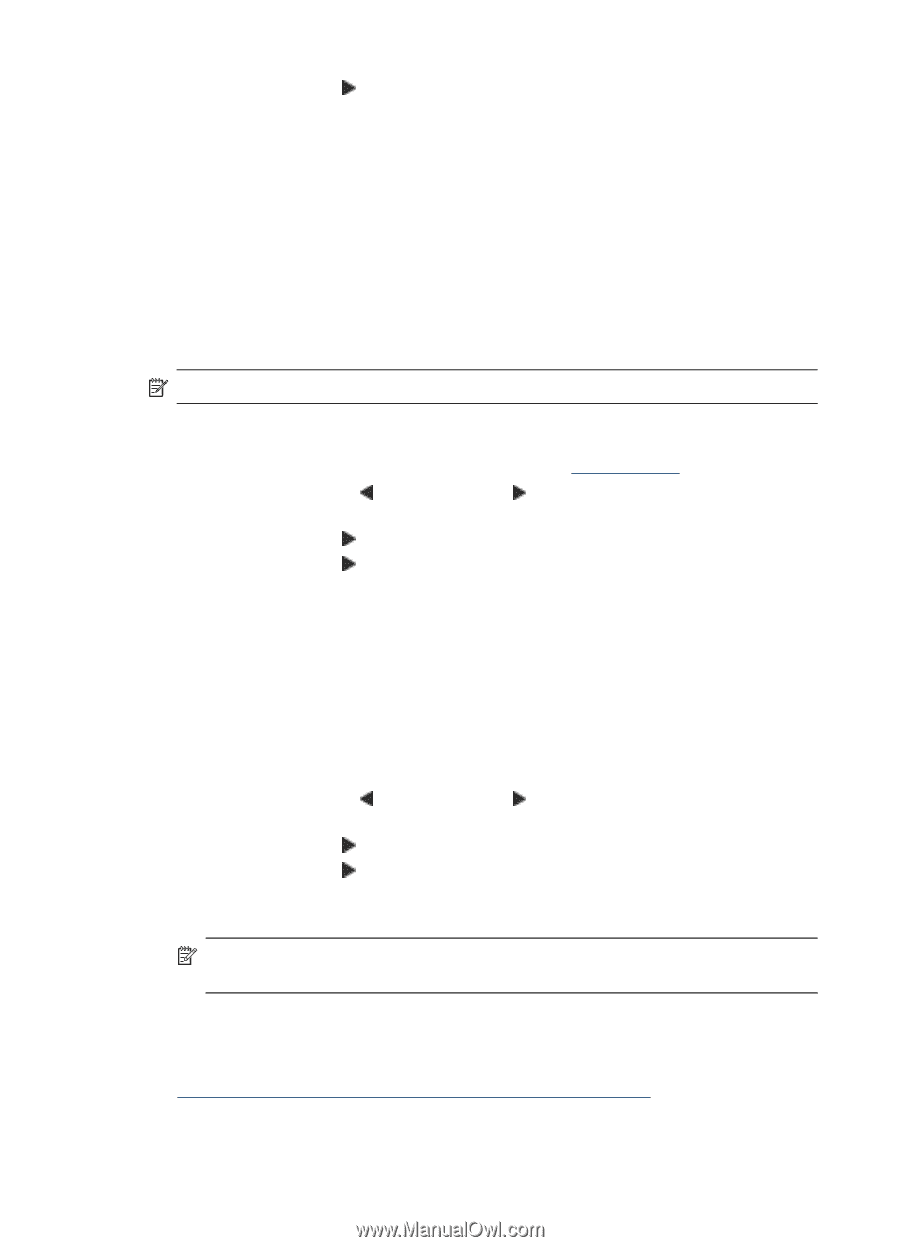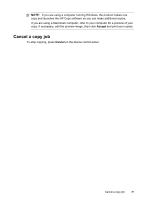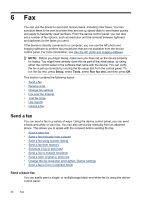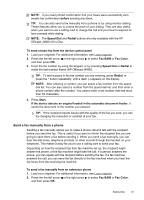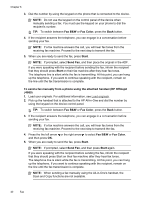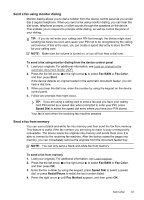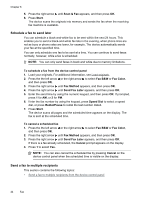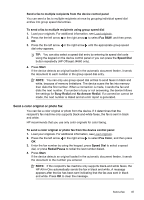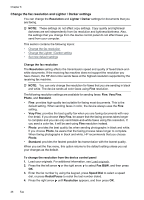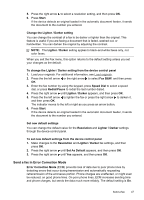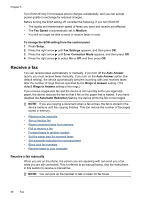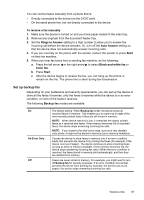HP Officejet J4000 User Guide - Page 48
Schedule a fax to send later, Send a fax to multiple recipients
 |
View all HP Officejet J4000 manuals
Add to My Manuals
Save this manual to your list of manuals |
Page 48 highlights
Chapter 6 5. Press the right arrow until Scan & Fax appears, and then press OK. 6. Press Start. The device scans the originals into memory and sends the fax when the receiving fax machine is available. Schedule a fax to send later You can schedule a black-and-white fax to be sent within the next 24 hours. This enables you to send a black-and-white fax late in the evening, when phone lines are not as busy or phone rates are lower, for example. The device automatically sends your fax at the specified time. You can only schedule one fax to be sent at a time. You can continue to send faxes normally, however, while a fax is scheduled. NOTE: You can only send faxes in black and white due to memory limitations. To schedule a fax from the device control panel 1. Load your originals. For additional information, see Load originals. 2. Press the the left arrow or the right arrow to select Fax B&W or Fax Color, and then press OK. 3. Press the right arrow until Fax Method appears, and then press OK. 4. Press the right arrow until Send Fax Later appears, and then press OK. 5. Enter the send time by using the numeric keypad, and then press OK. If prompted, press 1 for AM, or 2 for PM. 6. Enter the fax number by using the keypad, press Speed Dial to select a speed dial, or press Redial/Pause to redial the last number dialed. 7. Press Start. The device scans all pages and the scheduled time appears on the display. The fax is sent at the scheduled time. To cancel a scheduled fax 1. Press the the left arrow or the right arrow to select Fax B&W or Fax Color, and then press OK. 2. Press the right arrow until Fax Method appears, and then press OK. 3. Press the right arrow until Send Fax Later appears, and then press OK. If there is a fax already scheduled, the Cancel prompt appears on the display. 4. Press 1 to select Yes. NOTE: You can also cancel the scheduled fax by pressing Cancel on the device control panel when the scheduled time is visible on the display. Send a fax to multiple recipients This section contains the following topics: • Send a fax to multiple recipients from the device control panel 44 Fax