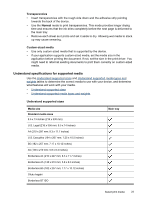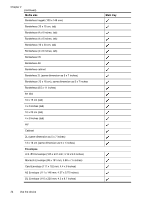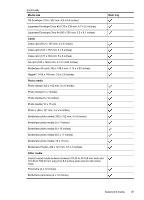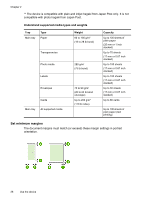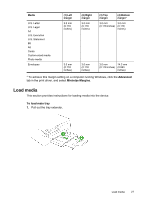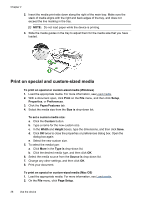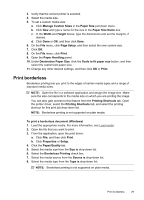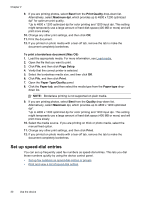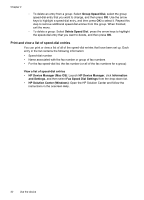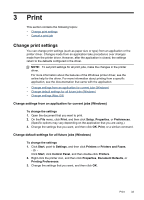HP Officejet J4000 User Guide - Page 32
Print on special and custom-sized media, Paper/Features
 |
View all HP Officejet J4000 manuals
Add to My Manuals
Save this manual to your list of manuals |
Page 32 highlights
Chapter 2 2. Insert the media print-side down along the right of the main tray. Make sure the stack of media aligns with the right and back edges of the tray, and does not exceed the line marking in the tray. NOTE: Do not load paper while the device is printing. 3. Slide the media guides in the tray to adjust them for the media size that you have loaded. Print on special and custom-sized media To print on special or custom-sized media (Windows) 1. Load the appropriate media. For more information, see Load media. 2. With a document open, click Print on the File menu, and then click Setup, Properties, or Preferences. 3. Click the Paper/Features tab. 4. Select the media size from the Size is drop-down list. To set a custom media size: a. Click the Custom button. b. Type a name for the new custom size. c. In the Width and Height boxes, type the dimensions, and then click Save. d. Click OK twice to close the properties or preferences dialog box. Open the dialog box again. e. Select the new custom size. 5. To select the media type: a. Click More in the Type is drop-down list. b. Click the desired media type, and then click OK. 6. Select the media source from the Source is drop-down list. 7. Change any other settings, and then click OK. 8. Print your document. To print on special or custom-sized media (Mac OS) 1. Load the appropriate media. For more information, see Load media. 2. On the File menu, click Page Setup. 28 Use the device