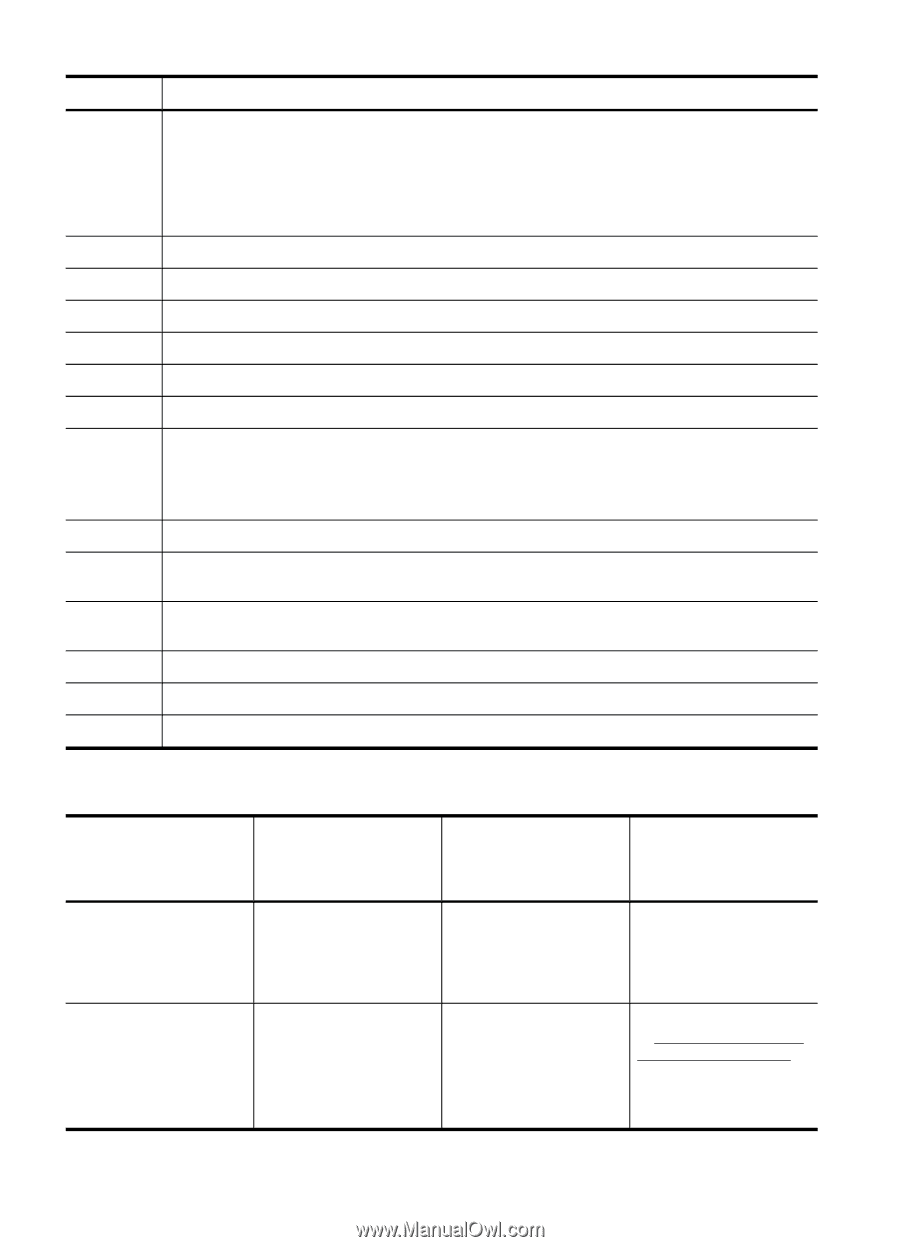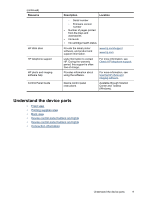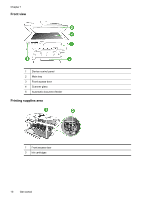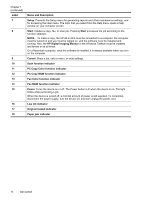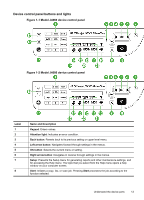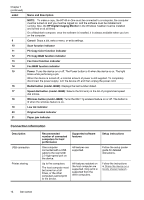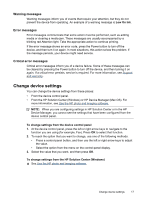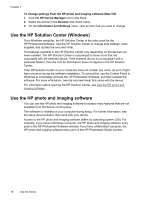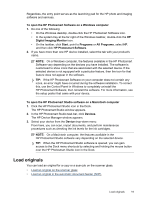HP Officejet J4000 User Guide - Page 18
Connection information, PC Copy Color function indicator
 |
View all HP Officejet J4000 manuals
Add to My Manuals
Save this manual to your list of manuals |
Page 18 highlights
Chapter 1 (continued) Label 9 10 11 12 13 14 15 16 17 18 19 20 21 Name and Description NOTE: To make a copy, the HP All-in-One must be connected to a computer, the computer must be turned on and you must be logged on, and the software must be installed and running. Also, the HP Digital Imaging Monitor in the Windows Taskbar must be installed and turned on at all times. On a Macintosh computer, once the software is installed, it is always available when you turn on the computer. Cancel: Stops a job, exits a menu, or exits settings. Scan function indicator PC Copy Color function indicator PC Copy B&W function indicator Fax Color function indicator Fax B&W function indicator Power: Turns the device on or off. The Power button is lit when the device is on. The light blinks while performing a job. When the device is turned off, a minimal amount of power is still supplied. To completely disconnect the power supply, turn the device off, and then unplug the power cord. Redial button (model J4660): Displays the last number dialed. Speed dial button (model J4660): Selects the first entry in the list of programmed speed dial entries. Wireless button (model J4680): Turns the 802.11g wireless feature on or off. The button is lit when the wireless feature is on. Low ink indicator Original loaded indicator Paper jam indicator Connection information Description USB connection Printer sharing Recommended number of connected computers for best performance Supported software features One computer connected with a USB cable to the rear USB 2.0 high-speed port on the device. All features are supported. Up to five computers. The host computer must be turned on at all times, or the other computers cannot print to the device. All features resident on the host computer are supported. Only print is supported from the other computers. Setup instructions Follow the setup poster guide for detailed instructions. Follow the instructions in Share the device on a locally shared network. 14 Get started