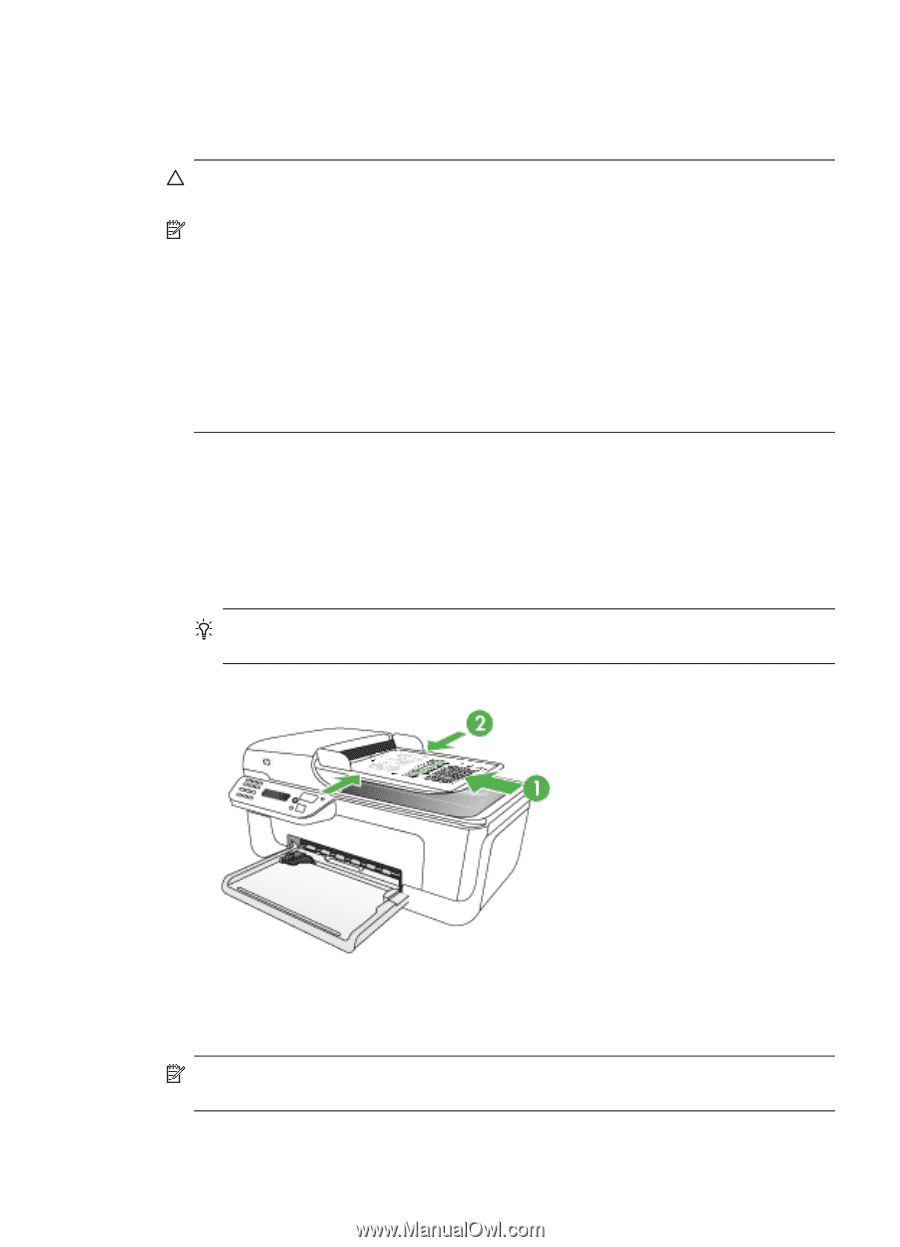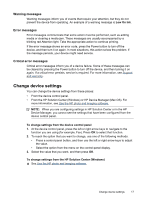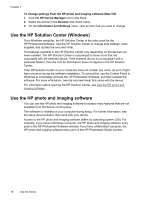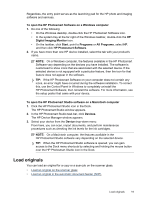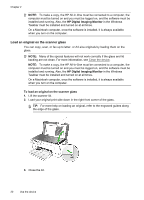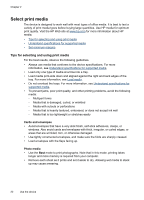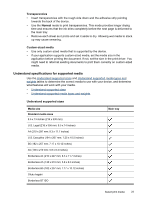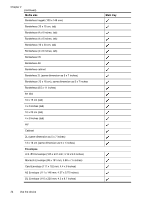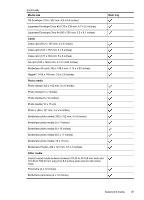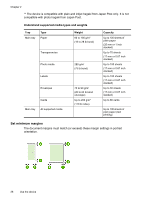HP Officejet J4000 User Guide - Page 25
Load an original in the automatic document feeder (ADF), CAUTION, HP Digital Imaging Monitor
 |
View all HP Officejet J4000 manuals
Add to My Manuals
Save this manual to your list of manuals |
Page 25 highlights
Load an original in the automatic document feeder (ADF) You can copy, scan, or fax a one-sided, single- or multiple-page, A4- or letter-size document by placing it in the document feeder tray. CAUTION: Do not load photos in the ADF; this might cause damage to your photos. NOTE: Two-sided legal-size documents cannot be scanned, copied, or faxed using the ADF. Some features do not work when you load your originals in the ADF. You must load your originals on the glass. NOTE: To make a copy, the HP All-in-One must be connected to a computer, the computer must be turned on and you must be logged on, and the software must be installed and running. Also, the HP Digital Imaging Monitor in the Windows Taskbar must be installed and turned on at all times. On a Macintosh computer, once the software is installed, it is always available when you turn on the computer. The document feeder tray holds a maximum of 50 sheets of plain paper. To load an original in the document feeder tray 1. Load your original, with the print side up, into the document feeder tray. Place the pages so that the top edge of the document goes in first. Slide the media into the automatic document feeder until you hear a beep or see a message on the display indicating that the loaded pages were detected. TIP: For more help on loading originals in the automatic document feeder, refer to the diagram engraved in the document feeder tray. 2. Slide the width guides inward until they stop at the left and right edges of the media. NOTE: Remove all originals from the document feeder tray before lifting the lid on the device. Load originals 21