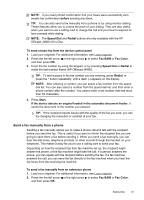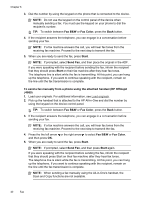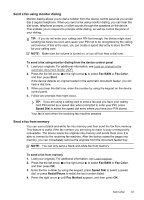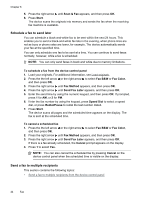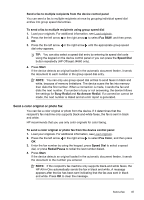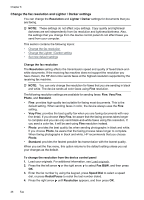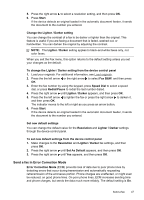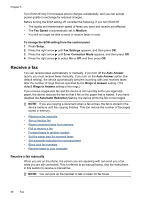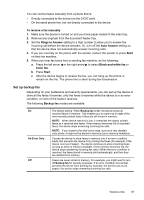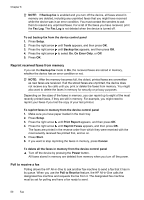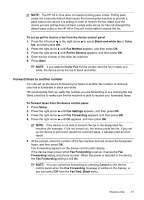HP Officejet J4000 User Guide - Page 50
Change the fax resolution and Lighter / Darker settings, Change the fax resolution
 |
View all HP Officejet J4000 manuals
Add to My Manuals
Save this manual to your list of manuals |
Page 50 highlights
Chapter 6 Change the fax resolution and Lighter / Darker settings You can change the Resolution and Lighter / Darker settings for documents that you are faxing. NOTE: These settings do not affect copy settings. Copy quality and lightness/ darkness are set independently from fax resolution and lightness/darkness. Also, the settings that you change from the device control panel do not affect faxes you send from your computer. This section contains the following topics: • Change the fax resolution • Change the Lighter / Darker setting • Set new default settings Change the fax resolution The Resolution setting affects the transmission speed and quality of faxed black-andwhite documents. If the receiving fax machine does not support the resolution you have chosen, the HP All-in-One sends faxes at the highest resolution supported by the receiving fax machine. NOTE: You can only change the resolution for faxes that you are sending in black and white. The device sends all color faxes using Fine resolution. The following resolution settings are available for sending faxes: Fine, Very Fine, Photo, and Standard. • Fine: provides high-quality text suitable for faxing most documents. This is the default setting. When sending faxes in color, the device always uses the Fine setting. • Very Fine: provides the best quality fax when you are faxing documents with very fine detail. If you choose Very Fine, be aware that the faxing process takes longer to complete and you can only send black-and-white faxes using this resolution. If you send a color fax, it will be sent using Fine resolution instead. • Photo: provides the best quality fax when sending photographs in black and white. If you choose Photo, be aware that the faxing process takes longer to complete. When faxing photographs in black and white, HP recommends that you choose Photo. • Standard: provides the fastest possible fax transmission with the lowest quality. When you exit the Fax menu, this option returns to the default setting unless you set your changes as the default. To change the resolution from the device control panel 1. Load your originals. For additional information, see Load originals. 2. Press the the left arrow or the right arrow to select Fax B&W, and then press OK. 3. Enter the fax number by using the keypad, press Speed Dial to select a speed dial, or press Redial/Pause to redial the last number dialed. 4. Press the right arrow until Resolution appears, and then press OK. 46 Fax