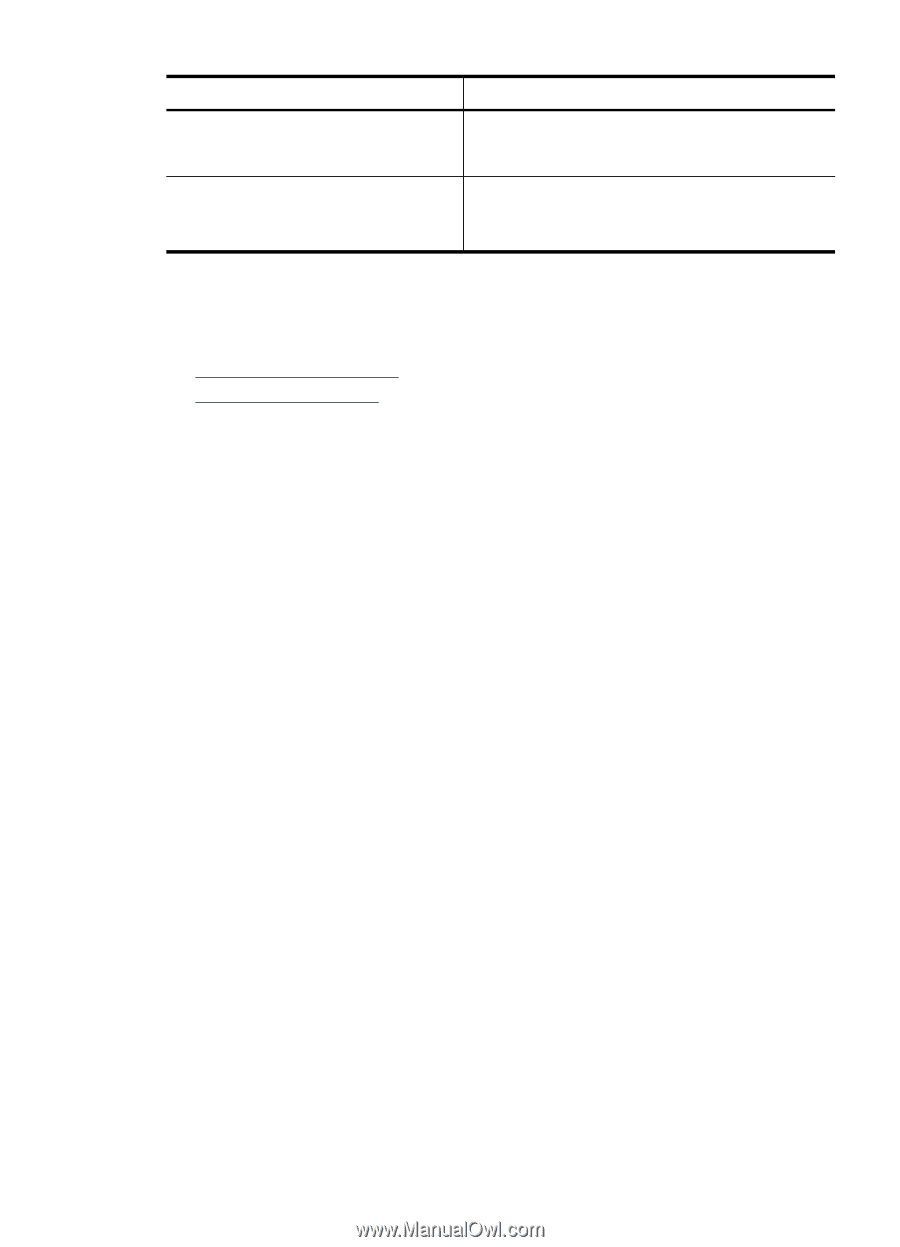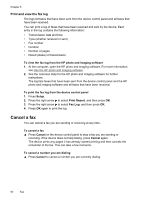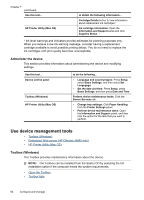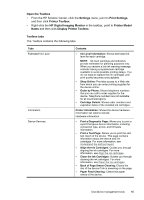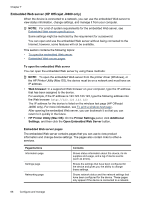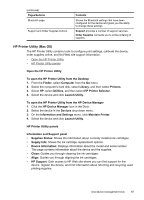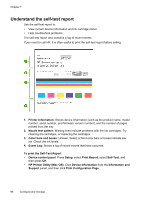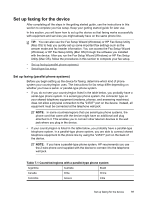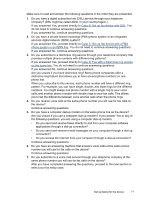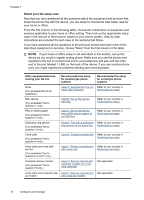HP Officejet J4000 User Guide - Page 71
HP Printer Utility (Mac OS), Open the HP Printer Utility
 |
View all HP Officejet J4000 manuals
Add to My Manuals
Save this manual to your list of manuals |
Page 71 highlights
(continued) Pages/buttons Bluetooth page Support and Order Supplies buttons Contents Shows the Bluetooth settings that have been configured for the device and gives you the ability to change these settings. Support provides a number of support services. Order Supplies connects you to online ordering of supplies. HP Printer Utility (Mac OS) The HP Printer Utility contains tools to configure print settings, calibrate the device, order supplies online, and find Web site support information. • Open the HP Printer Utility • HP Printer Utility panels Open the HP Printer Utility To open the HP Printer Utility from the Desktop 1. From the Finder, select Computer from the Go menu. 2. Select the computer's hard disk, select Library, and then select Printers. 3. Select HP, select Utilities, and then select HP Printer Selector. 4. Select the device and click Launch Utility. To open the HP Printer Utility from the HP Device Manager 1. Click the HP Device Manager icon in the Dock. 2. Select the device in the Devices drop-down menu. 3. On the Information and Settings menu, click Maintain Printer. 4. Select the device and click Launch Utility. HP Printer Utility panels Information and Support panel • Supplies Status: Shows the information about currently installed ink cartridges. • Supply Info: Shows the ink cartridge replacement options. • Device Information: Displays information about the model and serial number. This page contains information about the device and the supplies. • Clean: Guides you through cleaning the ink cartridges. • Align: Guides you through aligning the ink cartridges. • HP Support: Gain access to HP Web site where you can find support for the device, register the device, and find information about returning and recycling used printing supplies. Use device management tools 67