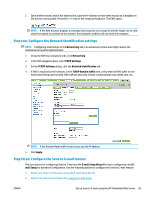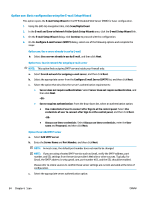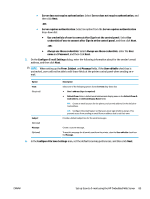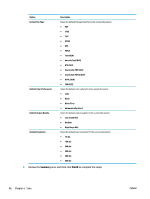HP PageWide Managed Color MFP E58650 User Guide - Page 102
Server Usage, Summary and Test, Send a test e-mail to, Finish, Quick Sets
 |
View all HP PageWide Managed Color MFP E58650 manuals
Add to My Manuals
Save this manual to your list of manuals |
Page 102 highlights
4. On the Server Usage dialog, choose the product functions that will send email through this SMTP server, and then click the Next button. NOTE: If the server requires authentication, a user name and password for sending automatic alerts and reports from the product will be required. 5. On the Summary and Test dialog, enter a valid email address in the Send a test e-mail to: field, and then click Test. 6. Verify that all of the settings are correct, and then click Finish to complete the outgoing email server set up. 4. In the Quick Sets area, select any Quick Sets for the product. NOTE: Quick Sets are short-cut jobs that can be accessed on the main Home screen or within the Quick Sets application at the product. 5. In the Address and Message Field Control area, enter a Default From: setting and any of the other optional settings. Address and Message Field Control settings: Feature Address Field Restrictions Description Specify whether users must select an email address from an address book or whether users are allowed to enter in an email address manually. CAUTION: If Users must select from address book is selected, and any of the address fields are also set as User editable, changes to those editable fields also change the corresponding values in the address book. To prevent users from changing contacts in the Address Book at the product control panel, go to the Access Control page on the Security tab, and deny Device Guest access to address book modifications. Allow invalid e-mail address Select to allow an invalid email address format. formats User editable Default From: and Default Display Name: To use the Default From address and Default Display Name for all emails sent from this product (unless a user is signed in), do not select the User editable check box. When setting up the address fields, if the User editable check box is unchecked, users will not be able to edit those fields at the product control panel when sending an email. For send-to-me functionality, clear the User editable check boxes for all of the address fields, including the From: To: CC:, and BCC: fields, and then set that user's send email From: their own email address and To: their own email address. Provide an email address and name to use for the From: address for the email message. TIP: Create an email account for the product, and use this address for the default email address. TIP: Configure the email feature so that users must sign in before using it. This prevents users from sending an email from an address that is not their own. To: Provide a To (recipient) email address for emails. CC: Provide a CC email address for emails. BCC: Provide a BCC email address for emails. 88 Chapter 6 Scan ENWW