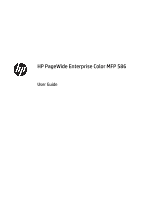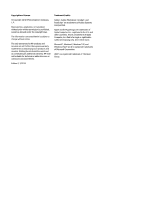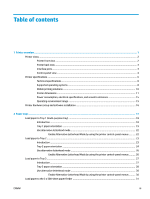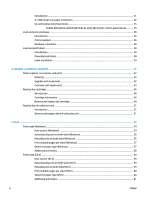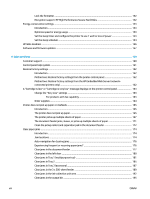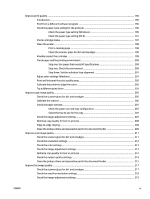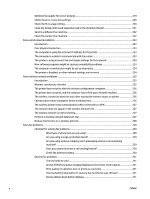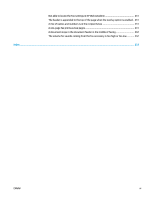Step two: Configure the outgoing email server (SMTP) to send an email from an
Office 365 Outlook account
............................................................................................
91
Set up Scan to Network Folder using the HP Embedded Web Server
.................................................................
94
Introduction
.......................................................................................................................................
94
Before you begin
...............................................................................................................................
94
Step one: Access the HP Embedded Web Server
..............................................................................
94
Step two: Set up Save to Network Folder
.........................................................................................
94
Method one: Use the Save to Network Folder Wizard
....................................................
95
Method two: Use Save to Network Folder Setup
............................................................
96
Step one: Begin the configuration
................................................................
96
Step two: Configure the Save to Network Folder settings
...........................
96
Step three: Complete the configuration
.....................................................
104
Set up Save to USB using the HP Embedded Web Server
.................................................................................
105
Introduction
.....................................................................................................................................
105
Before you begin
.............................................................................................................................
105
Step one: Access the HP Embedded Web Server
............................................................................
105
Step two: Enable Save to USB Setup
...............................................................................................
105
Default scan settings for Save to USB setup
..................................................................................
105
Default file settings for Save to USB Setup
....................................................................................
106
Set up Save to SharePoint® (Flow models only)
...............................................................................................
108
Introduction
.....................................................................................................................................
108
Before you begin
.............................................................................................................................
108
Step one: Access the HP Embedded Web Server (EWS)
..................................................................
108
Step two: Enable Save to SharePoint®
............................................................................................
109
Scan and save a file directly to a Microsoft® SharePoint site
.........................................................
111
Create Quick Sets using the HP Embedded Web Server
...................................................................................
112
Introduction
.....................................................................................................................................
112
Step one: Access the HP Embedded Web Server (EWS)
..................................................................
112
Step two: Create a Quick Set
...........................................................................................................
112
Scan and send to email
......................................................................................................................................
114
Introduction
.....................................................................................................................................
114
Scan and send a document to email
...............................................................................................
114
Scan and send to network folder
......................................................................................................................
117
Introduction
.....................................................................................................................................
117
Scan and save the document to a folder
........................................................................................
117
Scan and send to USB Flash Drive
.....................................................................................................................
120
Introduction
.....................................................................................................................................
120
Scan and save the document to a USB flash drive
.........................................................................
120
Additional options when scanning
....................................................................................................................
123
HP JetAdvantage business solutions
................................................................................................................
125
Additional scan tasks
.........................................................................................................................................
126
vi
ENWW