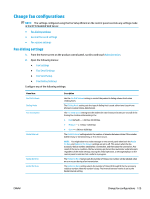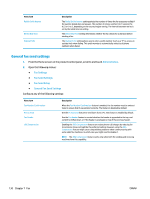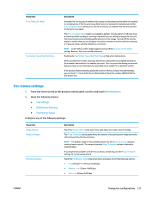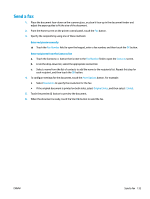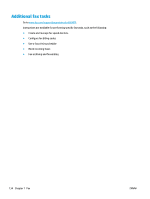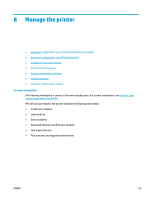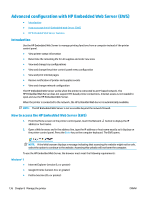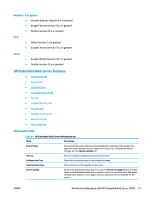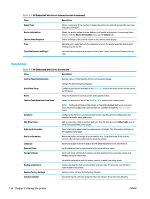HP PageWide Managed Color MFP E58650 User Guide - Page 147
Send a fax, Fax Number, Contacts, More Options, Resolution, Original Sides, Sided
 |
View all HP PageWide Managed Color MFP E58650 manuals
Add to My Manuals
Save this manual to your list of manuals |
Page 147 highlights
Send a fax 1. Place the document face-down on the scanner glass, or place it face-up in the document feeder and adjust the paper guides to fit the size of the document. 2. From the Home screen on the printer control panel, touch the Fax button. 3. Specify the recipients by using one of these methods: Enter recipients manually ▲ Touch the Fax Number field to open the keypad, enter a fax number, and then touch the OK button. Enter recipients from the Contacts list a. Touch the Contacts button that is next to the Fax Number field to open the Contacts screen. b. From the drop-down list, select the appropriate contact list. c. Select a name from the list of contacts to add the name to the recipients list. Repeat this step for each recipient, and then touch the OK button. 4. To configure settings for the document, touch the More Options button. For example: ● Select Resolution to specify the resolution for the fax. ● If the original document is printed on both sides, select Original Sides, and then select 2 Sided. 5. Touch the preview button to preview the document. 6. When the document is ready, touch the Start button to send the fax. ENWW Send a fax 133