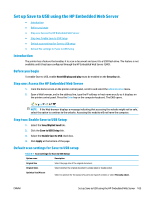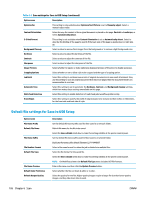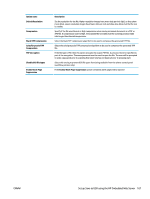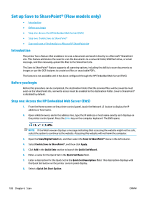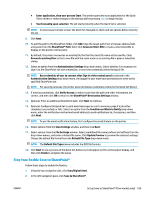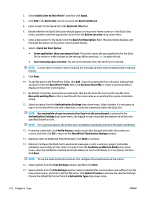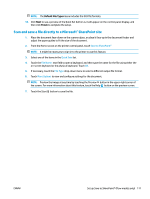HP PageWide Managed Color MFP E58650 User Guide - Page 120
Default file settings for Save to USB Setup, Scan settings for Save to USB Setup: continued
 |
View all HP PageWide Managed Color MFP E58650 manuals
Add to My Manuals
Save this manual to your list of manuals |
Page 120 highlights
Table 6-1 Scan settings for Save to USB Setup: (continued) Option name Description Optimize For This setting is only available when Optimize Text/Picture is set to Manually adjust. Select a manual-adjust value. Content Orientation 2-Sided Format Select the way the content of the original document is placed on the page: Portrait or Landscape, or select Automatically detect. This setting is not available when Content Orientation is set to Automatically detect. Select to describe the binding of the page to specify if the back side of the page is upside down or right side up. Background Cleanup Darkness Contrast Sharpness Image Preview Cropping Options Job Build Select a value to remove faint images from the background or to remove a light background color. Select a value to adjust the darkness of the file. Select a value to adjust the contrast of the file. Select a value to adjust the sharpness of the file. Select whether to require or make optional a displayed preview of the job or to disable a preview. Select whether or not to allow a job to be cropped and the type of cropping option. Select this setting to combine several sets of original documents into one email attachment. Also, use this setting to scan an original document that has more pages than the document feeder can accommodate at one time. Automatic Tone Select this setting to set to automatic the Darkness, Contrast, and Background cleanup settings, which then makes these settings unavailable on this page. Multi-feed Detection Erase Edges Select this setting to enable detection of multi-feed jobs (workflow printers only). Select this setting to specify the width of edge margins to be erased, in either inches or millimeters, for the front side and back side of a job. Default file settings for Save to USB Setup Option name File Name Prefix Default File Name File Name Suffix File Number Format Default File Type File Name Preview Default Color Preference Default Output Quality Description Set the default file name prefix used for files saved to a network folder. Default file name for the file to be saved. Select the User editable check box to make this setting editable at the printer control panel. Set the default file name suffix used for files saved to a network folder. Duplicate filename suffix default [filename]_YYYYMMDDT Select a file name format for when the job is divided into multiple files. Select the file format for the saved file. Select the User editable check box to make this setting editable at the printer control panel. NOTE: On Workflow printers the Default File Type menu includes OCR file formats. Enter a file name, and then click the Update Preview button. Select whether the file is in black & white or in color. Select the quality for the file. Higher-quality images require a larger file size than lower-quality images, and they take more time to send. 106 Chapter 6 Scan ENWW