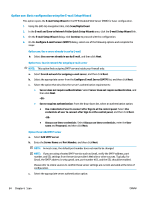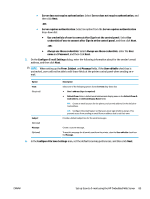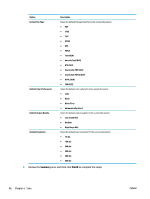HP PageWide Managed Color MFP E58650 User Guide - Page 103
Signing and Encryption, Notification Settings, Scan Settings, area
 |
View all HP PageWide Managed Color MFP E58650 manuals
Add to My Manuals
Save this manual to your list of manuals |
Page 103 highlights
Feature Subject: Message: Description Provide a default subject line for the email messages. Create a custom message. To use this message for all emails sent from the product, clear or do not select the User editable check box for Message:. 6. In the Signing and Encryption area, set the signing and encryption preferences. Signing and Encryption settings: Feature Signing Hashing Algorithm Encryption Encryption Algorithm Attribute for Recipient Public Key Use the recipient public key certificate to verify the recipient Description Select whether to sign the security certificate. Select the User editable check box to make this setting editable at the product control panel. Select the algorithm to use for signing the certificate. Select whether to encrypt the email. Select the User editable check box to make this setting editable at the product control panel. Select the algorithm to use for encrypting the email. Enter which attribute to use to retrieve the recipient's public key certificate from LDAP. Select this setting to use the recipients's public key certificate to verify the recipient. 7. In the Notification Settings area, select when users will receive notifications about sent emails. The default setting is using the signed in user's email address. If the recipient email address is blank, no notification is sent. 8. In the Scan Settings area, set the default scanning preferences. Scan settings: Feature Original Size Original Sides Optimize Text/Picture Optimize For Content Orientation 2-Sided Format Background Cleanup Darkness Contrast Description Select the page size of the original document. Select whether the original document is single-sided or double-sided. Select to optimize for the output of a particular type of content, or select Manually adjust. This setting is only available when Optimize Text/Picture is set to Manually adjust. Select a manual-adjust value. Select the way the content of the original document is placed on the page: Portrait or Landscape, or select Automatically detect. This setting is not available when Content Orientation is set to Automatically detect. Select to describe the binding of the page to specify if the back side of the page is upside down or right side up. Select a value to remove faint images from the background or to remove a light background color. Select a value to adjust the darkness of the file. Select a value to adjust the contrast of the file. ENWW Set up Scan to E-mail using the HP Embedded Web Server 89