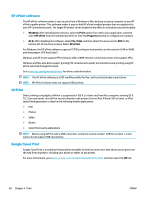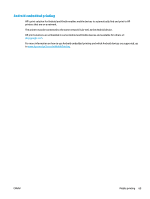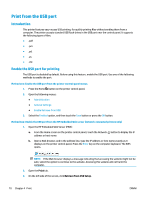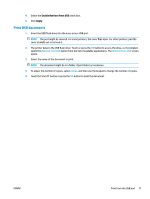HP PageWide Managed Color MFP E58650 User Guide - Page 80
Mobile printing, Introduction, Wireless Direct Print and NFC Printing
 |
View all HP PageWide Managed Color MFP E58650 manuals
Add to My Manuals
Save this manual to your list of manuals |
Page 80 highlights
Mobile printing Introduction HP offers multiple mobile and ePrint solutions to enable easy printing to an HP printer from a laptop, tablet, smartphone, or other mobile device. To see the full list and to determine the best choice, go to www.hp.com/go/LaserJetMobilePrinting. ● Wireless Direct Print and NFC Printing ● HP ePrint via email ● HP ePrint software ● AirPrint ● Google Cloud Print ● Android embedded printing Wireless Direct Print and NFC Printing HP provides Wireless Direct Print and NFC (Near Field Communication) printing for printers with a supported HP Jetdirect 3000w NFC/Wireless Accessory. This accessory is available as an option for HP Entperprise printers that include a hardware-integration pocket (HIP2). Wireless Direct Print and NFC printing enable Wi-Fi capable (mobile) devices to make a wireless network connection directly to the printer without using a wireless router. The printer does not need to be connected to the network for this mobile walk-up printing to work. Use Wireless Direct Print to print wirelessly from the following devices: ● iPhone, iPad, or iPod touch using Apple AirPrint or the HP ePrint app ● Android mobile devices using the HP ePrint App or the Android embedded print solution ● PC and Mac devices using the HP ePrint Software For more information on wireless printing, go to www.hp.com/go/wirelessprinting. NFC and Wireless Direct Print capabilities can be enabled or disabled from the printer control panel. 1. From the Home screen on the printer control panel, scroll to and select the Administration menu. 2. Open the following menus: ● Network Settings ● Wireless Menu ● Wireless Direct 3. Select On to enable wireless printing. NOTE: In environments where more than one model of the same printer is installed, it might be helpful to provide each printer a more unique Wireless Direct Name for easier printer identification for HP Wireless Direct printing. The Wireless Direct Name is also available on the How to Connect Page by touching the Network button from the Home screen on the printer control panel. 66 Chapter 4 Print ENWW