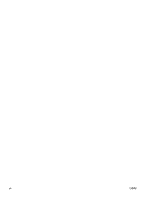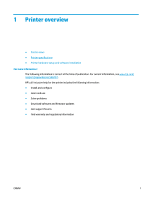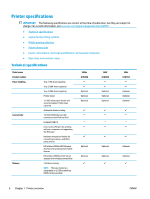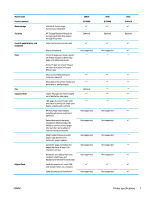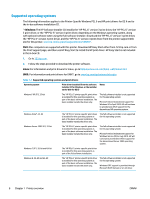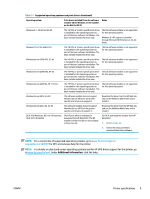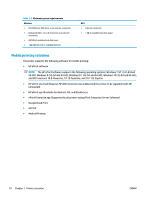HP PageWide Managed Color MFP E58650 User Guide - Page 19
Language Selection, Save to Network Folder
 |
View all HP PageWide Managed Color MFP E58650 manuals
Add to My Manuals
Save this manual to your list of manuals |
Page 19 highlights
6 HP logo or Home button On any screen other than the Home screen, the HP logo changes to a Home button. Touch the Home button to return to the Home screen. 7 Help button Touch the Help button to open the embedded help system. 8 Scroll bar Use the scroll bar to see the complete list of available features. 9 Features Depending on the printer configuration, the features that appear in this area can include any of the following items: ● Quick Sets ● Copy ● E-mail ● Fax ● Save to USB ● Save to Network Folder ● Save to Device Memory ● Retrieve from USB ● Retrieve from Device Memory ● Save to SharePoint® ● Job Status ● Supplies ● Trays ● Administration ● Device Maintenance 10 Sign In or Sign Out button Touch the Sign In button to access secured features. Touch the Sign Out button to sign out of the printer. The printer restores all options to the default settings. 11 Network Address button Touch the Network Address button to find information about the network connection. 12 Language Selection button Touch the Language Selection button to select the language for the control-panel display. 13 Current date and time Displays the current date and time ENWW Printer views 5