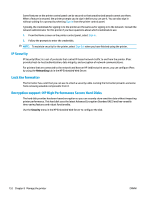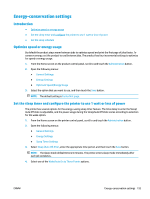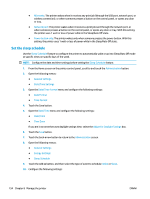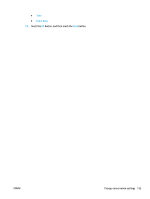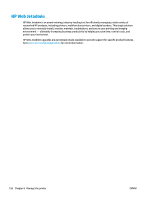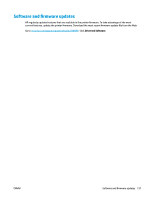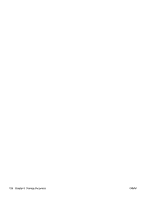HP PageWide Managed Color MFP E58650 User Guide - Page 167
Energy-conservation settings, Introduction, Optimize speed or energy usage
 |
View all HP PageWide Managed Color MFP E58650 manuals
Add to My Manuals
Save this manual to your list of manuals |
Page 167 highlights
Energy-conservation settings Introduction ● Optimize speed or energy usage ● Set the sleep timer and configure the printer to use 1 watt or less of power ● Set the sleep schedule Optimize speed or energy usage By default the product stays warm between jobs to optimize speed and print the first page of jobs faster. To conserve energy, set the product to cool between jobs. The product has four incremental settings to optimize for speed or energy usage. 1. From the Home screen on the product control panel, scroll to and touch the Administration button. 2. Open the following menus: ● General Settings ● Energy Settings ● Optimum Speed/Energy Usage 3. Select the option that you want to use, and then touch the Save button. NOTE: The default setting is Faster first page. Set the sleep timer and configure the printer to use 1 watt or less of power The printer has several options for the energy-saving sleep timer feature. The time delay to enter the Sleep/ Auto Off state is adjustable, and the power usage during the Sleep/Auto Off state varies according to selection for the wake option. 1. From the Home screen on the printer control panel, scroll to and touch the Administration button. 2. Open the following menus: ● General Settings ● Energy Settings ● Sleep Timer Settings 3. Select Sleep /Auto Off After, enter the appropriate time period, and then touch the Save button. NOTE: The sleep-mode default time is 0 minutes. The printer enters sleep mode immediately after each job completes. 4. Select one of the Wake/Auto On to These Events options. ENWW Energy-conservation settings 153