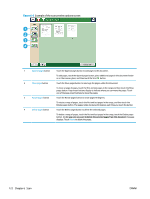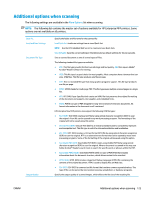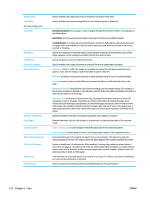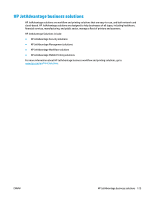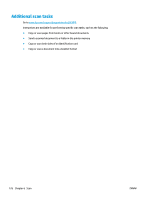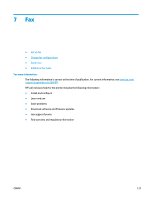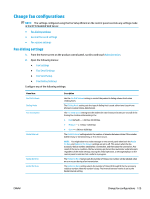HP PageWide Managed Color MFP E58650 User Guide - Page 138
Standard Document, Book Mode, sided ID Copy, Blank Suppression
 |
View all HP PageWide Managed Color MFP E58650 manuals
Add to My Manuals
Save this manual to your list of manuals |
Page 138 highlights
Original Sides Color/Black For color printers only. Scan Mode Resolution Original Size Content Orientation Image Adjustment Optimize Text/Picture Erase Edges Cropping options Blank Page Suppression Multi-feed Detection Notification Save Defaults Specify whether the original document is printed on one side or both sides. Specify whether the scanned image will be in color, black and gray, or black only. Standard Document: Scan a page or stack of pages through the document feeder, or individually on the flatbed glass. Book Mode: Scan an open book and output each page of the book onto different pages. 2-sided ID Copy: Scan each side of an identification card on the flatbed glass and output them onto one page. After scanning the first side, the printer prompts to place the second side in the correct position on the glass. Specify the resolution of scanned images. Select a higher resolution to increase the clarity of the image. However, as the resolution increases, the file size also increases. Specify the paper size for the original document. Specify whether the original document is printed in Portrait or Landscape orientation. Sharpness: Clarify or soften the image. For example, increasing the sharpness could make text appear crisper, but decreasing it could make photos appear smoother. Darkness: Increase or decrease the amount of white and black used in colors in scanned images. Contrast: Increase or decrease the difference between the lightest and the darkest color on the page. Background Cleanup: Remove faint colors from the background of scanned images. For example, if the original document is printed on colored paper, use this feature to lighten the background without affecting the darkness of the image. Automatic Tone: Available for Flow printers only. For original documents that have at least 100 characters of text on the page, the printer can detect which edge is the top of the page, and it orients the scanned images appropriately. If some of the pages are upside-down in relation to the other pages, the resulting scanned image has all pages right-side-up. If some of the pages have a landscape orientation, the printer rotates the image so that the top of the page is at the top of the image. Optimize the job for the type of image being scanned: text, graphics, or photos. Remove blemishes, such as dark borders or staple marks, by cleaning the edges of the scanned image. Crop to original size: Crop the image to match the paper size of the original document. Crop to content: Crop the image to the size of the detectable content in the original document. Exclude blank pages in the original document from scanned images. This feature is useful for scanning pages printed on both sides to eliminate blank pages in the resulting scanned document. Enable or disable multi-feed detection. When enabled, scanning stops when the printer detects more than one page at a time being fed in the document feeder. When disabled, scanning continues when a multi-feed is detected, to allow scanning pages that are stuck together, originals with selfadhesive notes on them, or thick paper. Select whether to send notifications of the status of scan jobs. The printer can print the notification, or it can send the notification in an email. Save the current scan settings as the new default settings for this scan function. 124 Chapter 6 Scan ENWW