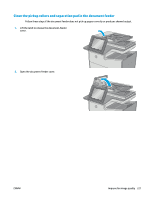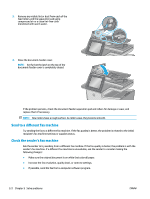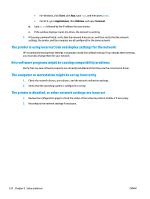HP PageWide Managed Color MFP E58650 User Guide - Page 233
Check the image-adjustment settings, Optimize fax quality for text or pictures
 |
View all HP PageWide Managed Color MFP E58650 manuals
Add to My Manuals
Save this manual to your list of manuals |
Page 233 highlights
3. Touch the Resolution button. 4. Select one of the predefined options. Touch the Save button. 5. Touch the Start button. Check the image-adjustment settings Adjust these additional settings to improve send-fax quality: ● Sharpness: Clarify or soften the image. For example, increasing the sharpness could make text appear crisper, but decreasing it could make photos appear smoother. ● Darkness: Increase or decrease the amount of white and black used in colors in scanned images. ● Contrast: Increase or decrease the difference between the lightest and the darkest color on the page. ● Background Cleanup: Remove faint colors from the background of scanned images. For example, if the original document is printed on colored paper, use this feature to lighten the background without affecting the darkness of the image. ● Automatic Tone: Available for Flow printers only. For original documents that have at least 100 characters of text on the page, the printer can detect which edge is the top of the page, and it orients the scanned images appropriately. If some of the pages are upside-down in relation to the other pages, the resulting scanned image has all pages right-side-up. If some of the pages have a landscape orientation, the printer rotates the image so that the top of the page is at the top of the image. 1. From the Home screen on the printer control panel, scroll to and touch the Administration button. 2. Open the following menus: ● Fax Settings ● Fax Send Settings ● Default Job Options 3. Touch the Image Adjustment button. 4. Adjust the sliders to set the levels, and then touch the Save button. 5. Touch the Start button. NOTE: These settings are temporary. After you have finished the job, the printer returns to the default settings. Optimize fax quality for text or pictures Optimize the fax job for the type of image being scanned: text, graphics, or photos. 1. From the Home screen on the printer control panel, touch the Fax button. 2. Touch the More Options button, and then touch the Optimize Text/Picture button. 3. Select one of the predefined options, or touch the Manually adjust button, and then adjust the slider in the Optimize For area. Touch the OK button. 4. Touch the Start button. ENWW Improve fax image quality 219