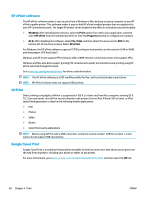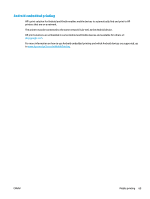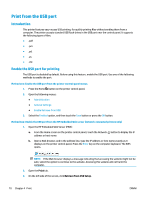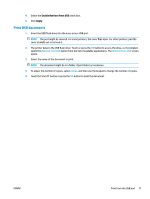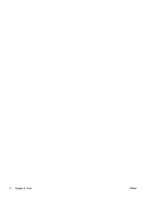HP PageWide Managed Color MFP E58650 User Guide - Page 81
HP ePrint via email, HP Web Services
 |
View all HP PageWide Managed Color MFP E58650 manuals
Add to My Manuals
Save this manual to your list of manuals |
Page 81 highlights
Follow this procedure to change the printer Wireless Direct Name: 1. From the Home screen on the printer control panel, scroll to and select the Administration menu. 2. Open the following menus: ● Network Settings ● Wireless Menu ● Wireless Direct ● Wireless Direct Name 3. Select the Wireless Direct Name area. 4. Use the keyboard to change the name. 5. Select OK. HP ePrint via email Use HP ePrint to print documents by sending them as an email attachment to the printer's email address from any email enabled device. To use HP ePrint, the printer must meet these requirements: ● The printer must be connected to a wired or wireless network and have Internet access. ● HP Web Services must be enabled on the printer, and the printer must be registered with HP Connected. Follow this procedure to enable HP Web Services and register with HP Connected: 1. Open the HP Embedded Web Server (EWS): a. From the Home screen on the printer control panel, touch the Network button to display the IP address or host name. b. Open a Web browser, and in the address line, type the IP address or host name exactly as it displays on the printer control panel. Press the Enter key on the computer keyboard. The EWS opens. NOTE: If the Web browser displays a message indicating that accessing the website might not be safe, select the option to continue to the website. Accessing this website will not harm the computer. 2. Click the HP Web Services tab. 3. Select the option to enable Web Services. NOTE: Enabling Web Services might take several minutes. 4. Go to www.hpconnected.com to create an HP ePrint account and complete the setup process. ENWW Mobile printing 67