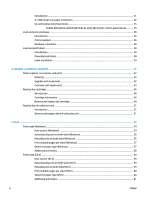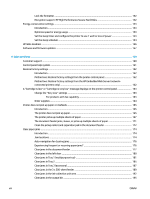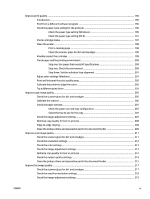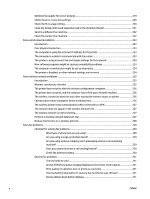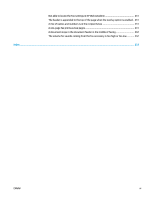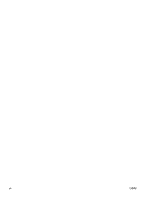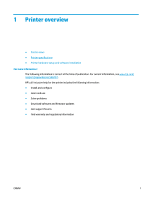Improve print quality
.........................................................................................................................................
196
Introduction
.....................................................................................................................................
196
Print from a different software program
........................................................................................
196
Check the paper-type setting for the print job
...............................................................................
196
Check the paper type setting (Windows)
.....................................................................
196
Check the paper type setting (OS X)
.............................................................................
197
Check cartridge status
....................................................................................................................
197
Clean the printer
..............................................................................................................................
198
Print a cleaning page
....................................................................................................
198
Check the scanner glass for dirt and smudges
............................................................
198
Visually inspect the cartridge
.........................................................................................................
199
Check paper and the printing environment
....................................................................................
200
Step one: Use paper that meets HP specifications
......................................................
200
Step two: Check the environment
................................................................................
200
Step three: Set the individual tray alignment
..............................................................
201
Adjust color settings (Windows)
.....................................................................................................
201
Print and interpret the print quality page
......................................................................................
202
Calibrate the printer to align the colors
..........................................................................................
202
Try a different print driver
...............................................................................................................
203
Improve copy image quality
..............................................................................................................................
205
Check the scanner glass for dirt and smudges
...............................................................................
205
Calibrate the scanner
......................................................................................................................
206
Check the paper settings
................................................................................................................
207
Check the paper size and type configuration
...............................................................
207
Select the tray to use for the copy
...............................................................................
207
Check the image-adjustment settings
...........................................................................................
207
Optimize copy quality for text or pictures
......................................................................................
208
Edge-to-edge copying
.....................................................................................................................
208
Clean the pickup rollers and separation pad in the document feeder
...........................................
209
Improve scan image quality
..............................................................................................................................
211
Check the scanner glass for dirt and smudges
...............................................................................
211
Check the resolution settings
.........................................................................................................
212
Check the color settings
..................................................................................................................
213
Check the image-adjustment settings
...........................................................................................
213
Optimize scan quality for text or pictures
......................................................................................
214
Check the output-quality settings
..................................................................................................
214
Clean the pickup rollers and separation pad in the document feeder
...........................................
215
Improve fax image quality
.................................................................................................................................
217
Check the scanner glass for dirt and smudges
...............................................................................
217
Check the send-fax resolution settings
..........................................................................................
218
Check the image-adjustment settings
...........................................................................................
219
ENWW
ix