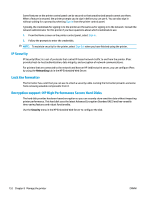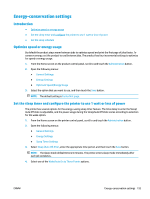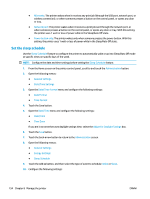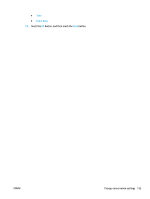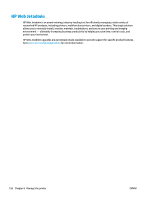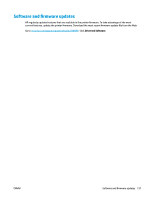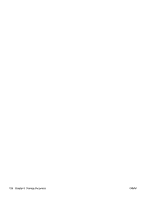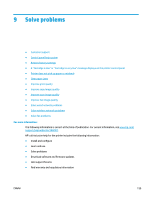HP PageWide Managed Color MFP E58650 User Guide - Page 168
Set the sleep schedule, Adjust for Daylight Savings
 |
View all HP PageWide Managed Color MFP E58650 manuals
Add to My Manuals
Save this manual to your list of manuals |
Page 168 highlights
● All events: The printer wakes when it receives any print job (through the USB port, network port, or wireless connection), or when someone presses a button on the control panel, or opens any door or tray. ● Network port: The printer wakes when it receives a print job sent through the network port, or when someone presses a button on the control panel, or opens any door or tray. With this setting, the printer uses 1 watt or less of power while in the Sleep/Auto Off state. ● Power button only: The printer wakes only when someone presses the power button. With this setting, the printer uses 1 watt or less of power while in the Sleep/Auto Off state. Set the sleep schedule Use the Sleep Schedule feature to configure the printer to automatically wake or go into Sleep/Auto Off mode at specific times on specific days of the week. NOTE: Configure the date and time settings before setting the Sleep Schedule feature. 1. From the Home screen on the printer control panel, scroll to and touch the Administration button. 2. Open the following menus: ● General Settings ● Date/Time Settings 3. Open the Date/Time Format menu and configure the following settings: ● Date Format ● Time Format 4. Touch the Save button. 5. Open the Date/Time menu and configure the following settings: ● Date/Time ● Time Zone If you are in an area that uses daylight savings time, select the Adjust for Daylight Savings box. 6. Touch the Save button. 7. Touch the back-arrow button to return to the Administration screen. 8. Open the following menus: ● General Settings ● Energy Settings ● Sleep Schedule 9. Touch the Add button, and then select the type of event to schedule: Wake or Sleep. 10. Configure the following settings: 154 Chapter 8 Manage the printer ENWW