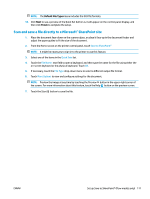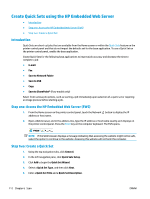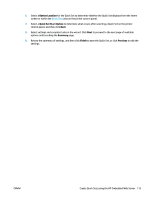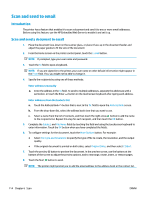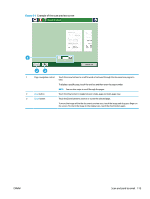HP PageWide Managed Color MFP E58650 User Guide - Page 130
Example of the scan preview options screen,
 |
View all HP PageWide Managed Color MFP E58650 manuals
Add to My Manuals
Save this manual to your list of manuals |
Page 130 highlights
Figure 6-2 Example of the scan preview options screen 1 2 3 4 1 Append pages button Touch the Append pages button to add pages to the document. To add pages, touch the Append pages button, place additional pages in the document feeder or on the scanner glass, and then touch the Start button. 2 Move pages button Touch the Move pages button to rearrange the pages within the document. To move a range of pages, touch the first and last pages in the range and then touch the Move pages button. Page-insert buttons display to indicate where you can move the pages. Touch one of the page-insert buttons to move the pages. 3 Rotate pages button Touch the Rotate pages button to rotate pages 90 degrees. To rotate a range of pages, touch the first and last pages in the range, and then touch the Rotate pages button. The pages rotate clockwise 90 degrees each time you touch the button. 4 Delete pages button Touch the Delete pages button to delete the selected pages. To delete a range of pages, touch the first and last pages in the range, touch the Delete pages button. An Are you sure you want to delete the selected pages from this document message displays. Touch Delete to delete the pages. 116 Chapter 6 Scan ENWW