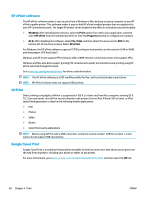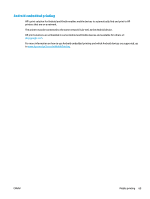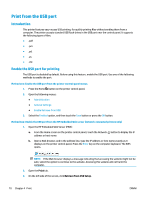HP PageWide Managed Color MFP E58650 User Guide - Page 79
Delete a stored job, Information sent to printer for Job Accounting purposes, General Settings
 |
View all HP PageWide Managed Color MFP E58650 manuals
Add to My Manuals
Save this manual to your list of manuals |
Page 79 highlights
Delete a stored job When you send a stored job to the printer memory, the printer overwrites any previous jobs with the same user and job name. If a job is not already stored under the same user and job name, and the printer needs additional space, the printer might delete other stored jobs starting with the oldest. You can change the number of jobs that the printer can store from the General Settings menu on the printer control panel. Use this procedure to delete a job that is stored in the printer memory. 1. Touch or press the Home button on the printer control panel. 2. Select Retrieve from Device Memory. 3. Select the name of the folder where the job is stored. 4. Select the name of the job, and then select the Delete button. 5. If the job is private or encrypted, enter the PIN or the password, and then select the Delete button. Information sent to printer for Job Accounting purposes Printing jobs sent from drivers on the client (e.g., PC) may send personally identifiable information to HP's Printing and Imaging devices. This information may include, but is not limited to, user name and client name from which the job originated that may be used for job accounting purposes, as determined by the Administrator of the printing device. This same information may also be stored with the job on the mass storage device (e.g., disk drive) of the printing device when using the job storage feature. ENWW Store print jobs on the printer to print later or print privately 65