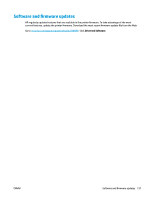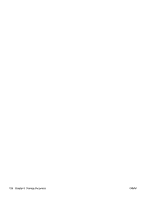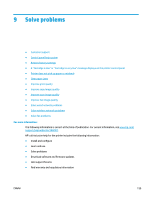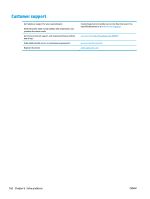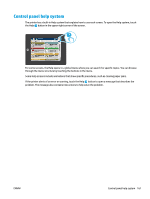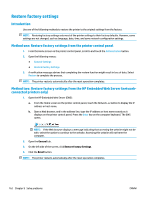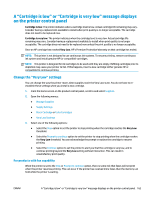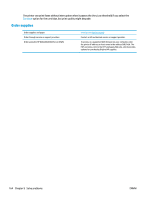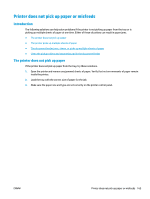HP PageWide Managed Color MFP E58650 User Guide - Page 176
Restore factory settings, Introduction
 |
View all HP PageWide Managed Color MFP E58650 manuals
Add to My Manuals
Save this manual to your list of manuals |
Page 176 highlights
Restore factory settings Introduction Use one of the following methods to restore the printer to the original settings from the factory. NOTE: Restoring factory settings sets most of the printer settings to their factory defaults. However, some settings are not changed, such as language, date, time, and some network configuration settings. Method one: Restore factory settings from the printer control panel 1. From the Home screen on the printer control panel, scroll to and touch the Administration button. 2. Open the following menus: ● General Settings ● Restore Factory Settings 3. A verification message advises that completing the restore function might result in loss of data. Select Restore to complete the process. NOTE: The printer restarts automatically after the reset operation completes. Method two: Restore factory settings from the HP Embedded Web Server (networkconnected printers only) 1. Open the HP Embedded Web Server (EWS): a. From the Home screen on the printer control panel, touch the Network button to display the IP address or host name. b. Open a Web browser, and in the address line, type the IP address or host name exactly as it displays on the printer control panel. Press the Enter key on the computer keyboard. The EWS opens. NOTE: If the Web browser displays a message indicating that accessing the website might not be safe, select the option to continue to the website. Accessing this website will not harm the computer. 2. Open the General tab. 3. On the left side of the screen, click Restore Factory Settings. 4. Click the Reset button. NOTE: The printer restarts automatically after the reset operation completes. 162 Chapter 9 Solve problems ENWW