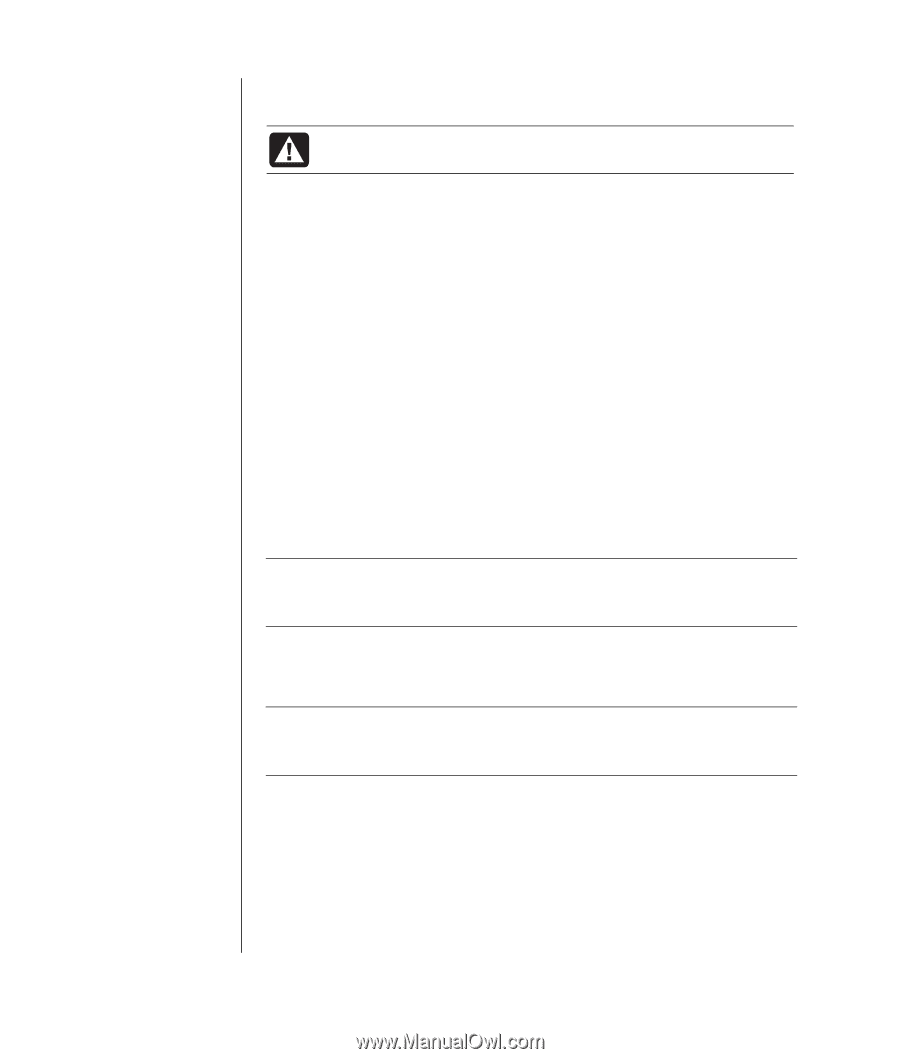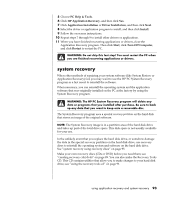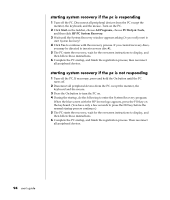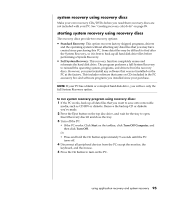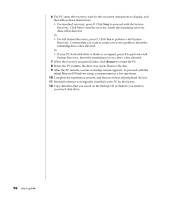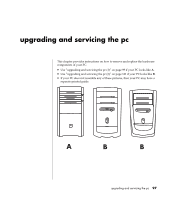HP Pavilion a400 HP Pavilion Desktop PCs - (English) Users Guide 5990-6416 - Page 100
system restore, application recovery
 |
View all HP Pavilion a400 manuals
Add to My Manuals
Save this manual to your list of manuals |
Page 100 highlights
92 user's guide system restore WARNING: Try System Restore before using the HP PC System Recovery program. If software on your hard drive accidentally gets erased or damaged, first use the Microsoft System Restore feature in Windows XP to restore the PC system and program settings. System Restore returns the PC settings to a selected restore point without affecting user programs or document files. For more information, type System Restore into the Search box in Help and Support. to start system restore: 1 Close all open programs. 2 Click the Start button. 3 Choose All Programs. 4 Choose Accessories. 5 Choose System Tools. 6 Click System Restore. Follow the on-screen instructions. application recovery NOTE: Not all models include the Application Recovery program. Perform steps 3 through 5 of the following procedure. If HP Application Recovery appears in the folder, your PC includes the program. If an individual factory-installed application or driver accidentally gets erased or damaged, you can reinstall the software using the HP Application Recovery program (select models). NOTE: Do not use the Application Recovery program to reinstall software programs that came on CDs or DVDs included in the PC box. Reinstall these programs directly from the CDs or DVDs. to start application recovery: 1 Close all applications and folders. 2 Uninstall the existing (damaged) application; see "uninstalling programs" on page 75. 3 Click Start on the taskbar. 4 Choose All Programs.