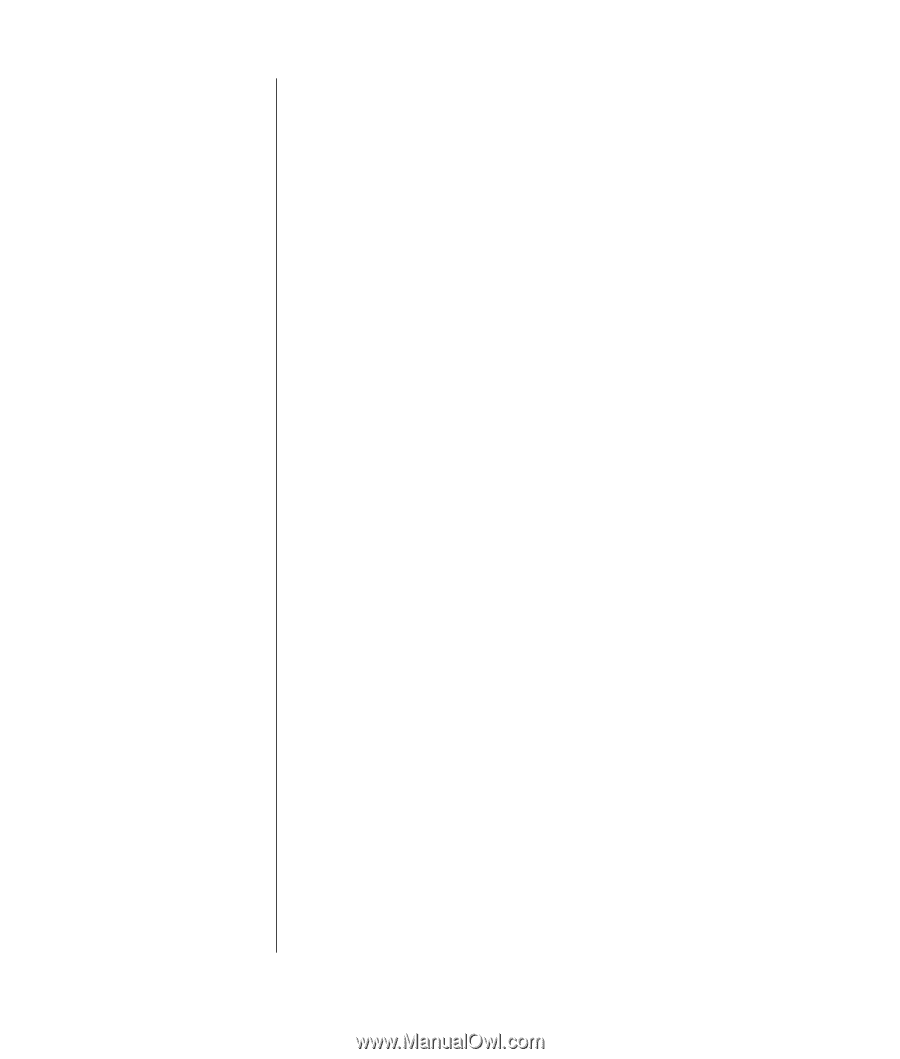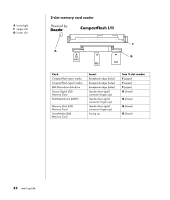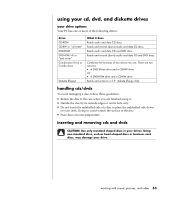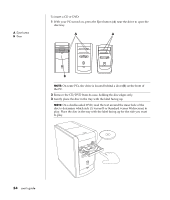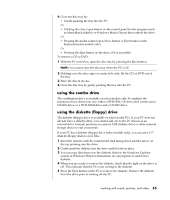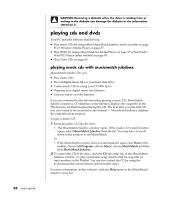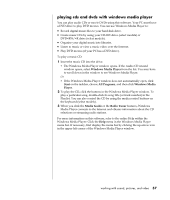HP Pavilion a400 HP Pavilion Desktop PCs - (English) Users Guide 5990-6416 - Page 65
playing cds and dvds with windows media player
 |
View all HP Pavilion a400 manuals
Add to My Manuals
Save this manual to your list of manuals |
Page 65 highlights
playing cds and dvds with windows media player You can play audio CDs or movie DVDs using this software. Your PC must have a DVD drive to play DVD movies. You can use Windows Media Player to: • Record digital music files to your hard disk drive. • Create music CDs by using your CD-RW drive (select models) or DVD+RW/+R drive (select models). • Organise your digital music into libraries. • Listen to music or view a music video over the Internet. • Play DVD movies (if your PC has a DVD drive). To play a music CD: 1 Insert the music CD into the drive. • The Windows Media Player window opens. If the Audio CD wizard window opens, select Windows Media Player from the list. You may have to scroll down in the window to see Windows Media Player. Or • If the Windows Media Player window does not automatically open, click Start on the taskbar, choose All Programs, and then click Windows Media Player. 2 To play the CD, click the buttons in the Windows Media Player window. To play a particular song, double-click its song title (or track number) in the Playlist. You can also control the CD by using the media control buttons on the keyboard (select models). 3 When you click the Media Guide or the Radio Tuner features, Windows Media Player connects to the Internet and obtains information about the CD selections or streaming radio stations. For more information on this software, refer to the online Help within the Windows Media Player: Click the Help menu in the Windows Media Player menu bar. If necessary, first display the menu bar by clicking the up-arrow icon in the upper left corner of the Windows Media Player window. working with sound, pictures, and video 57