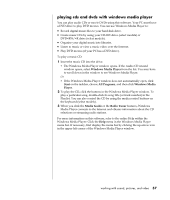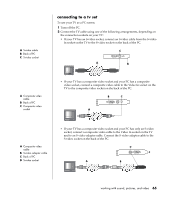HP Pavilion a400 HP Pavilion Desktop PCs - (English) Users Guide 5990-6416 - Page 70
creating a music cd, creating a data cd
 |
View all HP Pavilion a400 manuals
Add to My Manuals
Save this manual to your list of manuals |
Page 70 highlights
62 user's guide 4 Click RecordNow!, and then click RecordNow! again. NOTE: Previously recorded files on CD-RW discs must be erased before recording music files. CD-R discs cannot be erased. 5 If you need to erase a disc (CD-RW, DVD+RW, DVD+R): insert the disc, click the Data Projects tab at the top of the RecordNow! window, and then click Erase Disc to remove previously recorded files from the disc. Continue by following the steps under "creating a music cd" on page 62, or "creating a data cd" on page 62. creating a music cd RecordNow! creates closed session music CDs, which means you must record all music files on one CD in one recording session. Music files can be recorded repeatedly on a rewriteable CD-RW disc, but all previously recorded files must be erased first. CD-R discs cannot be erased. See "getting started with recordnow!" on page 61. NOTE: CD-R discs play in most home and car stereos. CD-RW discs play only in some stereos. To record a CD-R or CD-RW disc: 1 Open RecordNow!, and if necessary erase the CD-RW disc; see "getting started with recordnow!" on page 61. 2 Click the Audio Projects tab at the top of the RecordNow! window. 3 Click a project option: • Audio CD for Car or Home CD Player • Exact Copy • Jukebox CD 4 Follow the on-screen instructions to finish recording your disc. creating a data cd Use RecordNow! to copy a data disc or to copy personal data files from your hard disk drive. Insert a blank or an appendable disc to copy to. To create a data CD: 1 Open RecordNow!, and, if necessary, erase all files from the disc; see "getting started with recordnow!" on page 61. 2 Click the Data Projects tab at the top of the RecordNow! window. 3 Select a project option: • Data Disc • Exact Copy • Erase Disc 4 Follow the on-screen instructions to finish.