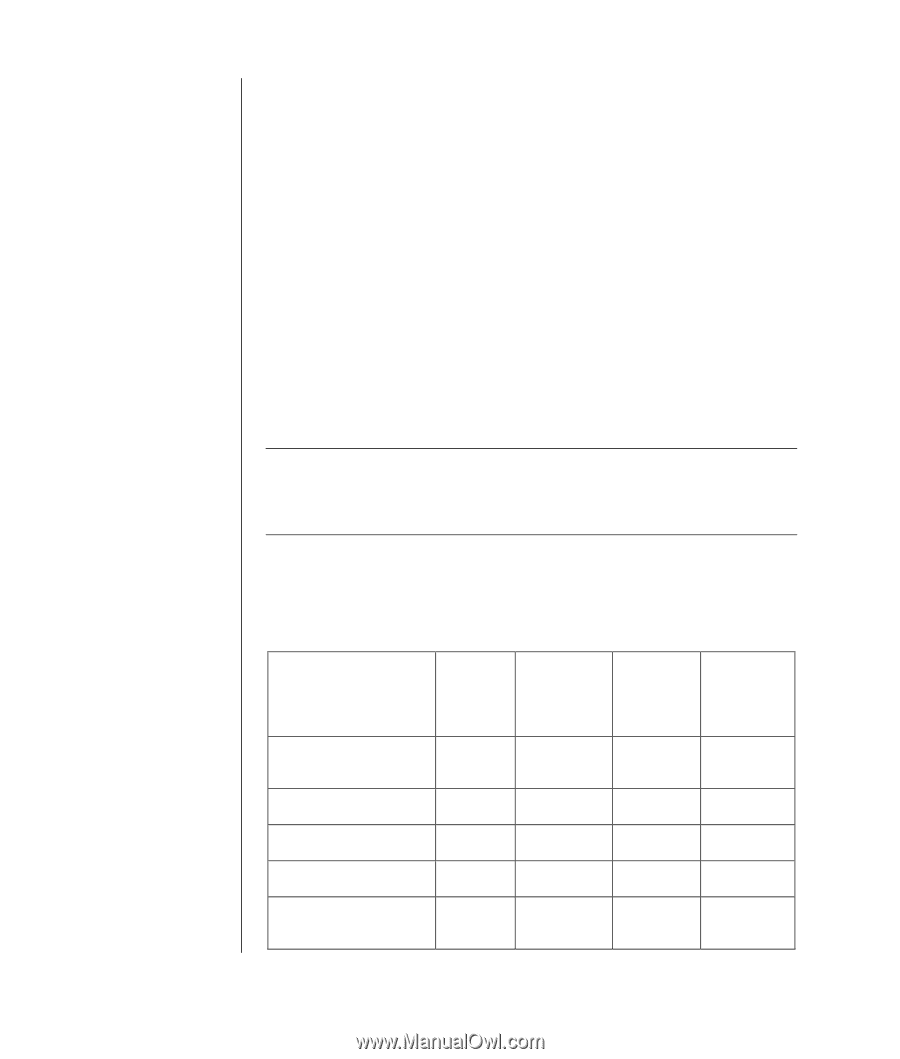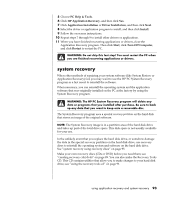HP Pavilion a400 HP Pavilion Desktop PCs - (English) Users Guide 5990-6416 - Page 96
Problem/Status, Microsoft, System, Restore, Application, Recovery, program, from the, hard disk,
 |
View all HP Pavilion a400 manuals
Add to My Manuals
Save this manual to your list of manuals |
Page 96 highlights
88 user's guide operating system automatically creates a restore point before it adds the software. Use System Restore to return the PC to the settings the PC had before you installed the program. For more information, type System Restore into the Search box in Help and Support. • Application and Driver Recovery If the problem with the PC seems to be with only one program or one driver, it may be that the application program or the driver program is damaged. You can reinstall individual factoryinstalled application programs and driver programs by using the HP Application Recovery program (select models only); see "application recovery" on page 92. • System Recovery Use the HP PC System Recovery program as a last resort to reinstall the software. Perform System Recovery using the hard disk drive partition first; see "system recovery" on page 93. If necessary, next perform System Recovery using the recovery discs and choose Standard Recovery; see "starting system recovery using recovery discs" on page 95. Finally, if necessary, perform System Recovery using the recovery discs and choose full System Recovery. Before using the HP PC System Recovery program or the HP Application Recovery program, use System Restore. NOTE: Your PC hard disk drive contains the System Recovery image in a partition area of the disk drive. The PC does not include recovery discs in the accessory box, but you can make your own recovery CDs or DVD; see "creating recovery cds/dvds" on page 89. When your PC stops working correctly, the Restart, Turn Off Computer and Driver Rollback methods (described above) may resolve the problem. After you have tried these three methods, if needed, try the remaining actions, using the table that follows as a quick reference. For the specific PC problem, try the method listed as #1, then #2, and then #3. Problem/Status You installed a new application or device driver An application does not work A device driver does not work PC stops responding or does not work You replaced the hard disk drive or removed the partition Microsoft Application System Recovery Restore program System Recovery from the hard disk partition 1 1 2 3 1 2 1 2 System Recovery from the recovery CDs/DVDs 3 1