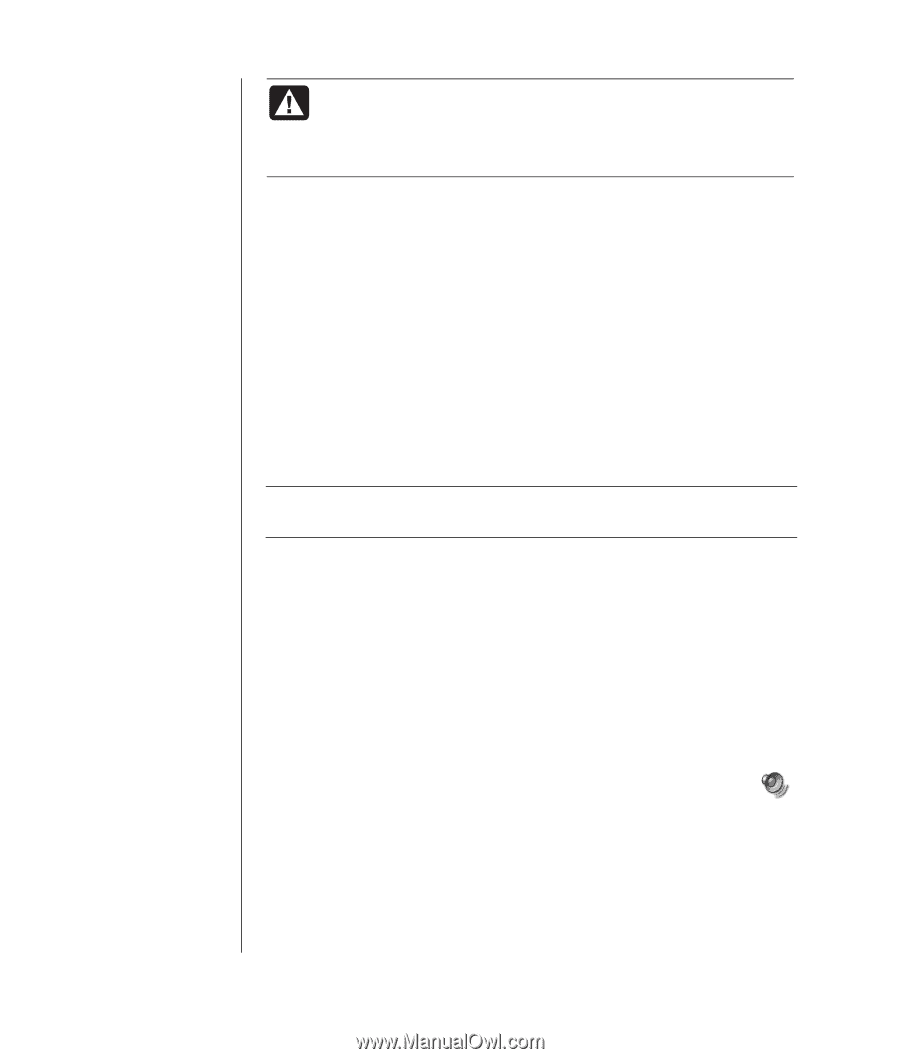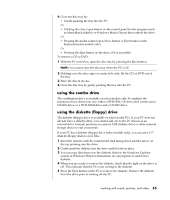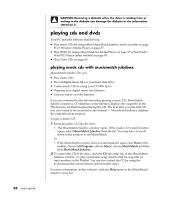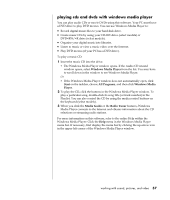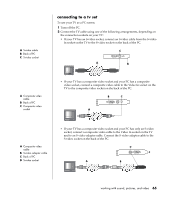HP Pavilion a400 HP Pavilion Desktop PCs - (English) Users Guide 5990-6416 - Page 68
playing video cds
 |
View all HP Pavilion a400 manuals
Add to My Manuals
Save this manual to your list of manuals |
Page 68 highlights
The six major DVD countries/regions are: • Country/Region 1: North America • Country/Region 2: Japan, Europe, Middle East, South Africa • Country/Region 3: Southeast Asia • Country/Region 4: Australia, New Zealand, Mexico, Central and South America • Country/Region 5: Northwest Asia, North Africa • Country/Region 6: China WARNING: You can change countries/regions only five times before the country/region code locks and becomes permanent. Once the code locks, you can play DVDs from that country/region only. If the country/region code locks, and you need help, contact Support. WinDVD is not pre-set to a particular country/region - the country/region code of the first DVD movie you play determines your DVD country/region. For example, if you play a DVD with a country/region 1 code, WinDVD sets the current country/region of your DVD player to 1. If you later play a DVD that is coded for a different country/region, WinDVD asks if you want to set this as the current country/region. playing video cds You can play MPEG (Motion Picture Experts Group) videos. These MPEG-1 files have a .dat or .mpg extension. To play a Video CD, insert the CD into a CD drive or a DVD drive, and use either Windows Media Player or InterVideo WinDVD Player program. Refer to "playing cds and dvds with windows media player" on page 57, or to "playing dvd movies with the intervideo windvd player" on page 58. NOTE: The InterVideo WinDVD Player program is included only with PC models that have a DVD drive. If you have a dual-language Video CD, you must select the language you want to hear, or both languages play at the same time. The sound of one language comes from the left channel (speaker) and the other language comes from the right channel. You select the language by adjusting the balance of the speaker volume to hear only one channel. After playing the Video CD, to hear sound from both speakers again, return the Volume Control Balance to the centre. To select a language in InterVideo WinDVD Player: 1 Insert the Video CD into your CD or DVD drive. 2 Click Start, choose All Programs, Video, choose InterVideo WinDVD Player, and then click InterVideo WinDVD 4. The WinDVD control panel opens and your Video CD plays in the video window. 3 Double-click the Volume icon on the taskbar. 4 Under Volume Control Balance, move the slider bar all the way to the right or to the left, depending on which language you want to hear. 5 Close the Volume Control window. After playing the Video CD, to hear sound from both speakers again, doubleclick the Volume icon on the taskbar and then move the Balance slider bar back to the centre. 60 user's guide