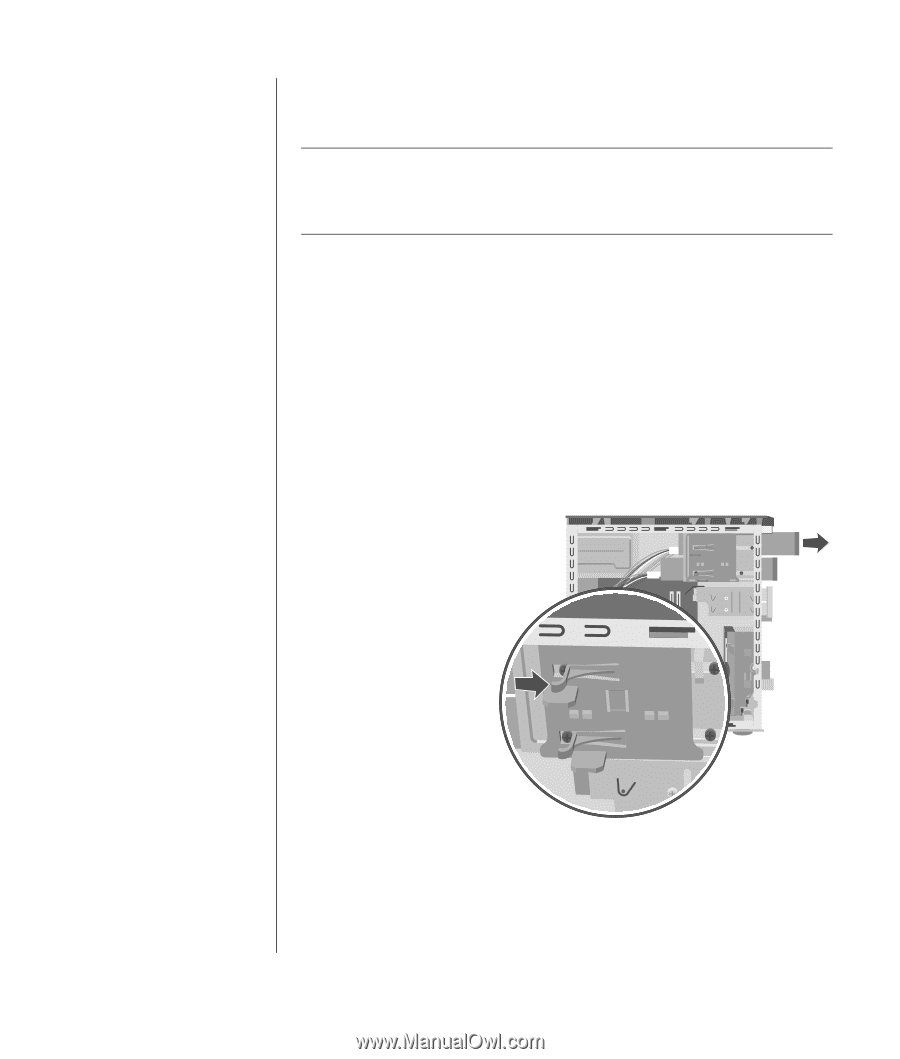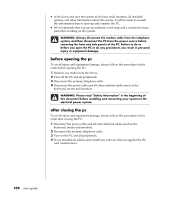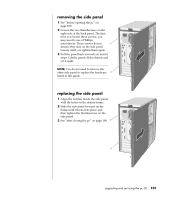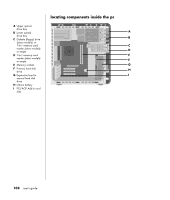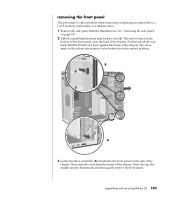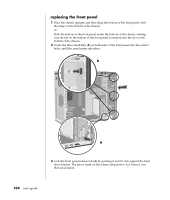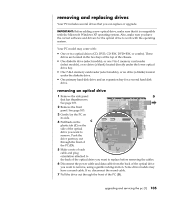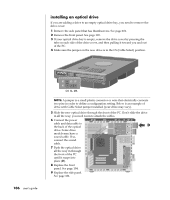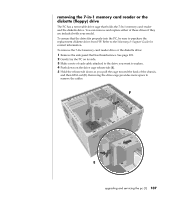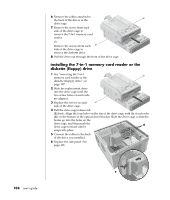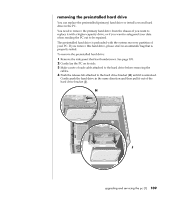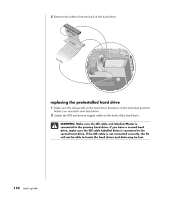HP Pavilion a400 HP Pavilion Desktop PCs - (English) Users Guide 5990-6416 - Page 113
removing and replacing drives
 |
View all HP Pavilion a400 manuals
Add to My Manuals
Save this manual to your list of manuals |
Page 113 highlights
removing and replacing drives Your PC includes several drives that you can replace or upgrade. IMPORTANT: Before adding a new optical drive, make sure that it is compatible with the Microsoft Windows XP operating system. Also, make sure you have the correct software and drivers for the optical drive to work with the operating system. Your PC model may come with: • One or two optical drives (CD, DVD, CD-RW, DVD+RW, or combo). These drives are located in the two bays at the top of the chassis. • One diskette drive (select models), or one 7-In-1 memory card reader (select models), or no drive (a blank) located directly under the lower optical drive bay. • One 7-In-1 memory card reader (select models), or no drive (a blank) located under the diskette drive. • One primary hard disk drive and an expansion bay for a second hard disk drive. removing an optical drive 1 Remove the side panel D that has thumbscrews. See page 101. 2 Remove the front panel. See page 103. 3 Gently lay the PC on its side. 4 Pull back on the C plastic tab (C) on the side of the optical drive you want to remove. Push the drive partway out through the front of the PC (D). 5 Make a note of each cable and plug orientation attached to the back of the optical drive you want to replace before removing the cables. 6 Disconnect the power cable and data cable from the back of the optical drive you want to remove, using a gentle rocking motion. Some drive models may have a sound cable. If so, disconnect the sound cable. 7 Pull the drive out through the front of the PC (D). upgrading and servicing the pc (1) 105