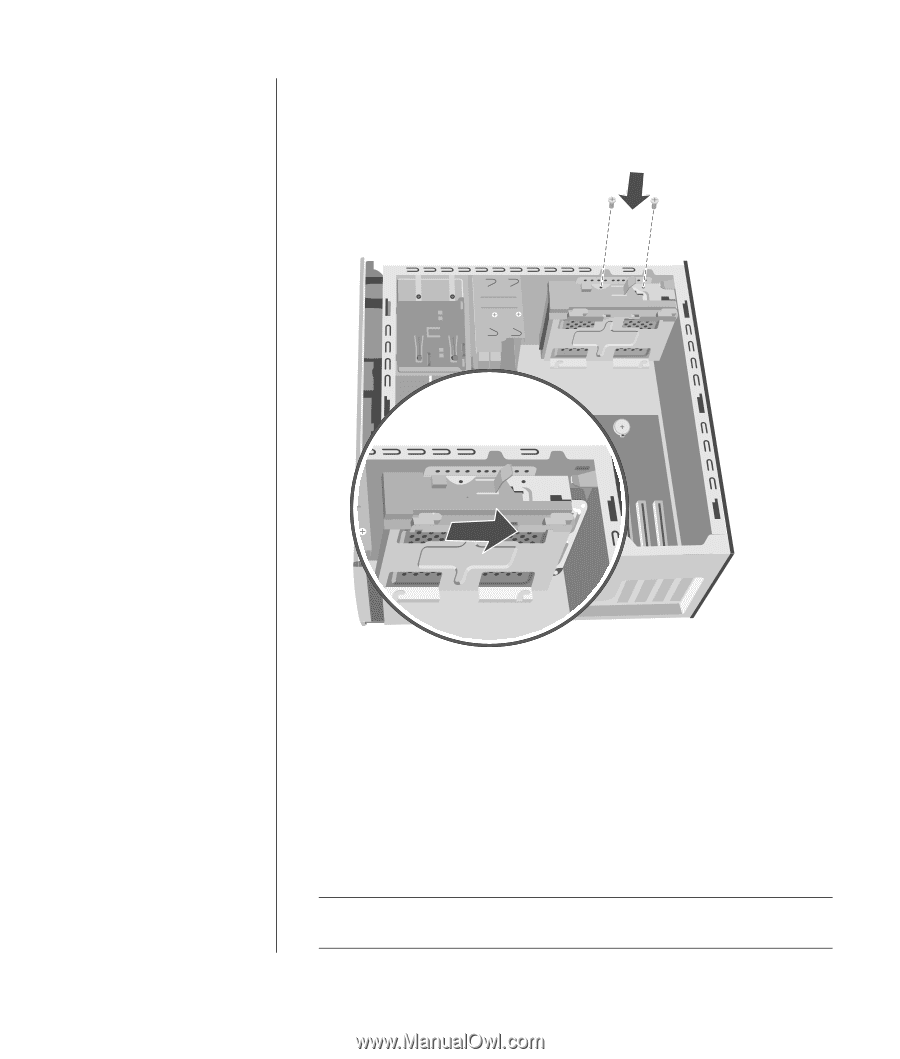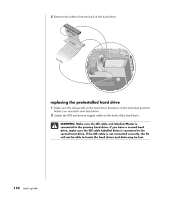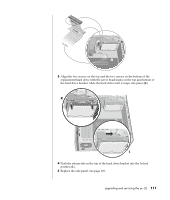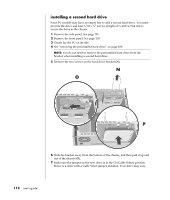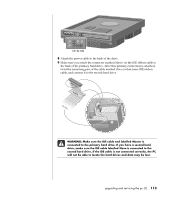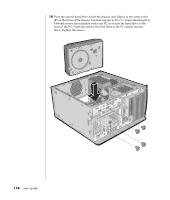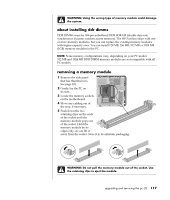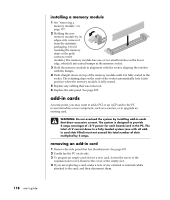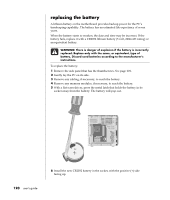HP Pavilion a400 HP Pavilion Desktop PCs - (English) Users Guide 5990-6416 - Page 123
QQ RR - motherboard
 |
View all HP Pavilion a400 manuals
Add to My Manuals
Save this manual to your list of manuals |
Page 123 highlights
11 Connect the end of the IDE cable labelled CPU to the motherboard. 12 Place the hard drive bracket over the new second hard drive, align the four tabs to the holes on the front of the chassis, and then slide it toward the bottom of the chassis until it snaps into place (Q). R Q 13 Insert the two screws into the hard drive bracket (R). 14 Replace the preinstalled hard drive. See page 110. 15 Replace the front panel. See page 104. 16 Replace the side panel. See page 101. removing a second hard drive 1 Remove the side panel. See page 101. 2 Remove the front panel. See page 103. 3 Gently lay the PC on its side. 4 See "removing the preinstalled hard drive" on page 109. NOTE: You do not need to remove the preinstalled hard drive from the bracket when installing a second hard drive. upgrading and servicing the pc (1) 115