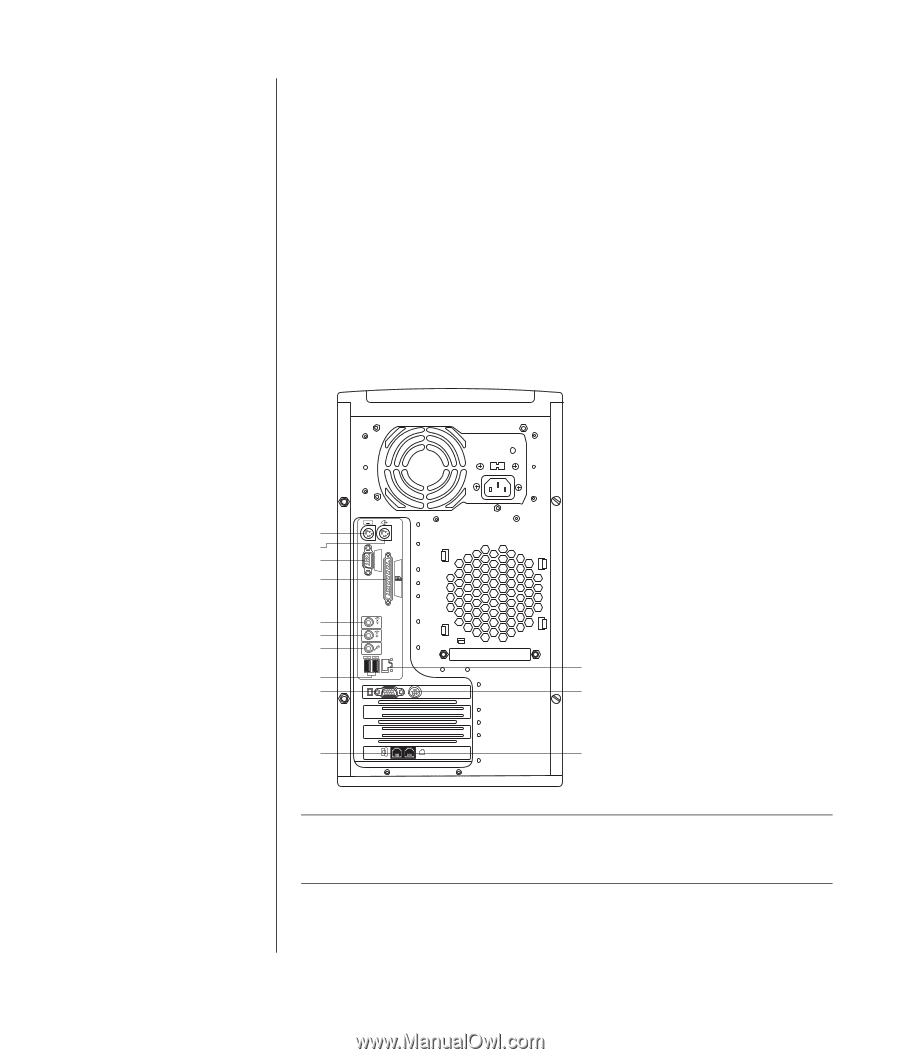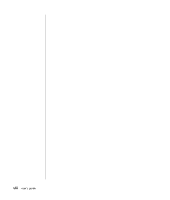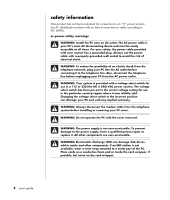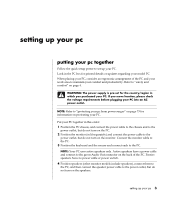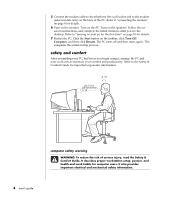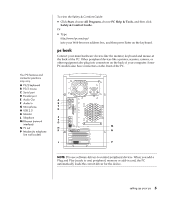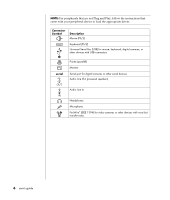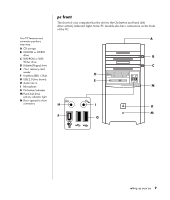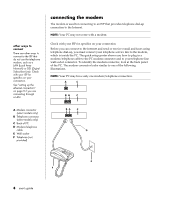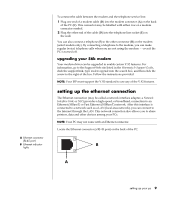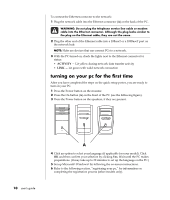HP Pavilion a400 HP Pavilion Desktop PCs - (English) Users Guide 5990-6416 - Page 13
pc back
 |
View all HP Pavilion a400 manuals
Add to My Manuals
Save this manual to your list of manuals |
Page 13 highlights
Your PC features and connector positions may vary. A PS/2 keyboard B PS/2 mouse C Serial port D Parallel port E Audio Out F Audio In G Microphone H USB 2.0 K Monitor L Telephone M Ethernet (network interface) N TV out P Modem (to telephone line wall socket) To view the Safety & Comfort Guide: • Click Start, choose All Programs, choose PC Help & Tools, and then click Safety & Comfort Guide. Or • Type http://www.hp.com/ergo/ into your Web browser address box, and then press Enter on the keyboard. pc back Connect your main hardware devices like the monitor, keyboard and mouse at the back of the PC. Other peripheral devices like a printer, scanner, camera, or other equipment also plug into connectors on the back of your computer. Some PC models also have connectors on the front of the PC. SERIAL A B C D E OUT F IN G M H K N L P NOTE: PCs use software drivers to control peripheral devices. When you add a Plug and Play (ready to use) peripheral, memory or add-in card, the PC automatically loads the correct driver for the device. setting up your pc 5