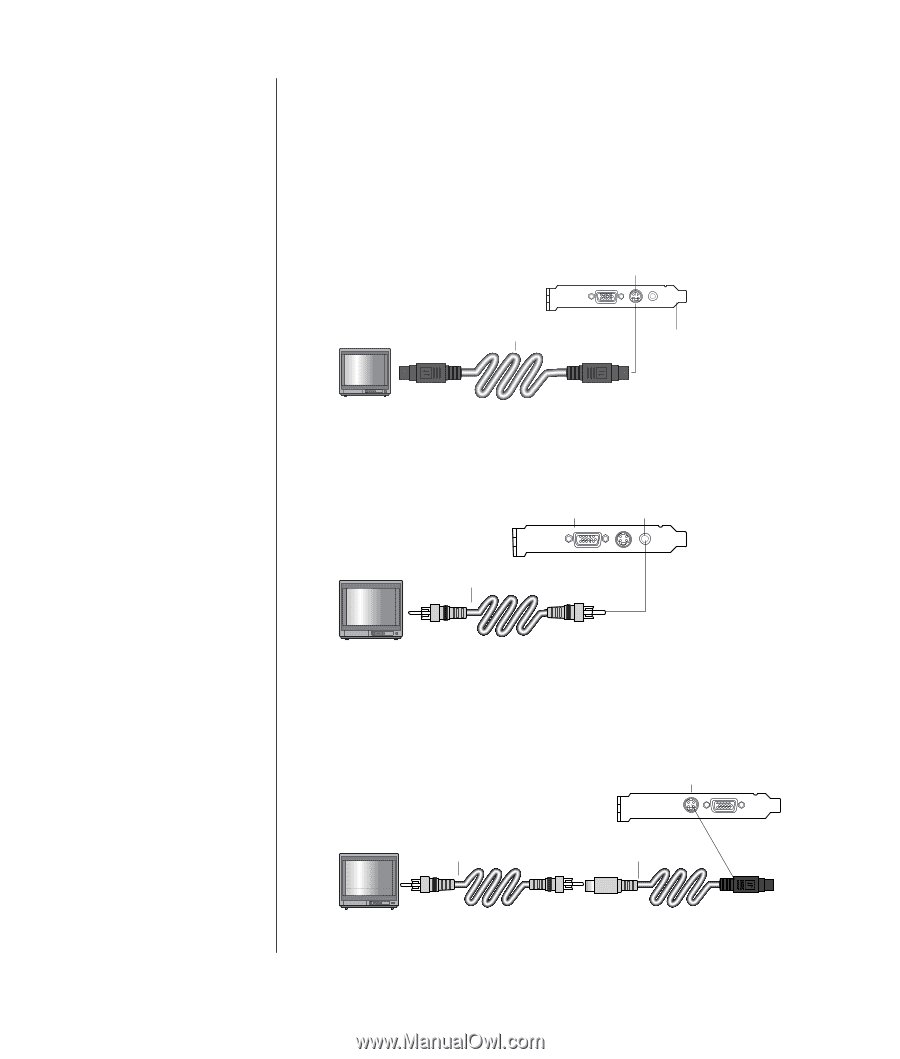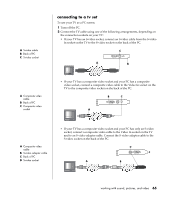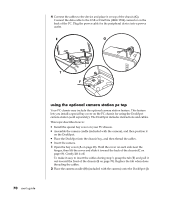HP Pavilion a400 HP Pavilion Desktop PCs - (English) Users Guide 5990-6416 - Page 73
connecting to a tv set
 |
View all HP Pavilion a400 manuals
Add to My Manuals
Save this manual to your list of manuals |
Page 73 highlights
A S-video cable B Back of PC C S-video socket A Composite video cable B Back of PC C Composite video socket connecting to a tv set To use your TV as a PC screen: 1 Turn off the PC. 2 Connect the TV cable using one of the following arrangements, depending on the connection sockets on your TV: • If your TV has an S-video socket, connect an S-video cable from the S-video In socket on the TV to the S-video socket on the back of the PC. C A B • If your TV has a composite video socket and your PC has a composite video socket, connect a composite video cable to the Video In socket on the TV to the composite video socket on the back of the PC. B C A A Composite video cable B S-video adapter cable C Back of PC D S-video socket • If your TV has a composite video socket and your PC has only an S-video socket, connect a composite video cable to the Video In socket on the TV and to an S-video adapter cable. Connect the S-video adapter cable to the S-video socket on the back of the PC. D C A B working with sound, pictures, and video 65