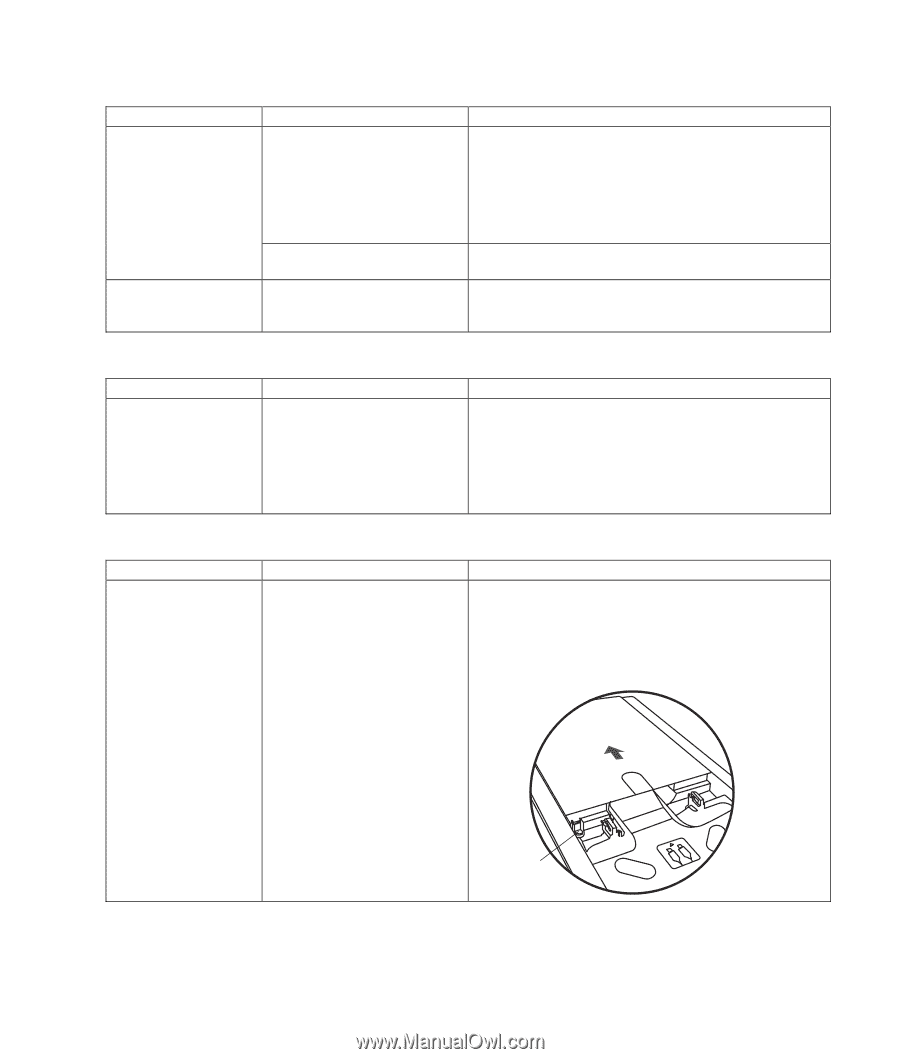HP Pavilion a400 HP Pavilion Desktop PCs - (English) Users Guide 5990-6416 - Page 93
keyboard and mouse, memory, multi-storage bay
 |
View all HP Pavilion a400 manuals
Add to My Manuals
Save this manual to your list of manuals |
Page 93 highlights
keyboard and mouse (continued) Symptom Problem Optical mouse does not track cursor well. The optical sensor uses the pattern of the surface to track the position of the cursor. Reflective surfaces, grooved surfaces, glass or other see-through surfaces inhibit the ability of the sensor to track the cursor. Mouse sensor is dirty. Mouse cursor moves too fast. The wireless mouse moves the cursor more quickly than a standard mouse. Solution Place the mouse on a mousepad or white sheet of paper. Wipe the light sensor lens on the bottom of the mouse with a lint-free cloth (not paper). Adjust the mouse speed. See page 20. memory Symptom Insufficient memory message is displayed. Problem All memory in the PC is being used by open programs, and memory is needed for a desired task. Solution Close all open programs, and then try desired task again. Or Restart your PC: 1 Click the Start button. 2 Click Turn Off Computer. 3 Select Restart. multi-storage bay Symptom Problem Cannot remove the cables for an external device from the multistorage bay cable tunnel (select models only). Cables are caught in the cable tunnel. Solution Remove the rear top cover: 1 Open the bay cover. Hold the cover on each side near the hinges, and then lift the cover and slide it toward the back of the chassis. Gently lift it off. 2 Press tab (A) inside the bay and slide the top rear cover toward the back of the chassis, then lift off the cover. A troubleshooting 85