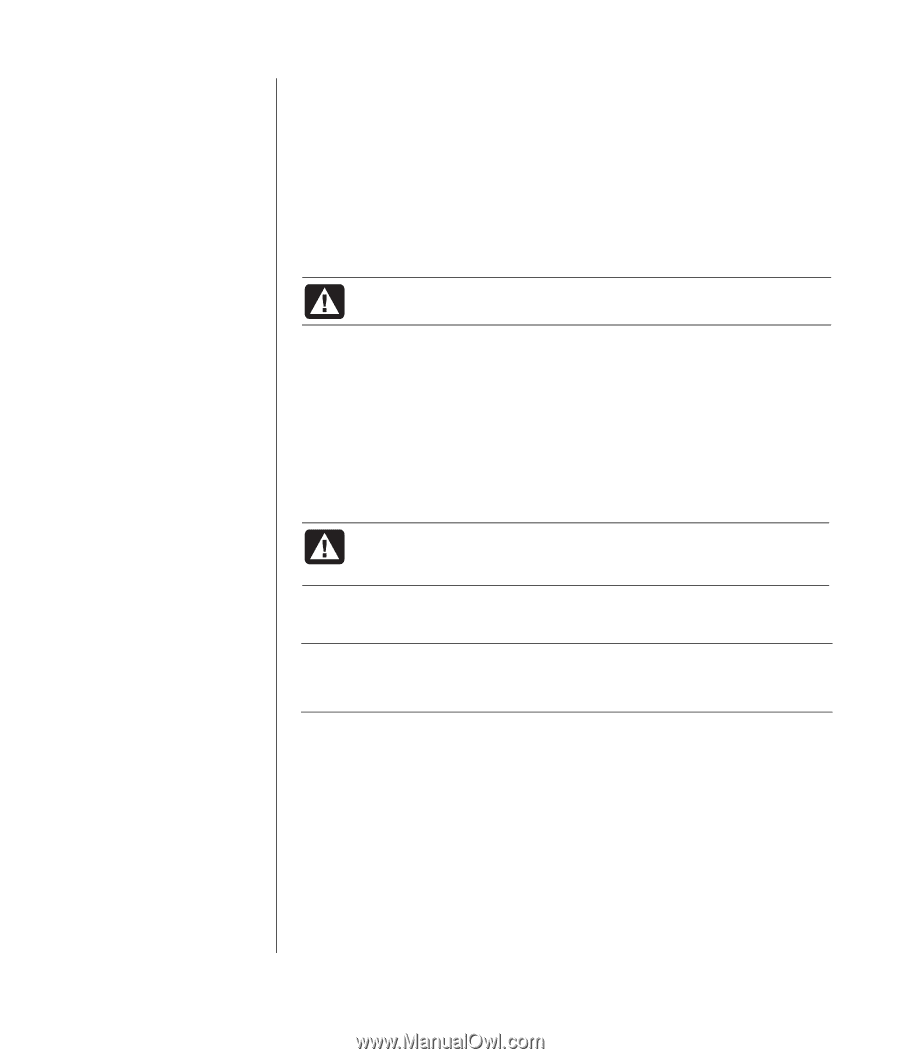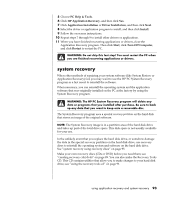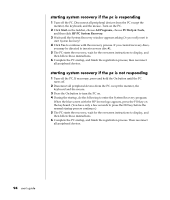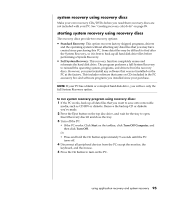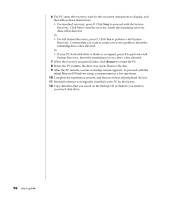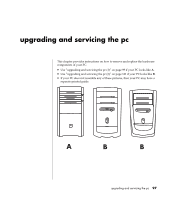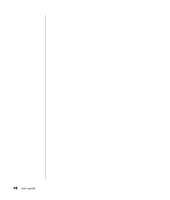HP Pavilion a400 HP Pavilion Desktop PCs - (English) Users Guide 5990-6416 - Page 101
system recovery
 |
View all HP Pavilion a400 manuals
Add to My Manuals
Save this manual to your list of manuals |
Page 101 highlights
5 Choose PC Help & Tools. 6 Click HP Application Recovery, and then click Yes. 7 Click Application Installation or Driver Installation, and then click Next. 8 Select the driver or application program to install, and then click Install. 9 Follow the on-screen instructions. 10 Repeat steps 7 through 9 to install other drivers or applications. 11 When you have finished recovering applications or drivers, close the Application Recovery program. Then click Start, click Turn Off Computer, and click Restart to restart the PC. WARNING: Do not skip this last step! You must restart the PC when you are finished recovering applications or drivers. system recovery When other methods of repairing your system software (like System Restore or Application Recovery) fail, you may want to use the HP PC System Recovery program as a last resort to reinstall the software. When necessary, you can reinstall the operating system and the application software that was originally installed on the PC at the factory by using the System Recovery program. WARNING: The HP PC System Recovery program will delete any data or programs that you installed after purchase. Be sure to back up any data that you want to keep onto a removable disc. The System Recovery program uses a special recovery partition on the hard disk that stores an image of the original software. NOTE: The System Recovery image is in a partition area of the hard disk drive and takes up part of the total drive space. This disk space is not usually available for your use. In the unlikely event that you replace the hard disk drive, or somehow damage the data in the special recovery partition on the hard disk drive, use recovery discs to reinstall the operating system and software on the hard disk drive. See "system recovery using recovery discs" on page 95. Make your own recovery discs (CDs or DVD) before you need them; see "creating recovery cds/dvds" on page 89. You can also make the Recovery Tools CD. This CD contains utilities that allow you to make changes to your hard disk drive; see "using the recovery tools cd" on page 91. using application recovery and system recovery 93